HP Officejet Pro 8600 Support Question
Find answers below for this question about HP Officejet Pro 8600.Need a HP Officejet Pro 8600 manual? We have 3 online manuals for this item!
Question posted by hemapaga on March 17th, 2014
Information On Checks Is Not Lining Up When Printing Checks On Hp 8600 Printer
The person who posted this question about this HP product did not include a detailed explanation. Please use the "Request More Information" button to the right if more details would help you to answer this question.
Current Answers
There are currently no answers that have been posted for this question.
Be the first to post an answer! Remember that you can earn up to 1,100 points for every answer you submit. The better the quality of your answer, the better chance it has to be accepted.
Be the first to post an answer! Remember that you can earn up to 1,100 points for every answer you submit. The better the quality of your answer, the better chance it has to be accepted.
Related HP Officejet Pro 8600 Manual Pages
Getting Started Guide - Page 6


... that allows you can help for your printer when you quickly access the Internet, obtain documents, and print them faster and with only one line of text. No special drivers or software are only supported by HP Officejet Pro 8600 Plus and HP Officejet Pro 8600 Premium.
• A valid email address
• Outgoing SMTP server information
• An active Internet connection
Finding...
Getting Started Guide - Page 7


..." line, the attachments you 've already installed the HP printer software, see the documentation provided with the application.
2.
If other email addresses are sending might not print. What's the printer's email address? Note: If you are listed in the messages. Selecting this option allows the software to install successfully on this page. After the printer prints an information...
Getting Started Guide - Page 8


... have not been fully tested. Update the printer
HP is connected to a network and Web Services has been enabled, you the latest features. Touch Check for updates, touch Settings, touch Printer Updates, touch Auto Update, and then touch On.
1. Learn more information, visit www.eprintcenter.com.
For more information, see "Set up .
Tip: To enable the...
Getting Started Guide - Page 12


... and use the same fax resolution and lighter/ darker settings for information on how to fix the problem and rerun the test. HP software
If you can configure fax settings using these tools or settings, see "Problems setting up the printer" on the display and prints a report. answer calls after you have installed the...
User Guide - Page 8


... Services...86 HP ePrint...86 Print using HP ePrint...87 Find the printer's email address 87 Turn off HP ePrint...87 Printer Apps...87 Use Printer Apps...87 Manage Printer Apps...87 Turn off Printer Apps...88 Remove Web Services...88
8 Work with ink cartridges Information on ink cartridges and the printhead 89 Check the estimated ink levels 90 Print with one...
User Guide - Page 10


......142 To turn on Wireless Direct Printing 142 To print using Wireless Direct Printing 143 Update the printer...143
Configure your network 139 Step 3: Check to work with the printer 143 Solve printer management problems 144
Embedded web server cannot be opened 144 Troubleshoot installation issues 145
Hardware installation suggestions 145 HP software installation suggestions 146 Solve...
User Guide - Page 48


...(Windows) 1. Chapter 2
6. For more information, see Guidelines for printing on
both sides (duplexing)
You can print documents to a printer that has a functioning email capability Follow the instructions on the printer. NOTE: Two-sided printing requires an HP Automatic Two-sided Printing Accessory (duplexer) to begin printing. Select any other mobile devices, or traditional desktop email...
User Guide - Page 90


...the Web Services information sheet to have the following steps: 1.
and email-capable computer or mobile device • An HP ePrint-capable printer on which Web Services has been enabled
TIP: For more information, see Embedded web... configure Web Services. • HP ePrint • Printer Apps
HP ePrint HP ePrint allows you to print to automatically check for and install product updates. 5.
User Guide - Page 93


... cartridges, and are transporting the printer, do the following topics: • Information on its side, back, front, or top.
TIP: If you leave the ink cartridges and printhead installed.
ƕ The printer must be placed on ink cartridges and the printhead • Check the estimated ink levels • Print with ink cartridges
To ensure the...
User Guide - Page 103
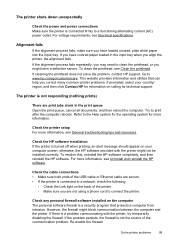
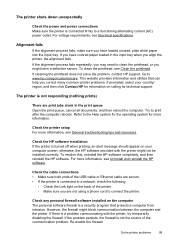
... operating system for technical support. Check the HP software installation If the printer is turned off when printing, an alert message should appear on your country/ region, and then click Contact HP for information on calling for more information, see Electrical specifications. To resolve this, uninstall the HP software completely, and then reinstall the HP software. If there is...
User Guide - Page 105


... using the (Power button). Solution 3: Contact HP support Solution: Contact HP support for the printer to come to : www.hp.com/go/customercare. For more information, see Clean the printhead. Wait until the (Power button) light goes out before turning off . This website provides information and utilities that can cause print quality problems like blank or partial...
User Guide - Page 107


...
Try the solutions in the input tray • Solution 4: Check the paper type • Solution 5: Check the print settings • Solution 6: Print and evaluate a print quality report • Solution 7: Contact HP support
Solution 1: Make sure you use genuine HP ink cartridges.
Printer service or repairs required as those generated by the inability of these electromagnetic...
User Guide - Page 109


... is not a problem with the printer, print settings, or ink cartridges. For example, check to see if the document is ...Check the paper type Solution: HP recommends that you use HP papers or any unused photo paper to the plastic bag. For more information, see if advanced color settings such as HP Advanced Photo Paper is required.
Or, check to see : Select print media Cause: The print...
User Guide - Page 116


... image quality is poor • Scan defects are starting the scan from a computer, see the HP software Help for information. • Check the status of the printer If you sent a print or copy job before you tried to scan more information, see Load an original in black and white. See the onscreen Help for the TWAIN...
User Guide - Page 121


... If you do not print • The computer cannot receive faxes (Fax to PC and Fax to make sure the printer is not busy completing ...printer. If the test fails again, continue reviewing the troubleshooting information in this can cause faxing problems. (A splitter is a two-cord connector that came with Fax" test failed • The "Dial Tone Detection" test failed • The "Fax Line...
User Guide - Page 147


... computer, can block network communication between your printer and your wireless computer or mobile device, search for and install printer updates. If the printer is on the network)-or if you have already successfully installed HP software and experience problems-check the following steps:
1.
To print using Wireless Direct Printing from a mobile device, make sure you can be sure...
User Guide - Page 197


... store and printing a shopping list. Use only the replacement cartridges that comes with your printer are replacing. Check for the correct cartridge number through the website. You can select the How to Buy option at the top of the www.hp.com/buy /supplies page to obtain information about purchasing HP products in your printer and click...
User Guide - Page 226
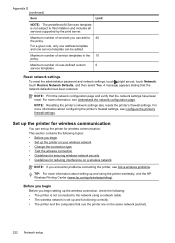
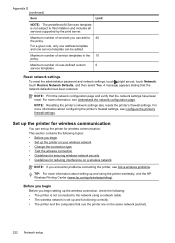
... on a wireless network
NOTE: If you begin setting up the wireless connection, check the following topics: • Before you begin
Before you encounter problems connecting the printer, see Understand the network configuration page.
For more information about setting up and using a network cable. • The wireless network is not subject to 40 the...
User Guide - Page 239


.... NOTE: Ink from the cartridges is used in the printing process in a number of your documents might be inaccurate or unavailable. If the printer is unsatisfactory, try cleaning the printhead. For more information, see HP support. For more information about contacting HP support, see HP support. Previously used ink cartridge installed
The ink cartridge identified in the...
User Guide - Page 242


... cartridge to recover from the toolbox might be used up to print in color-ink only mode. For information about cleaning the printhead, see Replace the ink cartridges.
Printing with printer preparation
The printer clock has failed and ink preparation may have leaks, contact HP. Problem with an empty cartridge will cause air to enter the...
Similar Questions
Ipad Will Not Print To Hp 8600 Printer
(Posted by charlDj8313 9 years ago)
What Happens When I Have Gray Lines On My Hp 8600 A Printer
(Posted by kreevcidsan 9 years ago)
How To Set Printer Default To 1 Sided Printing With Hp 8600
(Posted by zeJam 10 years ago)
How To Default In Apple To Black And White Printing In Hp 8600 Printer
(Posted by eagRolan 10 years ago)

