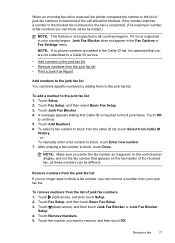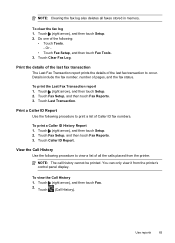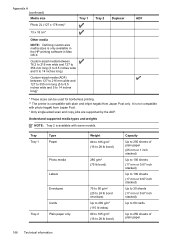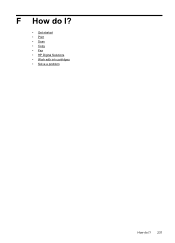HP Officejet Pro 8600 Support Question
Find answers below for this question about HP Officejet Pro 8600.Need a HP Officejet Pro 8600 manual? We have 3 online manuals for this item!
Question posted by drgAPRILSNO on March 17th, 2014
Why My Hp Prints A Page Everytime It Sents A Fax
The person who posted this question about this HP product did not include a detailed explanation. Please use the "Request More Information" button to the right if more details would help you to answer this question.
Current Answers
Related HP Officejet Pro 8600 Manual Pages
Similar Questions
How Do I Print Old Sent Faxes From A Hp 6310 All In One
(Posted by mkbchJerr 10 years ago)
How To Not Print Out The Fax Log On A Hp Officejet 8600
(Posted by ojmar 10 years ago)
Hp Officejet Pro 8600a Premium How To Print Sent Faxes
(Posted by dalejrobl 10 years ago)
Where Are My Sent Faxes Stored?
do you know where I can find a copy of my sent faxes on an hp officejet 6300?
do you know where I can find a copy of my sent faxes on an hp officejet 6300?
(Posted by webmaster62767 11 years ago)
On Hp Officejet J3680- Can I Print Confirm A Fax I Sent On 9/29/2012???
(Posted by debi28777 11 years ago)