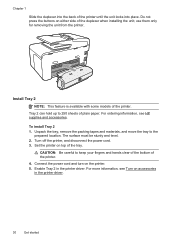HP Officejet Pro 8600 Support Question
Find answers below for this question about HP Officejet Pro 8600.Need a HP Officejet Pro 8600 manual? We have 3 online manuals for this item!
Question posted by sdavda on October 17th, 2013
Hp K8600 Pro Premium How To Print From 2nd Tray
The person who posted this question about this HP product did not include a detailed explanation. Please use the "Request More Information" button to the right if more details would help you to answer this question.
Current Answers
Related HP Officejet Pro 8600 Manual Pages
Similar Questions
Will The Hp Officejet Pro Premium Print Poster Size Copies
(Posted by lorirjgdea 10 years ago)
Instructions Manual How To Set For 8 X 14 Printing For Hp K8600 Pro Plus
(Posted by loBr 10 years ago)
Hp 8600 Pro Plus Prints Faded Red
why does my HP 8600 Pro Plus prints faded red. seems to print all other colors fine. Just got the pr...
why does my HP 8600 Pro Plus prints faded red. seems to print all other colors fine. Just got the pr...
(Posted by chascutting 11 years ago)
Hp 8600 Pro Premium E-all-in-one Printer Email Addresses Problem
I am unable to actually save more than 1 email address in my address book on my HP 8600 Pro Premium ...
I am unable to actually save more than 1 email address in my address book on my HP 8600 Pro Premium ...
(Posted by racebannon1958 11 years ago)