HP Officejet Pro 8600 Support Question
Find answers below for this question about HP Officejet Pro 8600.Need a HP Officejet Pro 8600 manual? We have 3 online manuals for this item!
Question posted by 11al on March 24th, 2014
Hp 8600 Wont Start Without Set Up Ink
The person who posted this question about this HP product did not include a detailed explanation. Please use the "Request More Information" button to the right if more details would help you to answer this question.
Current Answers
There are currently no answers that have been posted for this question.
Be the first to post an answer! Remember that you can earn up to 1,100 points for every answer you submit. The better the quality of your answer, the better chance it has to be accepted.
Be the first to post an answer! Remember that you can earn up to 1,100 points for every answer you submit. The better the quality of your answer, the better chance it has to be accepted.
Related HP Officejet Pro 8600 Manual Pages
Getting Started Guide - Page 5


... for multiple users over a network. With HP Digital Fax, you can be connected either scan documents directly to computer folders on paper and ink, as well as basic, versatile, documentmanagement ...sent to a shared network folder for each scan destination, allowing you would like to set up the HP Digital Solutions, make sure that can turn off fax printing altogether- on your work...
Getting Started Guide - Page 8


... on ePrintCenter and add your Printer Apps with HP ePrint. For more information, see "Set up . If the printer is always working to work. Touch Settings, and then touch Printer Updates.
8
On the printer's control panel display, touch (HP ePrint).
2.
On the printer control panel, touch (HP ePrint).
2.
Note: To manage Printer Apps from ePrintCenter...
Setup Poster - Page 1


...hp.com
Printed in the cartridge after it is used . OFFICEJET PRO 8600 1
2
Start
www.hp.com/go /inkusage.
7
Register the printer. By taking just a few quick minutes to the desired height.
3 3a
4
5
5b
3b
3c
5a 5c
Install the HP... and ink flowing smoothly. Press and lift up the printer, including:
Setting the language and location Loading paper
Installing the ink cartridges ...
User Guide - Page 5


... started Accessibility...10 Eco...11 Understand the printer parts...12 Front view...12 Printing supplies area...13 Back view...13 Use the printer control panel...14 Overview of buttons and lights 14 HP Officejet Pro 8600 14 HP Officejet Pro 8600 Plus and HP Officejet Pro 8600 Premium 15 Control-panel display icons 15 Change printer settings...18 Select the mode...18 Change printer settings...
User Guide - Page 6


... device 41 Print on special and custom-size paper 41 Print on special or custom-size paper (Mac OS X 42 Set ...HP Digital Solutions What are HP Digital Solutions 51 HP Direct Digital Filing...51 HP Digital Fax...51 Requirements...52 Set up HP Digital Solutions...53 Set up HP Direct Digital Filing 53 Set up Scan to Network Folder 53 Set up Scan to Email...54 Set up HP Digital Fax...56 Use the HP...
User Guide - Page 8


... are Web Services?...84 HP ePrint...84 Printer Apps...84 Set up Web Services...85 Set up Web Services using the HP printer software 85 Set up Web Services using the printer's control panel 85 Set up Web Services using the embedded web server 86 Use Web Services...86 HP ePrint...86 Print using HP ePrint...87 Find...
User Guide - Page 9


... to email 133 The sharing dialog box is different after setting up HP Direct Digital Filing (Windows)...133 Solving HP Digital Fax problems 133
Solve memory device problems 135 The printer cannot read the memory device 135 The printer cannot read photos on the memory device 136
Solve wired (Ethernet) network problems 136 General network troubleshooting...
User Guide - Page 13
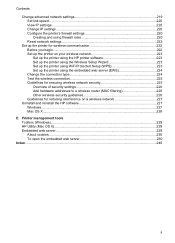
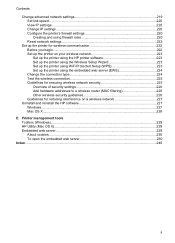
... network settings 219 Set link speed...220 View IP settings...220 Change IP settings...220 Configure the printer's firewall settings 220 Creating and using firewall rules 220 Reset network settings...222
Set up the printer for wireless communication 222 Before you begin...222 Set up the printer on your wireless network 223 Set up the printer using the HP printer...
User Guide - Page 18


... button: Navigates through settings in the menus.
14
Get started
Keypad: Use the keypad to the previous menu. Help button: Opens the Help menu. Back button: Returns to enter numbers and text. Right arrow button: Navigates through settings in the menus. For more information, see Control-panel display icons. HP Officejet Pro 8600
1
2
3
4
9 8
Label 1 2
3 4 5 6 7 8 9
76
5
Name...
User Guide - Page 21


... fill levels.
This icon has a red border when an ink cartridge needs attention.
For more information about printer features that can configure settings for some features from this screen. (continued) Icon
Purpose Displays the Network screen for planning purposes only. HP Officejet Pro 8600 Plus and HP Officejet Pro 8600 Premium models
Displays the status of your printing choices.
User Guide - Page 55


... that the best settings are HP Digital Solutions? • Requirements • Set up to the ...HP Direct Digital Filing, you can save incoming, black-and-white faxes to Email features are HP Digital Solutions? With HP Digital Fax, you can simply walk up HP Digital Solutions • Use the HP Digital Solutions
What are only supported by HP Officejet Pro 8600 Plus and HP Officejet Pro 8600...
User Guide - Page 56


...; An active network connection. TIP: If you would like to set up HP Digital Solutions without installing the HP software, you have write access to the folder. • A... only supported by HP Officejet Pro 8600 Plus and HP Officejet Pro 8600 Premium.
• A valid email address • Outgoing SMTP server information • An active Internet connection
52
HP Digital Solutions
For ...
User Guide - Page 57
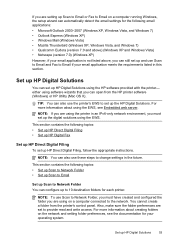
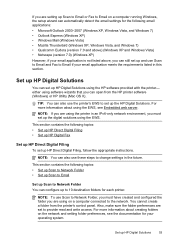
... section contains the following topics: • Set up HP Direct Digital Filing • Set up HP Digital Fax
Set up HP Direct Digital Filing To set up HP Digital Solutions
You can open from the printer's control panel. You cannot create a folder from the HP printer software (Windows) or HP Utility (Mac OS X).
Set up HP Digital Solutions using the EWS. TIP...
User Guide - Page 62


...-front corner of the glass or print-side up HP Digital Fax, any scan settings, and then touch Start Scan. Enter or change the SUBJECT for the email message. 7. Chapter 4
1. Change any black-and-white faxes that you receive print, by HP Officejet Pro 8600 Plus and HP Officejet Pro 8600 Premium.
58
HP Digital Solutions If prompted, enter the PIN. 5. Use...
User Guide - Page 80


...speed-dial entries that you set up the fax header by using the HP software provided with the printer, use the following steps: 1.
HP recommends that have been set up, complete the following...8226; Turn off the Auto Answer setting if you want the printer to receive faxes manually. Change fax settings
After completing the steps in the getting started guide that came with the printer...
User Guide - Page 96


... printheads
Store printing supplies
Ink cartridges can be used , any printing errors that can render the chip inoperable. In addition, this memory chip collects a limited set of information about the usage...you are read and studied in order to turn off . Close the ink cartridge access door.
HP partners who assist in an HP printer.
92
Work with this data, as the color you render the...
User Guide - Page 153
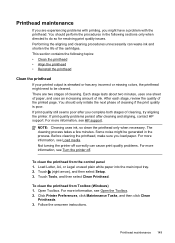
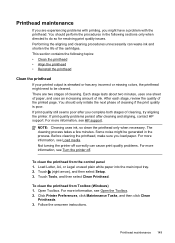
... after cleaning and aligning, contact HP support. If print quality problems persist after you load paper. The cleaning process takes a few minutes. For more information, see Load media. Not turning the printer off .
Click Printer Preferences, click Maintenance Tasks, and then click Clean
Printheads. 3.
NOTE: Cleaning uses ink, so clean the printhead...
User Guide - Page 227
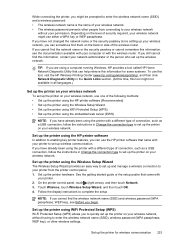
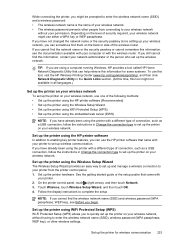
...), see the documentation available with the wireless router.
If you can use the HP printer software that came with a different type of the wireless router.
Set up the printer using the printer with
your wireless network. See the getting started guide or the setup poster that can help retrieve this information for wireless...
User Guide - Page 235
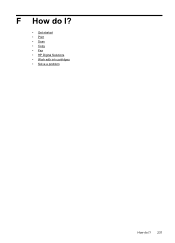
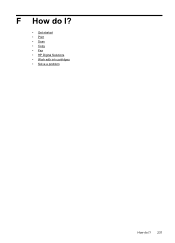
F How do I?
• Get started • Print • Scan • Copy • Fax • HP Digital Solutions • Work with ink cartridges • Solve a problem
How do I? 231
User Guide - Page 237


... the printhead
CAUTION: The printheads contain electrical contacts that can be damaged easily.
For more information, see HP support. If the problem persists after you replace the cartridge, contact HP support. Solution 2: Install the ink cartridges correctly Make sure all of time, try the following solutions. Clean the electrical contacts in the printer...

