HP Officejet Pro 8600 Support Question
Find answers below for this question about HP Officejet Pro 8600.Need a HP Officejet Pro 8600 manual? We have 3 online manuals for this item!
Question posted by Smuhe on February 7th, 2014
Hp 8600 Won't Fax Dsl Phone Line
The person who posted this question about this HP product did not include a detailed explanation. Please use the "Request More Information" button to the right if more details would help you to answer this question.
Current Answers
There are currently no answers that have been posted for this question.
Be the first to post an answer! Remember that you can earn up to 1,100 points for every answer you submit. The better the quality of your answer, the better chance it has to be accepted.
Be the first to post an answer! Remember that you can earn up to 1,100 points for every answer you submit. The better the quality of your answer, the better chance it has to be accepted.
Related HP Officejet Pro 8600 Manual Pages
Getting Started Guide - Page 10


... poster
be different from the one phone line. When the printer detects the specified ring pattern, it answers the call and receives the fax. or Letter-size paper in your telephone wall jack.
Because
you must be available to respond in your country/region to connect the
additional devices or services with distinctive ring...
Getting Started Guide - Page 11
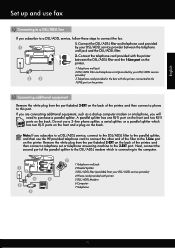
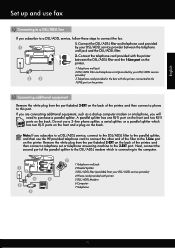
... filter and telephone cord provided
1
by your DSL/ADSL service provider)
3 Telephone cord provided in the box with printer 5 DSL/ADSL Modem 6 Computer 7 Telephone
11 Do not use fax
Connecting to a DSL/ADSL line
If you are connecting additional equipment, such as a dial-up and use a 2-line phone splitter, a serial splitter, or a parallel splitter which is connecting...
Getting Started Guide - Page 12


....
Touch up the printer" on your phone line connection
1. The fax test does the following tools:
Printer's control panel
Touch Fax on the printer's control panel, touch Settings, and then select the setting you have installed the HP software on page 20. Tip: To use fax
English
Step 2: Test fax setup
Test your needs after the number...
Getting Started Guide - Page 22


...try faxing again.
• If you are using a computer dial-up for digital phones. You can only receive faxes manually.
• If you have a DSL/ADSL filter connected. Connect the printer to the port labeled "1-LINE" on the same phone line ...problems. Try adding them back one end of the phone cord is connected to the telephone wall jack, while the other devices and run the test again.
User Guide - Page 12


... supplies online 193 Supplies...193 Ink cartridges and printheads 193 HP media...194
C Additional fax setup Set up faxing (parallel phone systems 195 Select the correct fax setup for your home or office 196 Case A: Separate fax line (no voice calls received 198 Case B: Set up the printer with DSL 199 Case C: Set up the printer with a PBX...
User Guide - Page 71


... handset to talk or listen for incoming faxes • Block unwanted fax numbers • Receive faxes to your computer using HP Digital Fax (Fax to PC and Fax to Mac)
Receive a fax manually When you are on the 2-EXT port) • On the same phone line, but not directly connected to as manual faxing. This can reduce the number of rings...
User Guide - Page 81


...incoming message. HP recommends that you do not have a specific ring pattern. To set up arrow) or (down arrow) to change the number of rings varies by your telephone company assign one phone line.
Touch ...is off the hook. Touch Auto Answer, and then touch On or Off. Touch Fax Setup, and then touch Basic Fax Setup. 3. You can also use the default ring pattern, which is a voice...
User Guide - Page 122


... printer to the telephone wall jack. If you experience problems faxing, contact HP support.
The "Phone Cord Connected to Correct Port on setting up the printer for faxing, see Additional fax setup. • If you have them check the line. • Try to send or receive a test fax. This website provides information and utilities that you are...
User Guide - Page 128
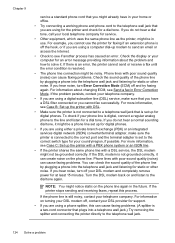
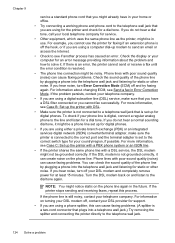
... caused an error. For information on the phone line again in use the printer for faxing if an extension phone is still noisy, contact your local telephone company for service.
• Other equipment, which uses the same phone line as the printer, might already have a DSL filter connected or you cannot fax successfully. For more information, see Case...
User Guide - Page 199
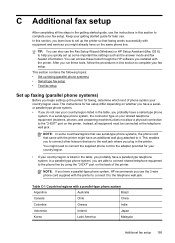
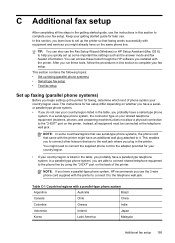
... use the Fax Setup Wizard (Windows) or HP Setup Assistant (Mac OS X) to the wall jack where you might need to connect the supplied phone cord to the adapter provided for your country/region.
• If your country/region is listed in the printer. This enables you to connect other telecom devices to help...
User Guide - Page 200
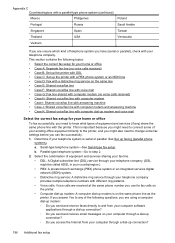
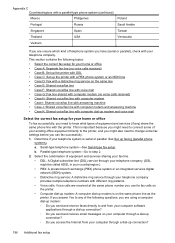
... to any ) share the same phone line with the printer. b. Parallel-type telephone system-Go to step 2. 2. Serial-type telephone system-See Serial-type fax setup. See Set up faxing (parallel phone
systems). a. Select the combination of equipment and services sharing your fax line. • DSL: A Digital subscriber line (DSL) service through your telephone company. (DSL
might also need to...
User Guide - Page 201
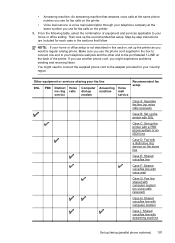
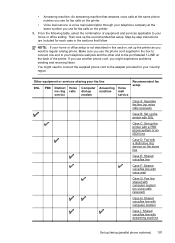
... computer modem (no voice calls received)
Case H: Shared voice/fax line with computer modem
Case I: Shared voice/fax line with answering machine
Set up the recommended fax setup. • Answering machine: An answering machine that follow. Make sure you would a regular analog phone. NOTE: If your fax line
DSL
PBX Distinct Voice ive ring calls service
Computer Answering Voice...
User Guide - Page 202
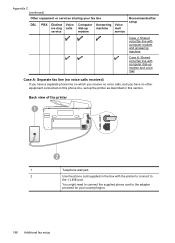
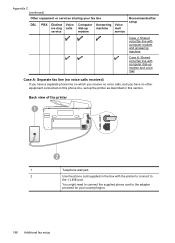
... to the adapter provided for your country/region.
198 Additional fax setup
Back view of the printer
1
2
1
Telephone wall jack
2
Use the phone cord supplied in this phone line, set up modem and voice mail
Case A: Separate fax line (no voice calls received)
If you have a separate phone line on which you receive no voice calls, and you...
User Guide - Page 203


... to the printer, use the supplied cord to the sending fax machine and receives the fax. The DSL filter removes the digital signal that can interfere with the printer, so the printer can communicate correctly with the phone line. (DSL might need to connect the supplied phone cord to the adapter provided for your country/region. Back...
User Guide - Page 204
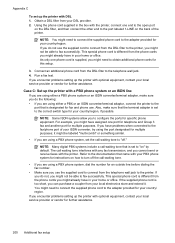
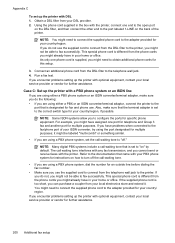
... an additional phone cord from your DSL provider. 2. If you cannot send or receive faxes with the printer, connect one port for telephone and Group 3 fax and another port for multiple purposes. The call waiting tone to turn off ."
If you encounter problems setting up the printer with a PBX phone system or an ISDN line
If...
User Guide - Page 208
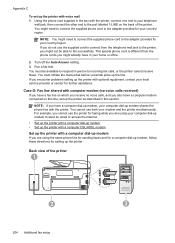
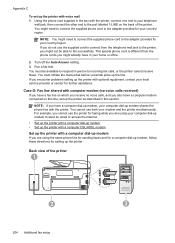
... modem • Set up the printer with a computer DSL/ADSL modem
Set up the printer with voice mail 1. This special phone cord is different from the telephone wall jack to the...
3
204 Additional fax setup
For example, you cannot use the printer for faxing while you are using the same phone line for sending faxes and for a computer dial-up modem shares the phone line with optional equipment,...
User Guide - Page 210
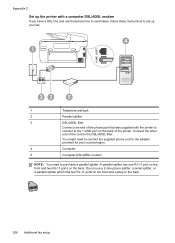
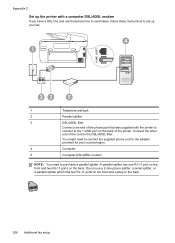
... one end of the phone jack that phone line to send faxes, follow these instructions to set up your country/region.
4
Computer
5
Computer DSL/ADSL modem
NOTE: You need to connect the supplied phone cord to the DSL/ADSL filter. Do not use that was supplied with the printer to connect to the 1-LINE port on the back...
User Guide - Page 211
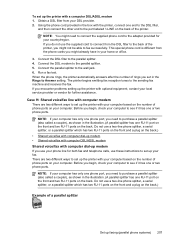
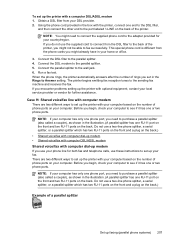
... you set in the Rings to the port labeled 1-LINE on the back of phone ports on your computer. Connect the DSL filter to the wall jack. 6. Run a fax test. If you do not use a two-line phone splitter, a serial splitter, or a parallel splitter which has two RJ-11 ports on the front and a plug on...
User Guide - Page 213
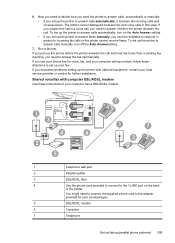
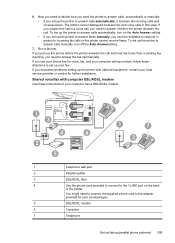
... the printer answers the call and hear fax tones from a sending fax machine, you use your phone line for voice, fax, and your computer has a DSL/ADSL modem
1 3
4
6
2
5
7
1
7
3
1
Telephone wall jack
2
Parallel splitter
3
DSL/ADSL filter
4
Use the phone cord provided to connect to incoming fax calls or the printer cannot receive faxes. if you suspect the call is a voice...
User Guide - Page 216


... computer DSL/ADSL modem and answering machine
Shared voice/fax line with computer dial-up the printer with computer modem and answering machine
If you receive both voice calls and fax calls at the "OUT" port. NOTE: If your answering machine does not let you connect an external phone, you can record a voice message.
For...
Similar Questions
Hp Cm2320 Cannot Send Or Receive Fax Dsl Phone Line
(Posted by bcarmelche 10 years ago)
Will The Hp 8600 Work With A Digital Phone Line
(Posted by RichDebra 10 years ago)
Can Hp 8600 Plus Use The Same Phone Line For Phone And Fax
(Posted by ctpkDHE 10 years ago)
Hp 8600 Plus How To Connect Fax To Phone Line
(Posted by hugepdann 10 years ago)
How To Connect Fax To Phone Line For Hp J4580
(Posted by lalommos 10 years ago)

