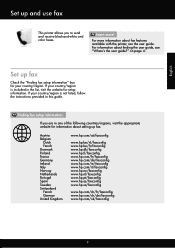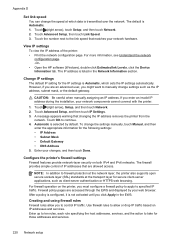HP Officejet Pro 8600 Support Question
Find answers below for this question about HP Officejet Pro 8600.Need a HP Officejet Pro 8600 manual? We have 3 online manuals for this item!
Question posted by kostydadsco on December 12th, 2013
Hp 8600 Can I Put In Black In White To Eliminate Color Ink
The person who posted this question about this HP product did not include a detailed explanation. Please use the "Request More Information" button to the right if more details would help you to answer this question.
Current Answers
Answer #1: Posted by DreadPirateRoberts on January 22nd, 2014 10:51 AM
This printer has a printhead mechanism that contains 4 individual cartridges: CMYK (cyan/magenta/yellow/black).
You will have to replace the cartridge, if the unit provides a message of one of the colors being empty, before the unit will resume printing. It is a maintenance mechanism to prevent the product from self-damage.
Related HP Officejet Pro 8600 Manual Pages
Similar Questions
How To Set Hp 8600 Black & White As Default On Mac
(Posted by tomsakeb 10 years ago)
Can You Print Black And White If Color Ink Cartridges Are Empty On Hp 8600
(Posted by exNO9MAN 10 years ago)
How To Get Hp Deskjet 2050 To Print In Black Using Only Color Ink
(Posted by bbrc4be 10 years ago)
Hp 8600 Scan Issue
recently purchased an hp 8600. black and white scanning does not work. color scanning works fine...
recently purchased an hp 8600. black and white scanning does not work. color scanning works fine...
(Posted by mark29650 12 years ago)