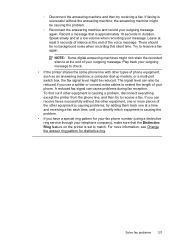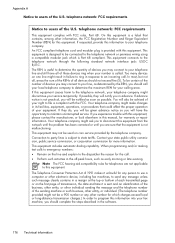HP Officejet Pro 8600 Support Question
Find answers below for this question about HP Officejet Pro 8600.Need a HP Officejet Pro 8600 manual? We have 3 online manuals for this item!
Question posted by VONLagran on December 16th, 2013
How Do You Fax To An Extension Number
The person who posted this question about this HP product did not include a detailed explanation. Please use the "Request More Information" button to the right if more details would help you to answer this question.
Current Answers
Related HP Officejet Pro 8600 Manual Pages
Similar Questions
How To Fax Extension Number With Printer Fax
(Posted by eiretbewil 10 years ago)
How To Get A Pause In Dialing A Fax Number On Hp Officejet Pro 8600
(Posted by hocJimbo5 10 years ago)
How To Change Home Fax Phone Number On Hp Officejet Pro 8600 Plus
(Posted by cdv21baby 10 years ago)
How To Change The Fax Or Phone Number In Hp Officejet Pro 8600?
(Posted by tomtomrev 11 years ago)
How To Send A Fax Or To Dial An Extension Number On The Small Screen?
Please teach me how to send a fax with an extension number? For example: Fax Number - 6841032 ext...
Please teach me how to send a fax with an extension number? For example: Fax Number - 6841032 ext...
(Posted by atria 12 years ago)