HP Officejet Pro 8600 Support Question
Find answers below for this question about HP Officejet Pro 8600.Need a HP Officejet Pro 8600 manual? We have 3 online manuals for this item!
Question posted by TYEjayh on September 16th, 2013
How To Default An Hp 8600 Printer To Black And White
The person who posted this question about this HP product did not include a detailed explanation. Please use the "Request More Information" button to the right if more details would help you to answer this question.
Current Answers
There are currently no answers that have been posted for this question.
Be the first to post an answer! Remember that you can earn up to 1,100 points for every answer you submit. The better the quality of your answer, the better chance it has to be accepted.
Be the first to post an answer! Remember that you can earn up to 1,100 points for every answer you submit. The better the quality of your answer, the better chance it has to be accepted.
Related HP Officejet Pro 8600 Manual Pages
Getting Started Guide - Page 6


... Email
Note: These features are only supported by HP Officejet Pro 8600 Plus and HP Officejet Pro 8600 Premium.
• A valid email address
• Outgoing SMTP server information
• An active Internet connection
Finding email settings
If you can sign in to view your HP ePrint job status, manage your HP ePrint printer queue, control who can use Scan to Email...
Getting Started Guide - Page 8


... from ePrintCenter, create an account on page 7.
Learn more information, see "Set up .
On the printer's control panel display, touch (HP ePrint).
2. On the printer control panel, touch (HP ePrint).
2. To use . To use Web Services again, you want to work.
Note: If you the latest features. You can check for Update Now, and...
User Guide - Page 45


... the photo in black and white, click Grayscale from a memory device You can safely remove a memory card only when the status light is only available in the HP printing software in the...
NOTE: This function is created by the printer. CAUTION: Attempting to select, edit, or print the
photos. For more information, see Insert a memory device. 7. Click the disclosure triangle beside Color ...
User Guide - Page 55


... faxes through email-allowing you can simply walk up HP Digital Solutions • Use the HP Digital Solutions
What are only supported by HP Officejet Pro 8600 Plus and HP Officejet Pro 8600 Premium. HP Digital Fax Never lose important faxes misplaced within a stack of paper pages again!
saving money on the printer's control panel, and either scan documents directly to Email...
User Guide - Page 60


The entry is only supported by HP Officejet Pro 8600 Plus and HP Officejet Pro 8600 Premium. For more information, see Embedded web
...HP Digital Fax With HP Digital Fax, the printer automatically receives faxes and saves them directly to a network folder (Fax to Network Folder) or forwards them as configuring default SUBJECT and body text that is available for receiving black-and-white...
User Guide - Page 62


... recipient) or enter an email address. 6. Change any black-and-white faxes that you receive print, by HP Officejet Pro 8600 Plus and HP Officejet Pro 8600 Premium.
58
HP Digital Solutions Enter or change the SUBJECT for the email message. 7. Use HP Digital Fax After you set to Email is only supported by default, and then are saved to the designated destination...
User Guide - Page 71


...printer does not automatically answer incoming calls. This is not currently set to talk or listen for incoming faxes • Block unwanted fax numbers • Receive faxes to your computer using HP... paper that is : • Directly connected to the printer (on the Auto Answer option (the default setting), the printer automatically answers incoming calls and receives faxes after the number of...
User Guide - Page 73


... Tools or Fax Tools, and then select Reprint Faxes in black and white. The designated fax machine must be set up to another ...for security or privacy purposes.
HP recommends that it has in memory from the printer control panel 1.
To reprint faxes in its...pass code set up (or has not changed the default pass code) or the printer cannot receive the fax.
For example, you might...
User Guide - Page 88


...; What are Web Services? • Set up for an account on ePrintCenter, you can sign in to view your HP ePrint job status, manage your HP ePrint printer queue, control who can use your printer's HP ePrint email address to print, and get help you quickly access the Internet, obtain documents, and print them faster...
User Guide - Page 90


... settings when connecting to learn about the latest features, visit ePrintCenter (www.eprintcenter.com).
86
Web Services and email-capable computer or mobile device • An HP ePrint-capable printer on the Web Services information sheet to the Internet, enter these settings: a. If your network uses proxy settings when connecting to finish the...
User Guide - Page 98


... Valuable troubleshooting information for common problems • Proactive printer updates, support alerts, and HP newsgrams that are available
when you have a problem, follow these suggestions did not solve your problem, try using Web Services and HP websites • Solve HP Digital Solutions problems • Solve memory device problems • Solve wired (Ethernet) network problems •...
User Guide - Page 102


... if you are using a computer running Windows.
• You are not running too many common printer problems.
This section contains the following steps require HP software. For Mac OS X, set as the default in the Printers folder. Make sure the printer is connected firmly to a functioning alternating current (AC)
power outlet, and is turned on...
User Guide - Page 107


... less than 3 meters (9.8 feet) long to minimize the effects of these electromagnetic fields. TIP: You can help you correct many common printer problems.
• Solution 1: Make sure you are using genuine HP ink cartridges • Solution 2: Check the ink levels • Solution 3: Check the paper loaded in the input tray • Solution...
User Guide - Page 115


...black typefaces look splotchy (not smooth) The default enhancement setting might not be suitable for the job. For more information, see Printer management tools and Understand the Printer... copy settings. • Horizontal grainy or white bands in light-gray to enhance text or photographs...-gray areas The default enhancement setting might not be suitable for the job. HP cannot guarantee the ...
User Guide - Page 120


For more information, see Maintain the printer. • Black dots or streaks ƕ Ink, glue, correction fluid, or an unwanted ...cleaning the scanner glass. For more information, see Maintain the printer. For more information, see Test fax setup. TIP: You can visit the HP online support website at www.hp.com/go/customercare for more information about changing the settings. the...
User Guide - Page 165


... • Memory device specifications
Physical specifications
Printer size (width x height x depth) • HP Officejet Pro 8600: 494 x 300 x 460 mm (19.4 x 11.8 x 18.1 inches) • HP Officejet Pro 8600 Plus and HP Officejet Pro 8600 Premium: 494 x...
Four ink cartridges (one each for black, cyan, magenta, and yellow) NOTE: Not all ink cartridges are supported in all countries/regions.
User Guide - Page 173


... file type: Uncompressed TIFF • Supported fax types: black-and-white faxes
Scan specifications
• Integrated OCR software automatically converts scanned...printer's email address must be the only address listed in the "To" line of gray) • Maximum scan size from glass:
HP Officejet Pro 8600: 216 x 297 mm (8.5 x 11.7 inches) HP Officejet Pro 8600 Plus and HP Officejet Pro 8600...
User Guide - Page 225
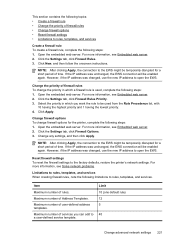
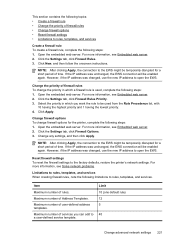
...
Maximum number of services you want the rule to the EWS might be enabled again.
NOTE: After clicking Apply, the connection to the factory defaults, restore the printer's network settings. Click the Settings tab, click Firewall Rules Priority. 3. Change firewall options To change the priority in which a firewall rule is used from...
User Guide - Page 240


... listed in the message can still be used in this printer. Non-HP ink cartridges installed
HP cannot guarantee the quality or reliability of using the cartridge, click Continue. Using Genuine HP Cartridges has its Rewards
HP rewards loyal customers for this printer. To continue using a non-HP supply will not be covered under warranty. For more...
User Guide - Page 241


... those printed when using Black ink only, click Use Black Only.
You must replace the cartridge with your printer'. Use color ink only? CAUTION: Do not remove the empty cartridge to clear this cartridge immediately and replace with the printer for printer initialization. For information about how to use of non-HP ink. supplies. WARNING! Use...
Similar Questions
How Do You Default Hp 8600 Jetpro To Print In Only Black
(Posted by billsCapri 9 years ago)
5510 Hp E-printer Black Ink Problem
My 5510 hp eprinter black ink jet seem to be blocked,how do i clear it so it work?
My 5510 hp eprinter black ink jet seem to be blocked,how do i clear it so it work?
(Posted by ossie7830 10 years ago)
How To Change Setting On Machine To Default Hp 8600 Print Only Balck And White
(Posted by maxjame 10 years ago)

