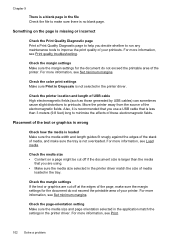HP Officejet Pro 8600 Support Question
Find answers below for this question about HP Officejet Pro 8600.Need a HP Officejet Pro 8600 manual? We have 3 online manuals for this item!
Question posted by fdfgarm on October 11th, 2013
How To Change The Selected Paper Size In The Printer Driver Hp 8600
The person who posted this question about this HP product did not include a detailed explanation. Please use the "Request More Information" button to the right if more details would help you to answer this question.
Current Answers
Related HP Officejet Pro 8600 Manual Pages
Similar Questions
How To Change Scan Paper Size Setting On Hp L7590
(Posted by PK54rayp 10 years ago)
How Do I Change The Paper Size On My Hp Photosmart C310 Printer
(Posted by pabKES 10 years ago)
How To Set The Selected Paper Size In The Printer Driver Hp 8600
(Posted by JoeREC 10 years ago)
Can I Manually Select Paper Trays On The Hp 8600
(Posted by prshan4 10 years ago)
How Do I Change The Selected Paper Size In My Software On My Office Jet Pro
8600 a910
8600 a910
(Posted by 121JSolid 10 years ago)