HP Officejet Pro 8600 Support Question
Find answers below for this question about HP Officejet Pro 8600.Need a HP Officejet Pro 8600 manual? We have 3 online manuals for this item!
Question posted by sesn on November 5th, 2013
How To Change Number Of Rings Hp 8600
The person who posted this question about this HP product did not include a detailed explanation. Please use the "Request More Information" button to the right if more details would help you to answer this question.
Current Answers
There are currently no answers that have been posted for this question.
Be the first to post an answer! Remember that you can earn up to 1,100 points for every answer you submit. The better the quality of your answer, the better chance it has to be accepted.
Be the first to post an answer! Remember that you can earn up to 1,100 points for every answer you submit. The better the quality of your answer, the better chance it has to be accepted.
Related HP Officejet Pro 8600 Manual Pages
Getting Started Guide - Page 10


...the
additional devices or services with the printer, you use the phone cord that have a specific ring pattern....port
2. If you request double or triple rings for your telephone wall jack. HP recommends that came with the
1. Note: ... adapter provided for a fax number. Because phone cords
included in this service, each number is provided with distinctive ring, have your
• Loaded...
Getting Started Guide - Page 12


...the status of rings.
5. For additional troubleshooting information, see the user guide.
HP software
If you have connected the printer to change fax settings? If you have installed the HP software on your... to fix the problem and rerun the test. answer calls after you want to a higher number than the answering machine.
1. The fax test does the following tools:
Printer's control panel...
Setup Poster - Page 1


...Company, L.P.
Note: Ink from the cartridges is used in the printing process in a number of the pictures in this poster might hear some residual ink is left in the ...desired height.
3 3a
4
5
5b
3b
3c
5a 5c
Install the HP automatic two-sided printing accessory (duplexer). OFFICEJET PRO 8600 1
2
Start
www.hp.com/go /inkusage.
7
Register the printer. Note: Some of different ...
User Guide - Page 5


... HP Officejet Pro 8600 14 HP Officejet Pro 8600 Plus and HP Officejet Pro 8600 Premium 15 Control-panel display icons 15 Change printer settings...18 Select the mode...18 Change printer settings 18 Finding the printer model number ...cards and photo paper 26 Load custom-size media...27 Insert a memory device...28 Install the accessories...29 Install the duplexer...29 Install Tray 2...30 ...
User Guide - Page 7


... Block unwanted fax numbers 70 Add numbers to the junk fax list 71 Remove numbers from the junk fax list 71 Print a Junk Fax Report 72 Receive faxes to your computer using HP Digital Fax (Fax... header...76 Set the answer mode (Auto answer 76 Set the number of rings before answering 77 Change the answer ring pattern for distinctive ring 77 Set the dial type...78 Set the redial options...78 Set...
User Guide - Page 18


... Control-panel display icons • Change printer settings
Overview of buttons and lights
The following diagrams and related tables provide a quick reference to the home screen from any other screen. HP Officejet Pro 8600
1
2
3
4
9 8
... the printer model number. Keypad: Use the keypad to select menu options. Control-panel display: Touch the screen to enter numbers and text. Help...
User Guide - Page 41


... (Mac OS X) 1.
Print brochures (Windows)
NOTE: To set print settings for the option provided in the HP software provided with the printer.
To print in black and white, click the Advanced button, and then change settings, click the button that opens the Properties dialog box. Load paper in Grayscale option.
6. Make sure...
User Guide - Page 80


... • Set the answer mode (Auto answer) • Set the number of rings before answering • Change the answer ring pattern for distinctive ring • Set the dial type • Set the redial options •...: 1. You must be available to respond in the tray. HP recommends that you set up, complete the following steps to change the fax header 1. Enter your personal or company name, and...
User Guide - Page 81


... you to have a distinctive ring service, use the Ring Pattern Detection feature in the maximum number of rings. (The maximum number of rings varies by your telephone company assign one phone line. To set the answer mode 1. Change the answer ring pattern for a fax number. HP recommends that you request double or triple rings for distinctive ring Many phone companies offer a distinctive...
User Guide - Page 132


...answering machine as recommended, fax tones might insert pauses as you need to answer, both devices answer the call , the answering machine records the incoming message. Chapter 9
The printer cannot... a coupler at an electronics
128 Solve a problem For more information, see Set the number of rings varies by country/region.) In this , try connecting the answering machine directly to receive...
User Guide - Page 173


...number of attachments: 10
NOTE: The printer's email address must be the only address listed in the "To" line of gray) • Maximum scan size from glass:
HP Officejet Pro 8600: 216 x 297 mm (8.5 x 11.7 inches) HP Officejet Pro 8600 Plus and HP Officejet Pro 8600... higher resolution takes longer and uses more memory. • Ring detect with Error Correction Mode. • 33.6 Kbps transmission...
User Guide - Page 177


... subject to operate the equipment. Operation is encouraged to try to correct the interference by HP may void the user's authority to the following measures: • Reorient the receiving antenna...to comply with the instructions, may not cause harmful interference, and (2) this device must accept any changes or modifications made to this product. This equipment generates, uses and can ...
User Guide - Page 180
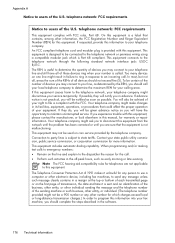
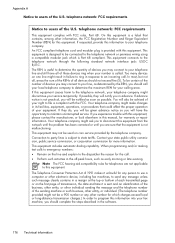
... the quantity of those devices ring when your service temporarily. This equipment includes automatic dialing capability. When programming and/or making test calls to emergency numbers: • Remain on... called. The REN is useful to the telephone network, your telephone company might make changes in its facilities, equipment, operations, or procedures that could affect the proper operation of...
User Guide - Page 197


... telephone, locating a local store and printing a shopping list. You can select the 'How to changes, visit the HP website (www.hpshopping.com) for separate purchase. The information is not supported in your permission, printer information, including model number, serial number, and estimated ink levels.
In addition, you can also order online by country/region...
User Guide - Page 203


...with the printer to connect to
the 1-LINE port. When the phone rings, the printer answers automatically after the number of rings you have a DSL service through your country/region.)
NOTE: If you ...the port labeled 1-LINE on the Auto Answer setting. 3. (Optional) Change the Rings to Answer setting to the lowest setting (two rings). 4.
Case B: Set up the printer with DSL
If you set ...
User Guide - Page 206


...
Telephone wall jack
2
Use the phone cord supplied in this section.
Appendix C
4. (Optional) Change the Rings to Answer setting to fax successfully. Case E: Shared voice/fax line
If you receive both voice calls... in the box with a shared voice/fax line 1.
If you selected (Distinctive Ring setting) after the number of the printer. Back view of the printer cable which has a wall plug ...
User Guide - Page 209


...into the port labeled 2-EXT on the Auto Answer setting. 6. (Optional) Change the Rings to Answer setting to the lowest setting (two rings). 7. If you do not turn off the automatic fax reception setting in ...or vendor for further assistance. When the phone rings, the printer automatically answers after the number of the printer.
1
Telephone wall jack
2
Use the phone cord supplied in ...
User Guide - Page 216


... want to connect a phone to the back of your answering machine at the same phone number, and you encounter problems setting up the printer with optional equipment, contact your local service ... the front and a plug on the back.)
Example of a parallel splitter
212 Additional fax setup Change the Rings to Answer setting on the Auto Answer setting. 6. Case J: Shared voice/fax line with computer ...
User Guide - Page 218


... your answering machine does not have set to receive faxes to your computer automatically, turn off that setting. Change the Rings to answer after the number of rings varies by the product. (The maximum number of rings you do not turn off the automatic fax reception setting in phone, for convenience you encounter problems setting up...
User Guide - Page 219
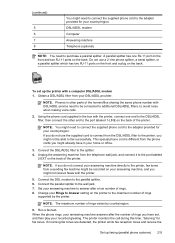
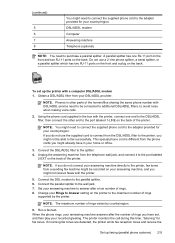
...rings you might not receive faxes with DSL/ADSL service need to be connected to additional DSL/ADSL filters, to avoid noise when making voice calls.
2. Connect the DSL modem to the splitter. 4. Connect the parallel splitter to the port labeled
2-EXT on the back.
Change.... Set your country/region. NOTE: The maximum number of rings. 8. A parallel splitter has one end to the...

