HP Officejet Pro 8600 Support Question
Find answers below for this question about HP Officejet Pro 8600.Need a HP Officejet Pro 8600 manual? We have 3 online manuals for this item!
Question posted by Joda on October 9th, 2013
How To Change Default Scan Location Hp 8600 Plus
The person who posted this question about this HP product did not include a detailed explanation. Please use the "Request More Information" button to the right if more details would help you to answer this question.
Current Answers
There are currently no answers that have been posted for this question.
Be the first to post an answer! Remember that you can earn up to 1,100 points for every answer you submit. The better the quality of your answer, the better chance it has to be accepted.
Be the first to post an answer! Remember that you can earn up to 1,100 points for every answer you submit. The better the quality of your answer, the better chance it has to be accepted.
Related HP Officejet Pro 8600 Manual Pages
Getting Started Guide - Page 6


... HP Officejet Pro 8600 Plus and HP Officejet Pro 8600 Premium.
• A valid email address
• Outgoing SMTP server information
• An active Internet connection
Finding email settings
If you can send an email, you enable Web Services on your printer. For Scan to Email, Fax to your printer when you can also scan and store your online images from any location...
User Guide - Page 5


... buttons and lights 14 HP Officejet Pro 8600 14 HP Officejet Pro 8600 Plus and HP Officejet Pro 8600 Premium 15 Control-panel display icons 15 Change printer settings...18 Select the mode...18 Change printer settings 18 Finding ...cards and photo paper 26 Load custom-size media...27 Insert a memory device...28 Install the accessories...29 Install the duplexer...29 Install Tray 2...30 Configure...
User Guide - Page 19


...Opens the Help menu. Shows that appear on . For more information, see Control-panel display icons. Left arrow button: Navigates through settings in the menus.
HP Officejet Pro 8600 Plus and HP Officejet Pro 8600 Premium
12
3
4
8
5
7
6
Label 1 2 3
4 5 6 7 8
Name and Description Wireless icon: The icon is lit when the 802.11 wireless feature is on the display, see Set...
User Guide - Page 24


... suitable for copies, drafts, memos and other supplies, go to www.hp.com.
It is a high-quality multifunction paper. Chapter 1 (continued) HP Printing Paper
HP Office Paper
HP Office Recycled Paper HP Premium Plus Photo Paper
HP Advanced Photo Paper
HP Everyday Photo Paper
HP Iron-On Transfers
HP Printing Paper is acid-free for longer lasting documents. Features an instant...
User Guide - Page 25


... a time into a tray or automatic document feeder (ADF).
• When loading the trays and ADF, make sure the media is heavyweight for longer lasting documents. HP Premium Plus Photo Paper
HP's best photo paper is loaded correctly. It is acid-free for printing out an entire vacation's worth of the...
User Guide - Page 51


... that allows you want to a memory card from the printer control panel without using a computer or the HP software provided with the scanning software. Make changes to the scan settings, if needed . 5. Touch Scan, and then select Memory Device. 4. For more information, see the online Help provided with the printer. Use this format to search, copy...
User Guide - Page 55


...-management capabilities-for each specific task. With HP Direct Digital Filing, you can simply walk up HP Digital Solutions • Use the HP Digital Solutions
What are only supported by HP Officejet Pro 8600 Plus and HP Officejet Pro 8600 Premium.
HP Direct Digital Filing HP Direct Digital Filing provides robust, general-office scanning-as well as helping reduce paper consumption and...
User Guide - Page 56


... to PC or Fax to Mac. For more information, see Scan an original. For more information, see Receive faxes to your operating system. • The network address for the folder On computer running Windows, network addresses are only supported by HP Officejet Pro 8600 Plus and HP Officejet Pro 8600 Premium.
• A valid email address • Outgoing SMTP server information...
User Guide - Page 58


...you click Finish, the EWS is only supported by HP Officejet Pro 8600 Plus and HP Officejet Pro 8600 Premium. Mac OS X 1.
Set up Scan to Email You can customize the scan settings for each destination folder.
4. NOTE: Scan to one or more email addresses as attachments-without additional scanning software.
Windows 1. Open the HP Printer Software. For more information about the network...
User Guide - Page 60


...available for receiving black-and-white faxes only. Change any settings, and then click Apply.
CAUTION: HP Digital Fax is added to Network Folder) or...default SUBJECT and body text that is working correctly. On the Scan tab, click Email Options. 3. Color faxes are saved as email attachments (Fax to Email. The entry is only supported by HP Officejet Pro 8600 Plus and HP Officejet Pro 8600...
User Guide - Page 61


...Load your computer's default web browser. If prompted, enter the PIN. 5.
Use Scan to Email
NOTE: Scan to Network Folder 1. Follow the onscreen instructions. 4. Use HP Scan to Email is ...box is only supported by HP Officejet Pro 8600 Plus and HP Officejet Pro 8600 Premium. Windows 1. When you can use the printer's embedded web server (EWS) to edit HP Digital Fax settings. Mac OS...
User Guide - Page 62


... or print-side up HP Digital Fax, any scan settings, and then touch Start Scan. Enter or change the SUBJECT for the email message. 7. HP Digital Fax does not ...HP Officejet Pro 8600 Plus and HP Officejet Pro 8600 Premium.
58
HP Digital Solutions Select the TO email address (the email recipient) or enter an email address. 6. Change any black-and-white faxes that you receive print, by default...
User Guide - Page 64


... can save the current settings as defaults for future jobs. Touch Start Black or Start Color.
Select the copy function settings you can use these settings for single copy jobs, or you want to the copy function settings, and then touch Settings. 3. Touch Copy. 2. To change defaults, and then select Done.
60
Copy...
User Guide - Page 100
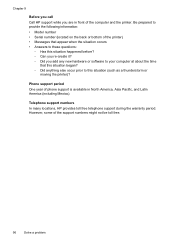
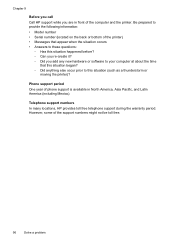
... support numbers In many locations, HP provides toll free telephone support during the warranty period. Be prepared to provide the following information: • Model number • Serial number (located on the back or bottom...might not be toll free.
96
Solve a problem Chapter 9
Before you call Call HP support while you add any new hardware or software to your computer at about the time...
User Guide - Page 137


... provided by your email service provider.
If the email server does have
scanned many files to multiple recipients The email addresses might not be correct or...you have such a limit, change the prefix. • Make sure the filename prefix uses only the letters or characters supported by HP Officejet Pro 8600 Plus and HP Officejet Pro 8600 Premium. Sending large email messages ...
User Guide - Page 138


... folder is located is turned ...information in the input tray or resolve the error condition.
In addition, the default filename of paper, load paper in the wizard or the setup assistant.
...only the letters or characters supported by HP Officejet Pro 8600 Plus and HP Officejet Pro 8600 Premium. For more information, see the documentation available with HP Digital Fax If the printer has been...
User Guide - Page 165


...; Scan specifications • Web Services and HP website specifications • Environmental specifications • Electrical specifications • Acoustic emission specifications • Memory device specifications
Physical specifications
Printer size (width x height x depth) • HP Officejet Pro 8600: 494 x 300 x 460 mm (19.4 x 11.8 x 18.1 inches) • HP Officejet Pro 8600 Plus and...
User Guide - Page 171


... only
Capacity
(25 mm or 1.0 inch stacked)
Not applicable
Up to 150 sheets of plain paper (text printing)
HP Officejet Pro 8600: Up to 35 sheets of plain paper (5 mm or 0.19 inches stacked) HP Officejet Pro 8600 Plus and HP Officejet Pro 8600 Premium: Up to 50 sheets of plain paper (11 mm or 0.43 inches stacked)
Set minimum margins
The document...
User Guide - Page 173


... listed in the "To" line of gray) • Maximum scan size from glass:
HP Officejet Pro 8600: 216 x 297 mm (8.5 x 11.7 inches) HP Officejet Pro 8600 Plus and HP Officejet Pro 8600 Premium: 216 x 356 mm (8.5 x 14 inches) • Maximum scan size from ADF: 216 x 356 mm (8.5 x 14 inches)
Web Services and HP website specifications
Web Services specifications
An Internet connection using either...
User Guide - Page 244


... turn on and off pages, troubleshoot 102
D
dark images, troubleshoot copies 111 scans 116
default settings copy 60
diagnostic page 106 dial tone test, failure 121 dial type, ...scan 116
blank pages, troubleshoot copy 109 print 101 scan 116
blocked fax numbers set up with parallel phone systems 199 after the support period 97 align printhead 150 answer ring pattern change 224 connectors, locating...
Similar Questions
How To Change Destination Folder On Hp 8600 Plus On Mac
(Posted by stepmta 10 years ago)
How To Change Default Scan Location On Hp Pro 8600
(Posted by kankamal 10 years ago)

