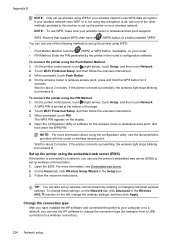HP Officejet Pro 8600 Support Question
Find answers below for this question about HP Officejet Pro 8600.Need a HP Officejet Pro 8600 manual? We have 3 online manuals for this item!
Question posted by jct on January 29th, 2012
How Do I Get The Bluetooth Light To Stop Blinking On My Officejet Pro 8600?
The person who posted this question about this HP product did not include a detailed explanation. Please use the "Request More Information" button to the right if more details would help you to answer this question.
Current Answers
Related HP Officejet Pro 8600 Manual Pages
Similar Questions
Hp Officejet Pro 8600 Download
Norton won't let me download drivers for HP officejet Pro 8600
Norton won't let me download drivers for HP officejet Pro 8600
(Posted by 2nancyhartley 10 years ago)
How Do I Stop The Officejet Pro 8600 From Sending A Confirmation Every Time I
fax something
fax something
(Posted by toAe 10 years ago)
How Do You Stop Hp Officejet Pro 8600 From Printing Fax Confirmations
(Posted by Devclavi 10 years ago)
Hp Officejet Pro 8600 Will Only Print One Copy When I Ask It For Multiple Copies
How Can I get my HP office jet pro 8600 to print multiple copies. Mine only prints when copy from Of...
How Can I get my HP office jet pro 8600 to print multiple copies. Mine only prints when copy from Of...
(Posted by wblindmj 11 years ago)
User Manual For Hp Officejet Pro 8600
I recently purchased an HP Officejet Pro 8600, serial number CN1A8152ZN, to replace my old HP Office...
I recently purchased an HP Officejet Pro 8600, serial number CN1A8152ZN, to replace my old HP Office...
(Posted by jacarlove 11 years ago)