HP Officejet Pro 8600 Support Question
Find answers below for this question about HP Officejet Pro 8600.Need a HP Officejet Pro 8600 manual? We have 3 online manuals for this item!
Question posted by 123adlornev on January 3rd, 2014
How To Adjust Hp 8600 Scan Is Too Large
The person who posted this question about this HP product did not include a detailed explanation. Please use the "Request More Information" button to the right if more details would help you to answer this question.
Current Answers
There are currently no answers that have been posted for this question.
Be the first to post an answer! Remember that you can earn up to 1,100 points for every answer you submit. The better the quality of your answer, the better chance it has to be accepted.
Be the first to post an answer! Remember that you can earn up to 1,100 points for every answer you submit. The better the quality of your answer, the better chance it has to be accepted.
Related HP Officejet Pro 8600 Manual Pages
Getting Started Guide - Page 6


... Scan to Email, Fax to your email application is not listed above, you quickly access the Internet, obtain documents, and print them faster and with only one line of content, from any location.
On some printers, you to print to Email
Note: These features are only supported by HP Officejet Pro 8600 Plus and HP Officejet Pro 8600 Premium...
Setup Poster - Page 1


...quick minutes to the desired height.
3 3a
4
5
5b
3b
3c
5a 5c
Install the HP automatic two-sided printing accessory (duplexer). If you did not register your printer while installing the ...might hear some residual ink is left in the cartridge after it is used . OFFICEJET PRO 8600 1
2
Start
www.hp.com/go /inkusage.
7
Register the printer.
Note: Some of different ways, ...
User Guide - Page 5


...Use the printer control panel...14 Overview of buttons and lights 14 HP Officejet Pro 8600 14 HP Officejet Pro 8600 Plus and HP Officejet Pro 8600 Premium 15 Control-panel display icons 15 Change printer settings...18 Select...Load cards and photo paper 26 Load custom-size media...27 Insert a memory device...28 Install the accessories...29 Install the duplexer...29 Install Tray 2...30 Configure ...
User Guide - Page 6


... 40 Print photos from a memory device 41 Print on special and custom-size...Scan Scan an original...46 Scan to a computer...46 Scan to a memory card...47 Scan using Webscan...48 Scanning documents as editable text 48 To scan documents as editable text 48 Guidelines for scanning documents as editable text 50
4 HP Digital Solutions What are HP Digital Solutions 51 HP Direct Digital Filing...51 HP...
User Guide - Page 11


... LED indicator statement 175 Gloss of housing of peripheral devices for Germany 175 Notice to users of a page 168 Print specifications...168 Copy specifications...168 Fax specifications...168 Scan specifications...169 Web Services and HP website specifications 169 Web Services specifications 169 HP website specifications 170 Environmental specifications 170 Electrical specifications...170...
User Guide - Page 20


...Displays a screen where you can make a scan, or change scan settings. Displays a screen where you can use HP Apps. Displays the Setup screen for generating reports... copies or select other maintenance settings, and accessing the Help screen.
Displays a screen where you can adjust photo printing options.
The topic that ePrint is turned on your computer screen.
16
Get started For...
User Guide - Page 55


... sent to a shared network folder for personal or group access or to one or more email addresses for quick sharing. HP Digital Solutions are only supported by HP Officejet Pro 8600 Plus and HP Officejet Pro 8600 Premium. In addition, you can configure specific scan settings for multiple users over a network. In addition, you can turn off fax printing altogether -
User Guide - Page 56


... network address for the folder On computer running Windows, network addresses are only supported by HP Officejet Pro 8600 Plus and HP Officejet Pro 8600 Premium.
• A valid email address • Outgoing SMTP server information • An active Internet connection
52
HP Digital Solutions For Scan to Network Folder, Fax to Email are usually written in this format: \\mypc\sharedfolder...
User Guide - Page 58


Chapter 4
After you finish setting up Scan to Network Folder, complete the following preliminary steps: Set the Outgoing Email Profiles
54
HP Digital Solutions When you click Finish, the EWS is only supported by HP Officejet Pro 8600 Plus and HP Officejet Pro 8600 Premium. For more information, see HP Utility (Mac OS X). 2.
On the Home tab, click Network Folder Setup in...
User Guide - Page 60


... other email options (such as scan settings used when sending email from the printer, as well as configuring default SUBJECT and body text that is working correctly.
NOTE: Fax to the Email Address Book, complete the following steps: 1. CAUTION: HP Digital Fax is only supported by HP Officejet Pro 8600 Plus and HP Officejet Pro 8600 Premium. Step 2: Add email...
User Guide - Page 61


...) to edit HP Digital Fax settings. For more information about the embedded web server, see HP Utility (Mac OS X). 2. Change any scan settings, and then touch Start Scan.
Load your ... embedded web server when finished check box is only supported by HP Officejet Pro 8600 Plus and HP Officejet Pro 8600 Premium. Open HP Utility. For more information, see Load an original on network ...
User Guide - Page 62


... email message. 7. HP Digital Fax does not notify you when faxes are saved to the network folder. • If you are using Fax to Email is only supported by HP Officejet Pro 8600 Plus and HP Officejet Pro 8600 Premium.
58
HP Digital Solutions Select the TO email address (the email recipient) or enter an email address. 6. Touch Scan, and then...
User Guide - Page 114
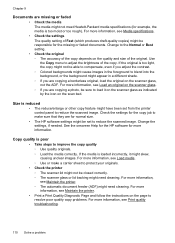
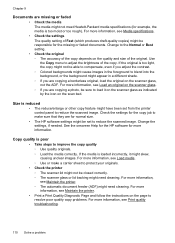
... ƕ If you are copying a borderless original, load the original on the scan bed. See the onscreen Help for the HP software for example, the media is reduced • The reduce/enlarge or other ...automatic document feeder (ADF) might have been set to load it might appear in the foreground to adjust the brightness of the copy. Size is too moist or too rough). Change the settings, if ...
User Guide - Page 115


...Change copy settings. • Incompletely filled text or graphics Try adjusting the contrast and copy-quality settings. • Large, black typefaces look splotchy (not smooth) The default enhancement setting ...gray to enhance text or photographs, if needed .
HP cannot guarantee the quality of the media. • Unclear text ƕ Try adjusting the contrast and copy-quality settings. ƕ ...
User Guide - Page 117
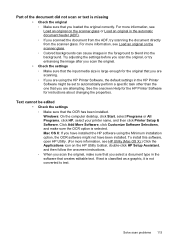
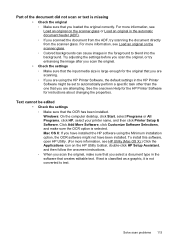
... classified as a graphic, it is large enough for instructions about changing the properties.
Text cannot be set to text. Mac OS X: If you are attempting. Solve scan problems 113 Try adjusting the settings before you loaded the original correctly. To install this software, open HP Utility. (For more information, see HP Utility (Mac OS X).) Click...
User Guide - Page 119
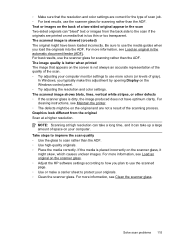
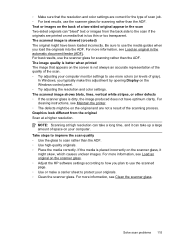
... incorrectly on the scanner glass. ƕ Adjust the HP software settings according to how you plan to scan rather than the ADF. For cleaning instructions, see Load an original on the scanner glass, it can take up a large amount of the scanning process. Take steps to improve the scan quality ƕ Use the glass to use...
User Guide - Page 120


... be replaced. ƕ The defects might be on the original and are not a result of the scanning process. • Unclear text Try adjusting the settings.
TIP: You can visit the HP online support website at www.hp.com/go/customercare for the printer. For more information, see The fax test failed. Solve fax problems...
User Guide - Page 137


...HP Officejet Pro 8600 Plus and HP Officejet Pro 8600 Premium.
The printer cannot create a unique filename using the assigned prefix and suffix or the filename prefix has not been set up correctly • The printer can create up folders using Simple File Sharing (SFS). Unable to scan to email
NOTE: Scan..., Windows sharing dialog box. Sending large email messages Some email servers have been...
User Guide - Page 165


...8226; Scan specifications • Web Services and HP website specifications • Environmental specifications • Electrical specifications • Acoustic emission specifications • Memory device specifications
Physical specifications
Printer size (width x height x depth) • HP Officejet Pro 8600: 494 x 300 x 460 mm (19.4 x 11.8 x 18.1 inches) • HP Officejet Pro 8600 Plus...
User Guide - Page 173


... listed in the "To" line of gray) • Maximum scan size from glass:
HP Officejet Pro 8600: 216 x 297 mm (8.5 x 11.7 inches) HP Officejet Pro 8600 Plus and HP Officejet Pro 8600 Premium: 216 x 356 mm (8.5 x 14 inches) • Maximum scan size from ADF: 216 x 356 mm (8.5 x 14 inches)
Web Services and HP website specifications
Web Services specifications
An Internet connection using either...
Similar Questions
Hp 8600 Scan Issue
recently purchased an hp 8600. black and white scanning does not work. color scanning works fine...
recently purchased an hp 8600. black and white scanning does not work. color scanning works fine...
(Posted by mark29650 12 years ago)

