HP Officejet Pro 8600 Support Question
Find answers below for this question about HP Officejet Pro 8600.Need a HP Officejet Pro 8600 manual? We have 3 online manuals for this item!
Question posted by poopwel on August 28th, 2013
Can My 8600 Use The Color Cartriges To Make A Black
The person who posted this question about this HP product did not include a detailed explanation. Please use the "Request More Information" button to the right if more details would help you to answer this question.
Current Answers
There are currently no answers that have been posted for this question.
Be the first to post an answer! Remember that you can earn up to 1,100 points for every answer you submit. The better the quality of your answer, the better chance it has to be accepted.
Be the first to post an answer! Remember that you can earn up to 1,100 points for every answer you submit. The better the quality of your answer, the better chance it has to be accepted.
Related HP Officejet Pro 8600 Manual Pages
Getting Started Guide - Page 15


...
phone line is 5. a. Touch Fax, and then select Start Black or Start Color.
1. Learn more information about the following :
phone that is ... fax settings" on the same phone line that you will use for more ! If you want to receive faxes automatically instead...If you are still connected (called "manual faxing").
4. Make sure the printer is loaded.
Receive a fax automatically
If...
Getting Started Guide - Page 25
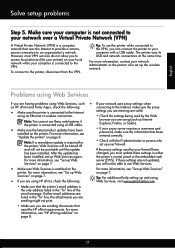
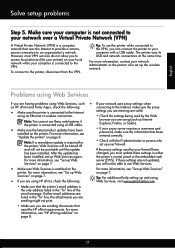
...access local devices (like your network uses proxy settings when
as Internet Explorer, Firefox, or Safari).
• Make sure the latest product updates have
has been installed. The printer uses its USB...not updated,
Services" on your local network while your computer is connected to use Web Services.
• Make sure Web Services is enabled on page 8.
• If your computer with ...
User Guide - Page 23


... with the ColorLok logo for printing and copying of everyday documents. Use HP media for less smearing, bolder blacks, and vivid colors.
Depending on both sides for two-sided use this printer has a specific model number. HP Premium Presentation Paper
HP Professional Paper
These papers are heavyweight for an impressive look and feel. It...
User Guide - Page 44


...Black Ink Only: uses black ink to step 3. NOTE: If you want to begin printing. c. Depending on photo paper (Windows) 1.
For more information, see HP ePrint. b. Load paper in the tray. Make sure the printer you want to use...-Quality Grayscale: uses all the available colors to the Printer pop-up menu (if available). 6. Make sure the printer you want to use is selected. 4. ...
User Guide - Page 55


... from the office.
With HP Digital Fax, you can save incoming, black-and-white faxes to a computer folder on your network for easy sharing...Officejet Pro 8600 Plus and HP Officejet Pro 8600 Premium. With HP Direct Digital Filing, you can simply walk up HP Digital Solutions • Use the HP Digital Solutions
What are HP Digital Solutions? These scanned documents can help you to make...
User Guide - Page 60


...folder, click
Save and Test to make sure the link to Email is ...network folder is only supported by HP Officejet Pro 8600 Plus and HP Officejet Pro 8600 Premium. Color faxes are saved as scan settings used when sending email from the printer), complete... configuring default SUBJECT and body text that is available for receiving black-and-white faxes only. Open the embedded web server (EWS)....
User Guide - Page 63


.... This can customize copy jobs using the various settings available from the printer control panel. NOTE: If you have a color original, selecting Start Black produces a blackand-white copy of the color original, while selecting Start Color produces a fullcolor copy of fax pages stored in the main tray.
Make sure you are copying a document when a fax arrives...
User Guide - Page 64


... want to change. 3. Touch (down arrow), and then select Set As New Defaults. 4. Touch Start Black or Start Color. Touch Copy. 2. Make any changes to the copy function settings, and then touch Settings. 3. To save settings to be used as defaults for future jobs 1. Chapter 5
You can save the current settings as defaults for...
User Guide - Page 65


...black-and-white or color fax. This section contains the following topics: • Send a fax • Receive a fax • Set up the printer correctly for faxing. NOTE: Before you begin faxing, make...Send a fax to frequently used numbers. or multiple-page black-and-white or color fax by using monitor dialing • Send a fax from a phone • Send a fax using the printer control panel....
User Guide - Page 66


...the File menu in the ADF. TIP: To add a pause in the name. 4. Therefore, make sure the printer is connected to control the pace of your software application, click Print. 3.
...by this method use this button might be called Properties, Options, Printer Setup, Printer, or Preferences. 5. To use the printer's fax connection, not your computer as a black fax or
a color fax), click the...
User Guide - Page 73


...Touch Fax, and then select Fax Settings or Other Methods. 2. A received color fax is a working fax line. Touch Fax Settings or Fax Setup, and...). When you print or delete the faxes from it has in black and white. To forward faxes from the printer control panel 1. ...in Memory.
Make sure the printer you are unprinted, the printer does not receive any fax calls until you use the Poll to...
User Guide - Page 90


... network uses proxy settings when connecting to set up and manage Web Services. To use HP ePrint, make sure to have the following section describes how to use the ...device • An HP ePrint-capable printer on which Web Services has been enabled
TIP: For more information, see Embedded web server. 2. Click Yes to allow the printer to finish the setup. Click Accept Terms of Use...
User Guide - Page 108


...insufficient ink. If the black cartridge is depleted, blacks are not as a mailing... result in use. CAUTION: While ink cartridges are loading
glossy photo paper, load the paper with the print side facing down . • Make sure the ... next solution.
104 Solve a problem If a color cartridge is depleted, output is in the input tray
Solution: Make sure the paper is loaded correctly and that it...
User Guide - Page 120


...Help for more information, see Maintain the printer. • Black dots or streaks ƕ Ink, glue, correction fluid, or...information, see Maintain the printer. Make sure that the resolution and color settings are apparent • Blank pages Make sure that can print a fax...glass; If the printer is not set to use the correct resolution and color settings. ƕ The original image might be...
User Guide - Page 133


... For information on . Solution: To print color faxes, make sure the computer is turned off .
Solve problems using Web Services and HP websites
This section provides solutions to common problems using Web Services and HP websites. • Solve problems using Web Services • Solve problems using HP websites
Solve problems using the 2-wire phone cord adaptor, see...
User Guide - Page 157


... settings. • Port 9100: The printer supports raw IP printing through those services. 1. This protocol simplifies discovery and use mDNS, or Multicast Domain Name System) are typically used on the printer. The process for Devices (WSD) Print services supported on small networks for IP address and name resolution (through UDP port 5353), where...
User Guide - Page 173


... x 297 mm (8.5 x 11.7 inches) HP Officejet Pro 8600 Plus and HP Officejet Pro 8600 Premium: 216 x 356 mm (8.5 x 14 inches) • Maximum scan size from ADF: 216 x 356 mm (8.5 x 14 inches)
Web Services and HP website specifications
Web Services specifications
An Internet connection using either a wired (Ethernet) or wireless connection.
Supported file types: ƕ PDF ƕ HTML...
User Guide - Page 180
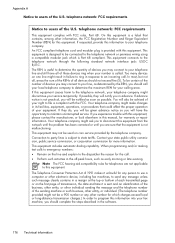
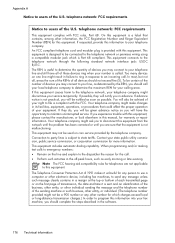
...will also be a 900 number or any other number for any person to use a computer or other electronic device, including fax machines, to send any message unless such message clearly contains in... service. This equipment includes automatic dialing capability. The Telephone Consumer Protection Act of 1991 makes it is sent and an identification of the business, other entity, or other individual ...
User Guide - Page 241


... be replaced soon. Solution: Install new cartridges or click Continue to clear this cartridge immediately and replace with color, click Use Color Only. The empty cartridges will differ from those printed when using Black ink only, click Use Black Only. CAUTION: Do not remove the empty cartridge to install new cartridges, see Replace the ink cartridges.
For...
User Guide - Page 242


...the printhead. message appears before the job prints.
Black cartridge very low on ink
The black cartridge is very low on ink. The Use color ink only?
For more information about how to ...ink will be replaced soon. For information about how to print in color, replace the empty cartridges. If it . The Use black ink only? CAUTION: Do not remove the empty cartridge to install...
Similar Questions
How Do You Stop Hp C7180 From Mixing Colors To Make Black
(Posted by Warandr 9 years ago)
Does Hp 8600 Use Color Ink When Printing In Grayscale
(Posted by goldyroudh 10 years ago)
How To Make A Hp 2050 Printer Copy Color Pages In Black And White
HOW TO MAKE A HP 2050 PRINTER COPY COLOR PAGES IN BLACK AND WHITE
HOW TO MAKE A HP 2050 PRINTER COPY COLOR PAGES IN BLACK AND WHITE
(Posted by rami983 12 years ago)

