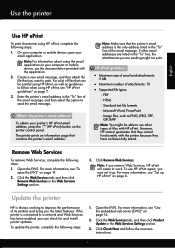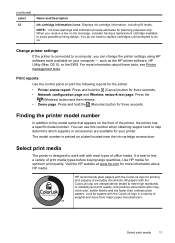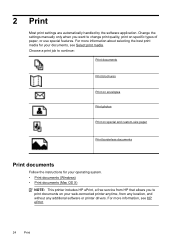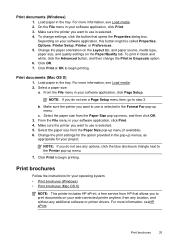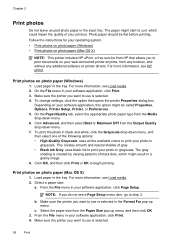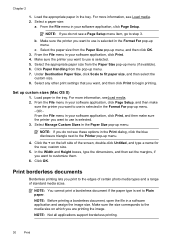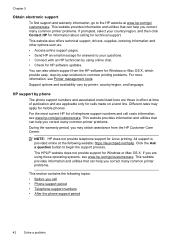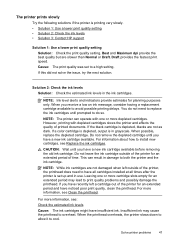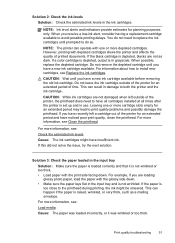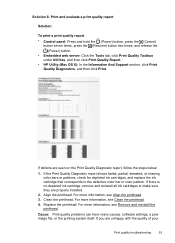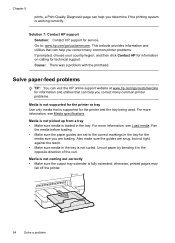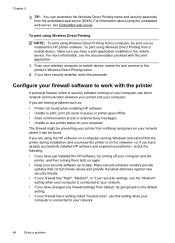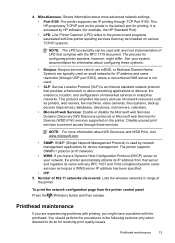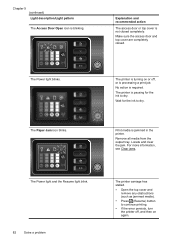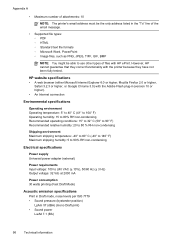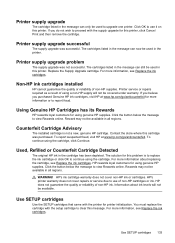HP Officejet Pro 8100 Support Question
Find answers below for this question about HP Officejet Pro 8100.Need a HP Officejet Pro 8100 manual? We have 4 online manuals for this item!
Question posted by drstroup on March 9th, 2013
Cannot Print 2-sided From Microsoft Word For Mac.
The person who posted this question about this HP product did not include a detailed explanation. Please use the "Request More Information" button to the right if more details would help you to answer this question.
Current Answers
Related HP Officejet Pro 8100 Manual Pages
Similar Questions
How To Retrieve Page Count On Hp Officejet Pro 8100
(Posted by geniujo 10 years ago)
How To Print On Both Sides Of The Paper On My Officejet Pro 8100
(Posted by Virtson 10 years ago)
Hp Color Laserjet Cm1017 Mfp Will Not Print Color From Microsoft Word
(Posted by sananon 10 years ago)
Can The Hp Deskjet 1000 J110 Printer Print 2-sided? If So, Instructions?
Bcrx
Bcrx
(Posted by mohara 11 years ago)