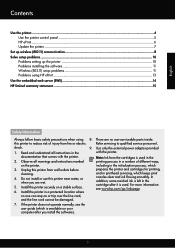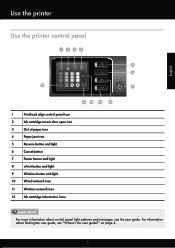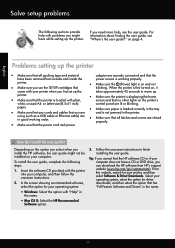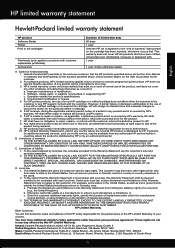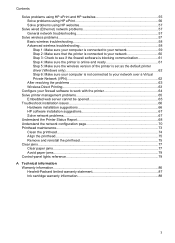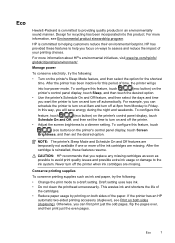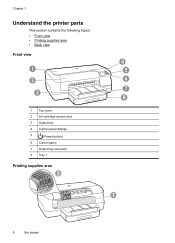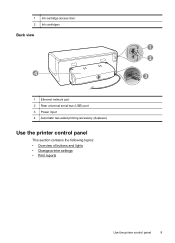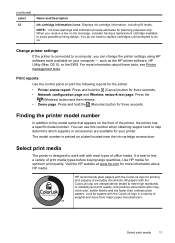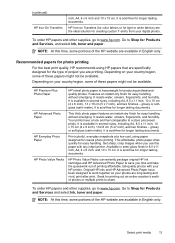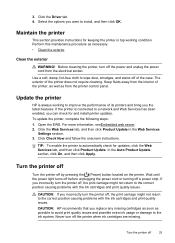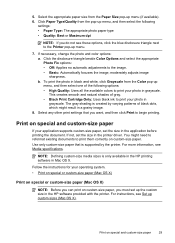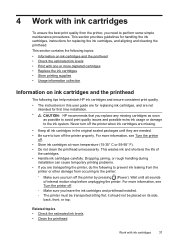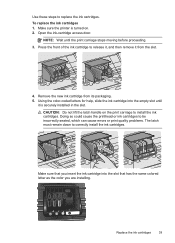HP Officejet Pro 8100 Support Question
Find answers below for this question about HP Officejet Pro 8100.Need a HP Officejet Pro 8100 manual? We have 4 online manuals for this item!
Question posted by Berjeep on August 23rd, 2013
Officejet Pro 8100 Cartridge Does Not Move
The person who posted this question about this HP product did not include a detailed explanation. Please use the "Request More Information" button to the right if more details would help you to answer this question.
Current Answers
Related HP Officejet Pro 8100 Manual Pages
Similar Questions
How Do You Align Print Cartridges On Hp Officejet Pro 8100
(Posted by pkbMo 9 years ago)
How To Retrieve Page Count On Hp Officejet Pro 8100
(Posted by geniujo 10 years ago)
Hp Officejet Pro 8100 Manual
I added all new three color cartridges, the printer went thru set-up, printed out two sheets , now t...
I added all new three color cartridges, the printer went thru set-up, printed out two sheets , now t...
(Posted by tomashman 10 years ago)
Can You Print In The Hp Officejet Pro 8100 Empty Cartridge
(Posted by core 10 years ago)
Tray 2 For Officejet Pro 8100
how to get computer to recognize tray 2 for hp officejet pro 8100
how to get computer to recognize tray 2 for hp officejet pro 8100
(Posted by esbee1220 11 years ago)