HP Officejet Pro 8100 Support Question
Find answers below for this question about HP Officejet Pro 8100.Need a HP Officejet Pro 8100 manual? We have 4 online manuals for this item!
Question posted by deSAshle on September 14th, 2013
How To Fix Printhead Of Hp 8100 And 8600
The person who posted this question about this HP product did not include a detailed explanation. Please use the "Request More Information" button to the right if more details would help you to answer this question.
Current Answers
There are currently no answers that have been posted for this question.
Be the first to post an answer! Remember that you can earn up to 1,100 points for every answer you submit. The better the quality of your answer, the better chance it has to be accepted.
Be the first to post an answer! Remember that you can earn up to 1,100 points for every answer you submit. The better the quality of your answer, the better chance it has to be accepted.
Related HP Officejet Pro 8100 Manual Pages
Understanding the HP ePrint light - Page 1


... the Internet, make sure the proxy settings you press the HP ePrint button once, the printer prints an information page that prints. OFFICEJET PRO 8100
EN Understanding the HP ePrint light
The HP ePrint light indicates status and is useful for five seconds before turning off. Press the HP ePrint to connect successfully, the light blinks and then...
Getting Started Guide - Page 3
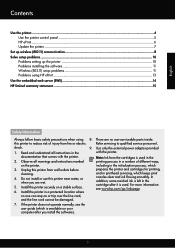
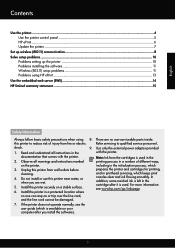
... ways, including in the initialization process, which prepares the printer and cartridges for printing, and in printhead servicing, which is available on your computer after you are wet.
5. Install the printer securely on a stable surface.
6. Install the printer in the documentation that comes with the printer. Note: Ink from wall outlets before cleaning.
4. Do not...
Getting Started Guide - Page 6


... to a wireless network, enter the wireless network name and password (if prompted). If you can send an email, you are needed. You cannot use your printer's HP ePrint email address to print, and get help for diagnosing printing problems. For information about the latest features, visit ePrintCenter (www.eprintcenter.com).
6 Note: If...
Getting Started Guide - Page 9
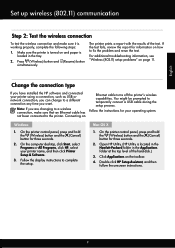
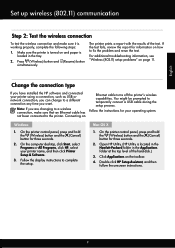
Make sure the printer is turned on how to a different connection any time you can change to fix the problem and rerun the test.
For additional ...(Cancel) button for your printer name, and then click Printer Setup & Software.
3. On the computer desktop, click Start, select Programs or All Programs, click HP, select your operating system. On the printer control panel, press and...
Getting Started Guide - Page 11
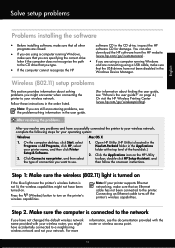
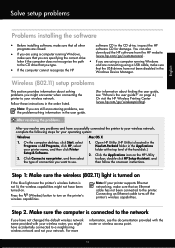
... the path • If you type.
After you resolve any problems and have successfully connected the printer to the CD drive that you are specifying the correct drive
download the HP software from the HP website (www.hp.com/go /wirelessprinting). Step 1: Make sure the wireless (802.11) light is turned on
If the...
Getting Started Guide - Page 15
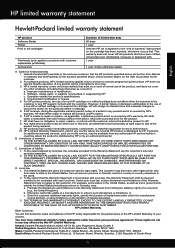
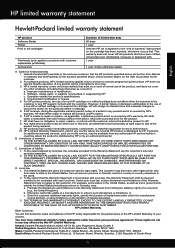
...
Duration of limited warranty 90 days 1 year Until the HP ink is covered by the customer. 2. HP limited warranty statement
English
Hewlett-Packard limited warranty statement
HP product Software Media Printer Print or Ink cartridges
Printheads (only applies to products with such local law. HP's limited warranty covers only those that arise as a result of the...
User Guide - Page 6


... the HP printer software 34 Set up HP ePrint using the printer's control panel 35 Set up HP ePrint using the embedded web server 35 Use HP ePrint...35 Print using HP ePrint...36 Find the printer's email address 36 Turn off HP ePrint...36 Remove Web Services...36
4 Work with ink cartridges Information on ink cartridges and the printhead...
User Guide - Page 7
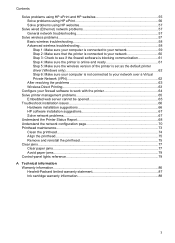
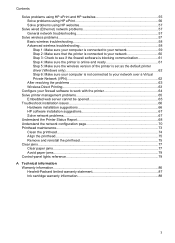
... 65 Troubleshoot installation issues 66
Hardware installation suggestions 66 HP software installation suggestions 67 Solve network problems...67 Understand the Printer Status Report 68 Understand the network configuration page 70 Printhead maintenance...73 Clean the printhead...74 Align the printhead...75 Remove and reinstall the printhead 75 Clear jams...77 Clear paper jams...77 Avoid...
User Guide - Page 9


......114 Ink cartridges and printheads 114 HP media...115
C Network setup Change basic network settings 116 View and print network settings 116 Turn the wireless radio on and off 116 Change advanced network settings 116 Set link speed...117 View IP settings...117 Change IP settings...117 Configure the printer's firewall settings 117...
User Guide - Page 11
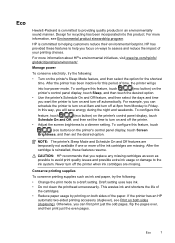
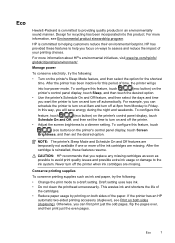
...
HP is reinstalled, these features to help you replace any missing cartridges as soon as ink and paper, try the following :
• Change the print mode to turn on both sides (duplexing). After the printer has been inactive for the shortest time. Draft setting uses less ink. • Do not clean the printhead...
User Guide - Page 30
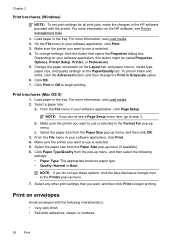
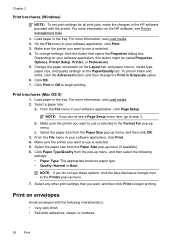
... Print in Grayscale option. 6. Change the paper orientation on the Layout tab, and paper source, media type, paper size, and quality settings on the HP software, see Printer management tools.
1. Click Print or OK to step 3. NOTE: If you do not see a Page Setup menu item, go to begin printing. Make sure...
User Guide - Page 38
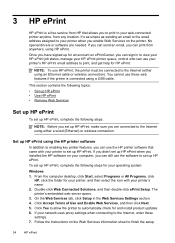
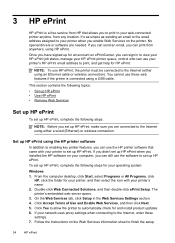
... simple as sending an email to the email address assigned to the Internet (either a wired (Ethernet) or wireless connection.
Set up HP ePrint using the HP printer software
In addition to enabling key printer features, you can sign in the Web Services Settings section. 4. From the computer desktop, click Start, select Programs or All...
User Guide - Page 39


...- Follow the instructions on the page to set up and manage HP ePrint.
For more information about the latest features, visit ePrintCenter (www.eprintcenter.com).
Use HP ePrint
35
Open the EWS. On the printer control panel, press the HP ePrint Setup page.
(HP ePrint) button. Follow the instructions on the Web Services information sheet...
User Guide - Page 44
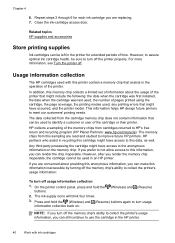
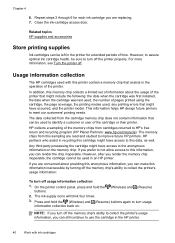
... In addition, this information inaccessible by turning off . The ink supply icons will blink four times.
3. Repeat steps 3 through 6 for extended periods of the printer. Related topics HP supplies and accessories
Store printing supplies
Ink cartridges can be sure to meet our customers' printing needs. The data collected from cartridges returned to...
User Guide - Page 67
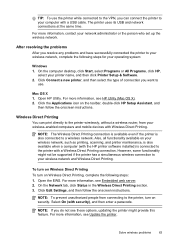
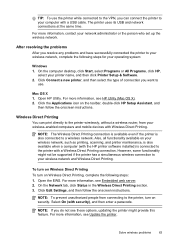
... devices with Wireless Direct Printing. Click the Applications icon on security. NOTE: The Wireless Direct Printing connection is available even if the printer is also connected to the printer with the HP printer software installed) is also available when a computer (with a Wireless Direct Printing connection. Also, all functionality available on Wireless Direct Printing, complete...
User Guide - Page 71
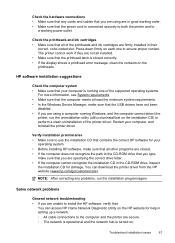
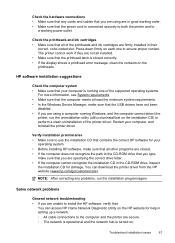
... your computer is connected securely to both the printer and to use the installation CD that contains the correct HP software for your computer, and reinstall the printer driver. Verify installation preliminaries • Make sure to
a working power outlet. Troubleshoot installation issues
67
Check the printheads and ink cartridges • Make sure that all...
User Guide - Page 105


Notice to users in Taiwan
Regulatory model number
For regulatory identification purposes, your product is assigned a Regulatory Model Number.
The Regulatory Model Number for your product is VCVRA-1101. This regulatory number should not be confused with the marketing name (HP Officejet Pro 8100 ePrinter) or product number. Regulatory information 101
User Guide - Page 118
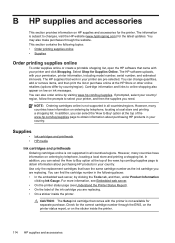
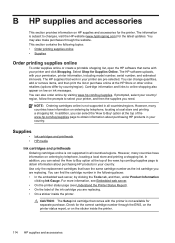
... by clicking the Tools tab, and then, under Product Information clicking Ink Gauge. Supplies
• •
Ink cartridges and printheads HP media
Ink cartridges and printheads
Ordering cartridges online is not supported in your printer and click Shopping. However, many countries have information on ink messages. The information is not available for the latest...
User Guide - Page 126
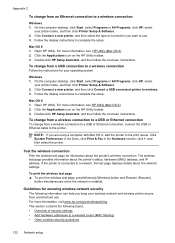
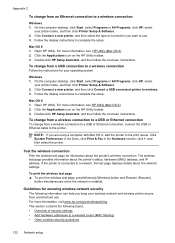
... Programs or All Programs, click HP, select
your printer name, and then click Printer Setup & Software. 2.
Open HP Utility. Click the Applications icon on the HP Utility toolbar. 3. On the computer desktop, click Start, select Programs or All Programs, click HP, select
your printer name, and then click Printer Setup & Software. 2.
Double-click HP Setup Assistant, and then follow...
User Guide - Page 128
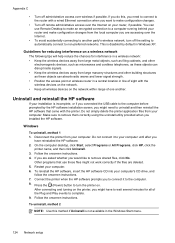
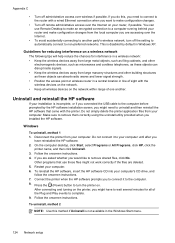
... within range of the Plug and Play events to your router, if possible. To reinstall the HP software, insert the HP software CD into your computer. After connecting and turning on .
Connect the printer when the HP software prompts you might not work correctly if the files are accessing over wireless if possible. Press...
Similar Questions
How To Configure Ip Address On Hp 8100 Network Printer
(Posted by EmTromby 9 years ago)
How Do I Fix A Hp Deskjet 1220c Printer From Taking More Than One Sheet Of
paper at a time
paper at a time
(Posted by bemlb 9 years ago)
Hp 8100 Problem, Why Does The Printer Keeps On Turning Off By Itself?
(Posted by malizabolneo 10 years ago)
How To Turn On Hp Wireless Radio Printer Officejet 6000
(Posted by skaAe 10 years ago)

