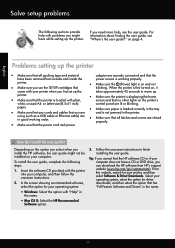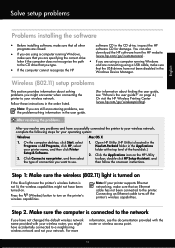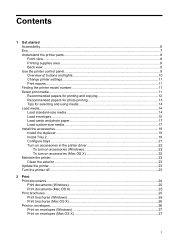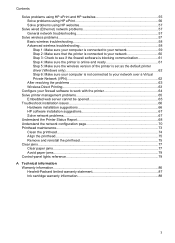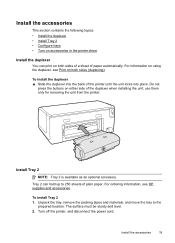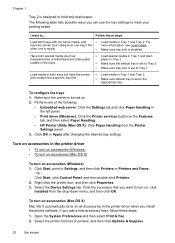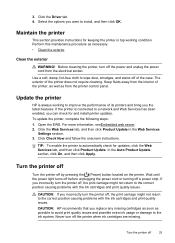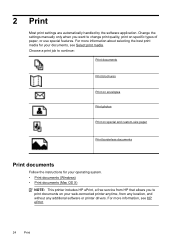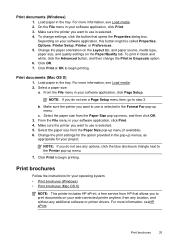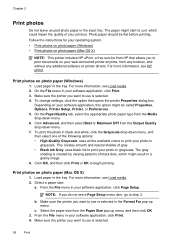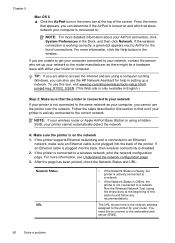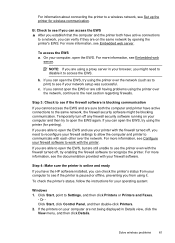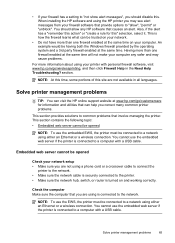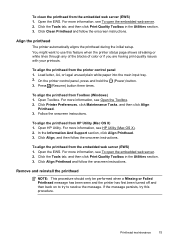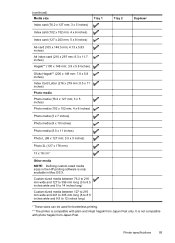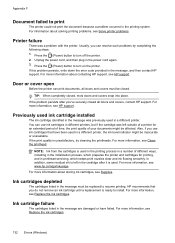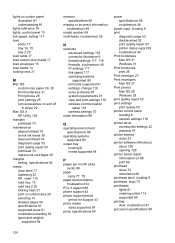HP Officejet Pro 8100 Support Question
Find answers below for this question about HP Officejet Pro 8100.Need a HP Officejet Pro 8100 manual? We have 4 online manuals for this item!
Question posted by Gmccaan on December 28th, 2013
Is There A Driver I Can Use With My Hh Officejet Pro 8100
The person who posted this question about this HP product did not include a detailed explanation. Please use the "Request More Information" button to the right if more details would help you to answer this question.
Current Answers
Related HP Officejet Pro 8100 Manual Pages
Similar Questions
How To Use A Officejet Pro 8100 Printer With A Windows 95 Program
(Posted by HEJohn 9 years ago)
How To Use Second Paper Tray For Hp Officejet Pro 8100
(Posted by qballetechd 9 years ago)
How To Retrieve Page Count On Hp Officejet Pro 8100
(Posted by geniujo 10 years ago)
Return Address Will Not Print On Envelopes Using Hp Officejet Pro 8100
(Posted by jl123gunap 10 years ago)
Tray 2 For Officejet Pro 8100
how to get computer to recognize tray 2 for hp officejet pro 8100
how to get computer to recognize tray 2 for hp officejet pro 8100
(Posted by esbee1220 11 years ago)