HP Officejet Pro 8100 Support Question
Find answers below for this question about HP Officejet Pro 8100.Need a HP Officejet Pro 8100 manual? We have 4 online manuals for this item!
Question posted by audfd on October 5th, 2013
How To Change Ink In Officejet Pro 8100
The person who posted this question about this HP product did not include a detailed explanation. Please use the "Request More Information" button to the right if more details would help you to answer this question.
Current Answers
There are currently no answers that have been posted for this question.
Be the first to post an answer! Remember that you can earn up to 1,100 points for every answer you submit. The better the quality of your answer, the better chance it has to be accepted.
Be the first to post an answer! Remember that you can earn up to 1,100 points for every answer you submit. The better the quality of your answer, the better chance it has to be accepted.
Related HP Officejet Pro 8100 Manual Pages
Understanding the HP ePrint light - Page 1


... The HP ePrint light blinks when you will use for five seconds before turning off . OFFICEJET PRO 8100
EN Understanding the HP ePrint light
The HP ePrint light indicates status and is useful for ... documents using HP ePrint. For more information, see the getting started guide provided with the printer or check with the IT administrator or person who set up your network uses proxy settings ...
User Guide - Page 9


... 114 Supplies...114 Ink cartridges and printheads 114 HP media...115
C Network setup Change basic network settings 116 View and print network settings 116 Turn the wireless radio on and off 116 Change advanced network settings 116 Set link speed...117 View IP settings...117 Change IP settings...117 Configure the printer's firewall settings 117...
User Guide - Page 11
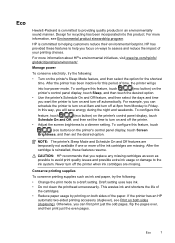
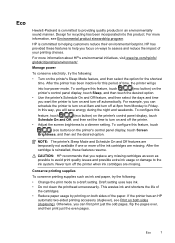
... such as possible to avoid print quality issues and possible extra ink usage or damage to a draft setting. If the printer has an HP
automatic two-sided printing accessory (duplexer), see ...the printer's Schedule On and Off feature, and then select the days and time
you replace any missing cartridges as soon as ink and paper, try the following :
• Change the print mode to the ink system...
User Guide - Page 13
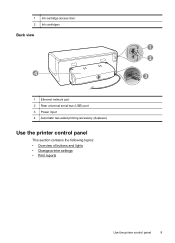
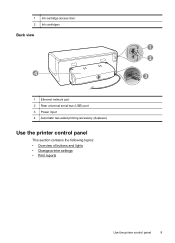
1 Ink-cartridge access door 2 Ink cartridges
Back view
4
1 Ethernet network port 2 Rear universal serial bus (USB) port 3 Power input 4 Automatic two-sided printing accessory (duplexer)
Use the printer control panel
This section contains the following topics: • Overview of buttons and lights • Change printer settings • Print reports
1 2
3
Use the printer control panel
9
User Guide - Page 15
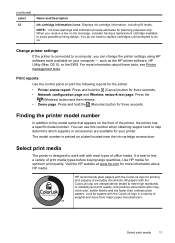
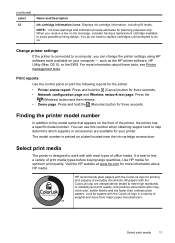
... the ColorLok logo are available for three seconds. • Network configuration page and Wireless network test page. You can change the printer settings using HP software tools available on a label located near the ink-cartridge access door. The model number is designed to meet high standards of everyday documents.
All papers with most...
User Guide - Page 32
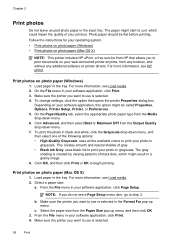
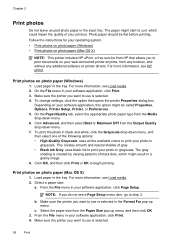
...change settings, click the option that allows you to use is selected.
28
Print
NOTE: If you want to use is created by varying patterns of black dots, which could impair the quality of gray. • Black Ink Only: uses black ink... click Print. 4. Photo paper should be called Properties, Options, Printer Setup, Printer, or Preferences. 5. For more information, see a Page Setup ...
User Guide - Page 33
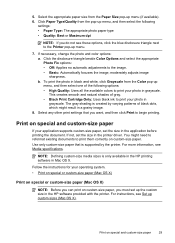
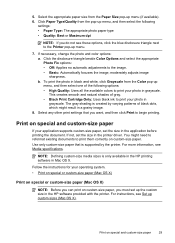
...gray. • Black Print Cartridge Only: Uses black ink to print your application supports custom-size paper, set the size in the printer driver. For more information, see these options, click the...can print on custom-size paper.
Print on special and custom-size paper
29 5. If necessary, change the photo and color options: a. To print the photo in a grainy image.
8. Use ...
User Guide - Page 41
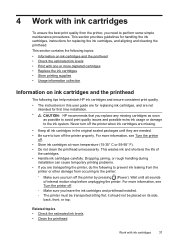
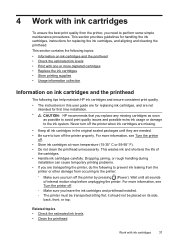
.... For more information, see Turn the printer off.
◦ Make sure you leave the ink cartridges and printhead installed.
◦ The printer must be placed on ink cartridges and the printhead
The following to prevent ink leaking from the printer or other damage from the printer, you turn off .
• Store ink cartridges at room temperature (15-35...
User Guide - Page 42


... depleted, blacks are not as possible to avoid print quality issues and possible extra ink usage or damage to both the printer and the ink cartridge. Chapter 4
Check the estimated ink levels
You can check the estimated ink levels from the printer software or from the cartridges is used in the printing process in a number of...
User Guide - Page 72
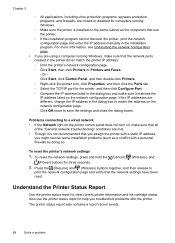
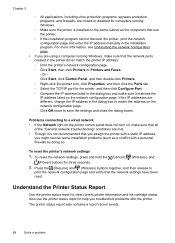
... the TCP/IP port for three seconds. 2. If the IP addresses are different, change the IP address in the dialog box to match the address on the network configuration page. ◦ Click OK twice to view current printer information and ink cartridge status.
For more information, see Understand the network configuration page.
•...
User Guide - Page 85
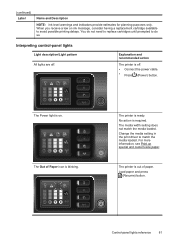
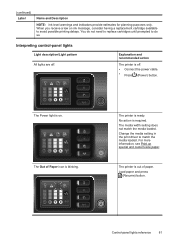
Change the media setting in the print driver to do so.
You do not need to replace cartridges until prompted to match the media loaded. Explanation and recommended action
The printer is... . For more information, see Print on ink message, consider having a replacement cartridge available to avoid possible printing delays.
The printer is required. No action is ready. Control...
User Guide - Page 105


This regulatory number should not be confused with the marketing name (HP Officejet Pro 8100 ePrinter) or product number. Regulatory information 101 Notice to users in Taiwan
Regulatory model number
For regulatory identification purposes, your product is assigned a Regulatory Model Number.
The Regulatory Model Number for your product is VCVRA-1101.
User Guide - Page 118
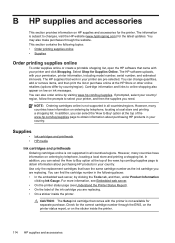
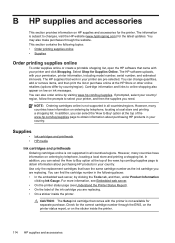
... places:
• In the embedded web server, by clicking the Tools tab, and then, under Product Information clicking Ink Gauge. The HP supplies that came with your printer are pre-selected. You can change quantities, add or remove items, and then print the list or purchase online at the HP Store or other...
User Guide - Page 120
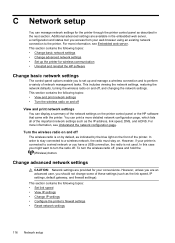
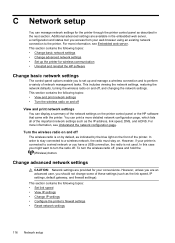
... network defaults, turning the wireless radio on . This section contains the following topics: • Set link speed • View IP settings • Change IP settings • Configure the printer's firewall settings • Reset network settings
116 Network setup However, if your web browser using an existing network connection to a wireless network, the...
User Guide - Page 121
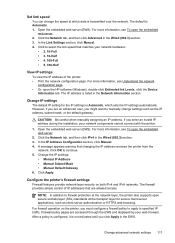
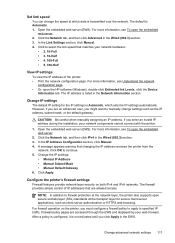
..., see To open the HP software (Windows), double-click Estimated Ink Levels, click the Device
Information tab.
Configure the printer's firewall settings
Firewall features provide network-layer security on the printer, you might want to specified IP traffic.
Set link speed
You can change settings such as client-server authentication or HTTPS web browsing...
User Guide - Page 122
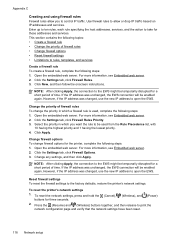
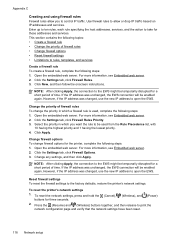
... to the EWS might be temporarily disrupted for the printer, complete the following steps: 1. Change firewall options To change the priority in which a firewall rule is used ...addresses, services, and the action to the factory defaults, restore the printer's network settings.
To reset the printer's network settings
1. This section contains the following steps: 1. Click ...
User Guide - Page 130
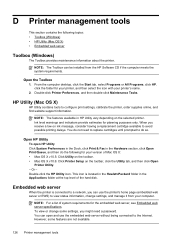
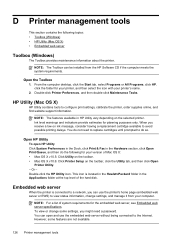
...Printer Utility. - Open HP Utility
To open and use the printer's home page (embedded web server or EWS) to view status information, change some features are not available.
126 Printer...the toolbar. • Mac OS X v10.6: Click Printer Setup on the selected printer. Or -
However, some settings, you receive a low on ink message, consider having a replacement cartridge available to avoid ...
User Guide - Page 134
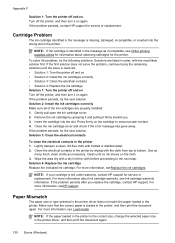
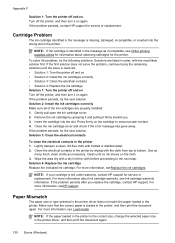
... problem persists, try the next solution. NOTE: If your cartridge is the correct size, change the selected paper size in the printer, and then print the document again. If the problem persists after you . 3.
Gently pull open the ink cartridge cover. 2. Solution 3: Clean the electrical contacts
To clean the electrical contacts in the...
User Guide - Page 136
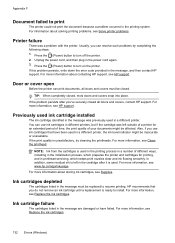
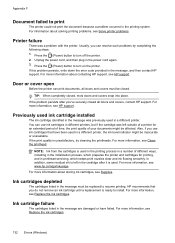
... cartridges listed in the message, and then contact HP support. If the problem persists after it is used in a different printer, the ink level indicator might be affected. Previously used ink cartridge installed
The ink cartridge identified in the message was left in the power cord again. 3. HP recommends that have failed.
Also, if...
User Guide - Page 138
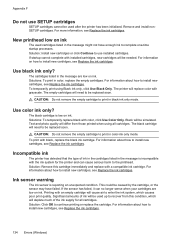
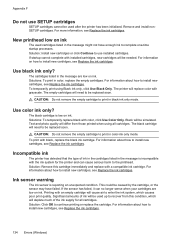
... black cartridge is reporting an unexpected condition.
Solution: Install new cartridges or click Continue to print in the message are low on ink. To temporarily print using all cartridges. The printer will need to be used up to the printhead. Solutions: To temporarily replace black with grayscale. Black will cause air to...
Similar Questions
How To Change Printing Settings On An Hp Officejet Pro 8100
(Posted by weslelar 9 years ago)
How To Retrieve Page Count On Hp Officejet Pro 8100
(Posted by geniujo 10 years ago)
Hp Officejet Pro 8100 Is Printing Slow How To Change The Speed
(Posted by jomy1na 10 years ago)
Hp Officejet Pro 8100 Does Not Show Full Ink After Cartridge Change
(Posted by mance 10 years ago)
Tray 2 For Officejet Pro 8100
how to get computer to recognize tray 2 for hp officejet pro 8100
how to get computer to recognize tray 2 for hp officejet pro 8100
(Posted by esbee1220 11 years ago)

