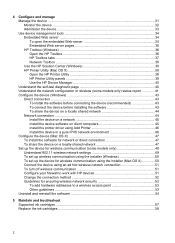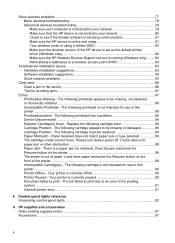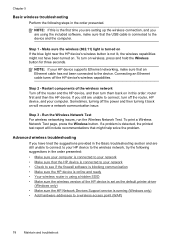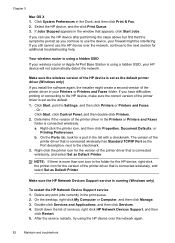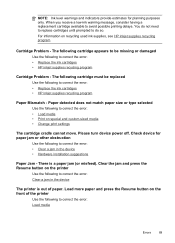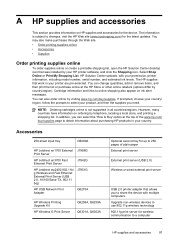HP Officejet Pro 8000 Support Question
Find answers below for this question about HP Officejet Pro 8000 - Printer - A809.Need a HP Officejet Pro 8000 manual? We have 3 online manuals for this item!
Question posted by ROBkr21 on March 20th, 2014
Hp Officejet Pro 8000 Wireless Cartridge Cradle Cannot Move
The person who posted this question about this HP product did not include a detailed explanation. Please use the "Request More Information" button to the right if more details would help you to answer this question.
Current Answers
Related HP Officejet Pro 8000 Manual Pages
Similar Questions
How To Clean Hp Officejet Pro 8000 A809 Printheads
(Posted by sktski 10 years ago)
How To Setup Wireless Feature On Hp Officejet Pro 8000 A809 Series
(Posted by BesAnita 10 years ago)
How To Reconnect Hp Officejet Pro 8000 Wireless Printer To Network
(Posted by pebart4 10 years ago)
Hp Officejet Pro 8000 A809 Cartridge Cradle Cannot Move
(Posted by alRK 10 years ago)
Is Hp Officejet Pro 8000 Wireless Printer Model C9297a Compatible With Apple's
airprint
airprint
(Posted by belbstan 10 years ago)