HP Officejet J6400 Support Question
Find answers below for this question about HP Officejet J6400 - All-in-One Printer.Need a HP Officejet J6400 manual? We have 4 online manuals for this item!
Question posted by Foursfoux on April 24th, 2014
How To Update Hp J6400 Firmware
The person who posted this question about this HP product did not include a detailed explanation. Please use the "Request More Information" button to the right if more details would help you to answer this question.
Current Answers
There are currently no answers that have been posted for this question.
Be the first to post an answer! Remember that you can earn up to 1,100 points for every answer you submit. The better the quality of your answer, the better chance it has to be accepted.
Be the first to post an answer! Remember that you can earn up to 1,100 points for every answer you submit. The better the quality of your answer, the better chance it has to be accepted.
Related HP Officejet J6400 Manual Pages
Wireless Getting Started Guide - Page 3


...Change the connection method 9 Change from a USB connection 9 Change from an Ethernet connection 9
Connect the HP Officejet/Officejet Pro device using an ad hoc wireless network connection.....9 Method 1...9 Method 2 (Windows only 10
Configure your firewall to work with HP devices 10 Advanced firewall information 11
Add hardware addresses to a wireless router 11 About wireless communication...
Wireless Getting Started Guide - Page 4


... communication, you must consult the documentation for your wireless router, the router manufacturer, or the person who set up Wireless (802.11) communication
Your HP Officejet/Officejet Pro device can connect wirelessly to an existing wireless network.
Step 1: Obtain required information and equipment
IMPORTANT: Do not connect the USB wireless setup cable until prompted...
Wireless Getting Started Guide - Page 5


...2.
Connect a USB wireless setup cable to the port on the back of the HP device and then to any applications that are running on your computer.
2. Close any ... Install Network/Wireless Device, and then follow the onscreen instructions.
5. Disconnect the USB wireless setup cable when prompted. Double-click the HP Installer icon on your HP Officejet/Officejet Pro device
You must run the...
Wireless Getting Started Guide - Page 6


...b. NOTE: If your computer.) Select Setup Assistant or Network Setup Assistant from the HP device control panel:
HP Officejet J4680 All-in-One series
HP Officejet J6400 All-in-One series
a. Restart components of the wireless network Turn off the router, HP device, and your HP Officejet/Officejet Pro device over a network, try the following sections provide assistance if you are using your...
Wireless Getting Started Guide - Page 7


... dialog box open while you are on and which wireless network your network or the router manufacturer as the default printer driver (Windows only) (page 8)
6. The connection status of the HP Officejet/ Officejet Pro device is possible that your computer's wireless has been
turned on a Macintosh computer, click System Preferences in setting up your computer...
Wireless Getting Started Guide - Page 8


... connected to access the Internet (for step B. b. HP Officejet J6400 a. After the page has been printed, check the Network Status and URL:
Network Status URL
• If the Network Status is Ready, the HP device is actively connected to a network.
• If the Network Status is Offline, the HP device is off , you cannot access the EWS...
Wireless Getting Started Guide - Page 9


... HP Officejet/Officejet Pro device is online and ready
If you have the HP software installed, you still cannot use the HP device over the network, your firewall to work with your computer are able to use the HP device over the network, continue to use the device, your firewall might be a problem with HP devices" on the printer status:
• If the HP device...
Wireless Getting Started Guide - Page 10


...
1. Follow the onscreen instructions to a wireless connection. 5. Connect the HP Officejet/Officejet Pro device using a USB or Ethernet cable, you can restore the network defaults to enable the device to a wireless connection any time you finish changing the settings, disconnect the
Ethernet cable. On the HP device's control
J6400 All-in -One series
panel, press the Setup ( )
button...
Wireless Getting Started Guide - Page 11


...easiest approach to print, print job stuck in "Install software for your HP Officejet/Officejet Pro device" on your computer, can be preventing your operating system.
2. Another ... running Windows, you might be found when installing HP software
• Unable to use the HP device over the network. For more information, see printer status on your computer
The firewall might need to...
Wireless Getting Started Guide - Page 12


... Add hardware addresses to a wireless router This address is printed on the serial number label (typically located on the back of devices that are also used for the HP Officejet/ Officejet Pro device.
Locate the MAC address for the following ports are allowed to gain access to the network. Advanced firewall information
The following functions...
Wireless Getting Started Guide - Page 13


... connect to your HP Officejet/Officejet Pro device and a computer without the use the default network name, your network can send information to the HP device and other through this...sends information directly to access the HP device. Ad hoc networks are two communication mode options:
Infrastructure: On an infrastructure network, computers and printers communicate with a WAP key. Also...
Fax Getting Started Guide - Page 3


... up the fax
This getting started guide provides instructions for setting up the HP Officejet/Officejet Pro device for fax setup differ depending on whether you have in the following countries ...fax problems" on page 8. For more information about fax features available with your HP Officejet/Officejet Pro device, you are able to connect shared telephone equipment to access the user guide....
User Guide - Page 14


...; Device control panel buttons and lights • Connection information
Front view
10
Get started
Provides information about using the software. Location
www.hp.com/support www.hp.com For more information, see Obtain HP telephone support.
Chapter 1 (continued) Resource
HP Web sites HP telephone support
HP photo and imaging software help
Description
◦ Serial number ◦ Firmware...
User Guide - Page 82


Printer Information: Shows device information (such as the product name, model number, serial number, and firmware version number), and the number of recent ...• Toolbox (Windows): Click the Services tab, and then click Print a Test Page. • HP Printer Utility (Mac OS): Click Device Information from the tray.
2.
Check the ink levels.
4. Try cleaning the cartridges, or replacing the ...
User Guide - Page 121


... On the Windows taskbar, click Start, select Programs or All Programs, select
HP, select Officejet J6400 Series, and then click Uninstall. 4. If you are three methods to uninstall ...running behind your router and make an encrypted connection to non-preferred networks.
Disconnect the device from a Windows computer, method 1 1. Other programs that came with a wired Ethernet ...
User Guide - Page 176


...information is subject to changes, visit the HP Web site (www.hpshopping.com) for the device. The print cartridges might come in the...8226; HP Printer Utility (Mac OS): Click Supplies Status from the Information and Support
panel, and then click Retail Supplies Information. A HP supplies and accessories
This section provides information on HP supplies and accessories for the latest updates.
User Guide - Page 177
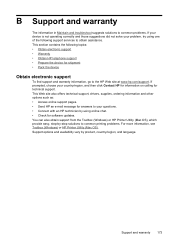
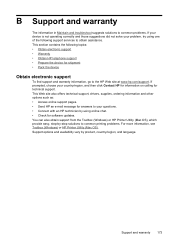
... printing problems. For more information, see Toolbox (Windows) or HP Printer Utility (Mac OS). If prompted, choose your problem, try using online chat. • Check for software updates. B Support and warranty
The information in Maintain and troubleshoot suggests solutions to common problems. If your device is not operating correctly and those suggestions did not...
User Guide - Page 179


... Support options and availability vary by phone • Additional warranty options • HP Quick Exchange Service (Japan) • HP Korea customer support
Before you call Visit the HP Web site (www.hp.com/support) for common problems • Proactive device updates, support alerts, and HP newsgrams that are using, such as through USB or network connection. 5. If...
User Guide - Page 203


... that are listed in the EU Declaration of this product may be confused with the marketing name (HP Officejet J6400 All-in the following EU and EFTA countries: Austria, Belgium, Cyprus, Czech Republic, Denmark, Estonia... Regulatory Model Number.
For outdoor use . Products with 2.4-GHz wireless LAN devices France For 2.4 GHz Wireless LAN operation of this product is valid only if powered ...
User Guide - Page 204


... 68 TIA-968-A-1 +A-2 +A-3+A-4 Telecommunications -
The product was tested in the regulatory documentation and test reports, this device must accept any interference received, including interference that the product
Product Name: Regulatory Model Number:1) Product Options: Radio Module Number:
HP Officejet J6400 series SNPRC-0701 All RSVLD-0608
conforms to ISO/IEC 17050-1 and EN 17050...
Similar Questions
How To Update Hp C310 Firmware Update
(Posted by Drobz 9 years ago)
How To Update Hp M3035 Firmware Rfu File?
(Posted by viFILOS 10 years ago)
How Do I Connect Hp J6400 Wireless Printer To Computer With Windows 7
(Posted by kingkur 10 years ago)
My Hp J6400 All In One Wireless Printer Won't Stay Online
(Posted by sarahkc535 10 years ago)
Can My Ipad 2 Print To A Hp J6400 Wireless Printer
Can my ipad2 print to my hp j6400 wireless printer
Can my ipad2 print to my hp j6400 wireless printer
(Posted by Stephan6 11 years ago)

