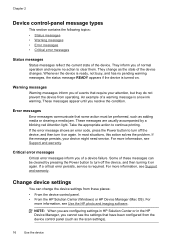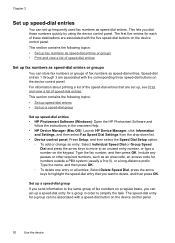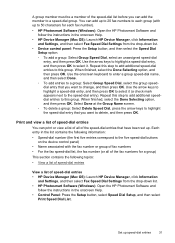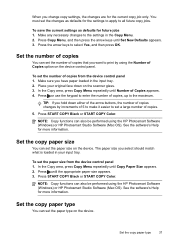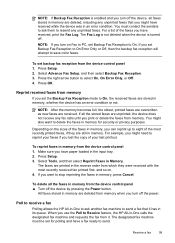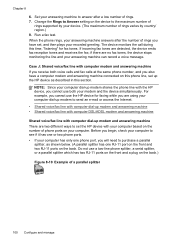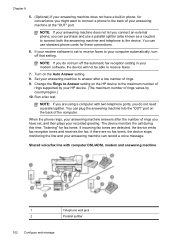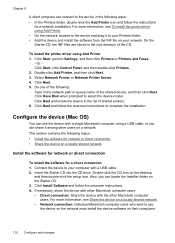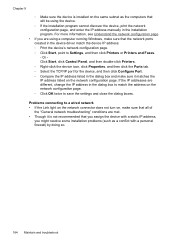HP Officejet J6400 Support Question
Find answers below for this question about HP Officejet J6400 - All-in-One Printer.Need a HP Officejet J6400 manual? We have 4 online manuals for this item!
Question posted by rcjmg on January 7th, 2014
How To Set Up Wifi Hp J6400
The person who posted this question about this HP product did not include a detailed explanation. Please use the "Request More Information" button to the right if more details would help you to answer this question.
Current Answers
Related HP Officejet J6400 Manual Pages
Similar Questions
How To Use Wifi Hp Officejet J6400 Mac
(Posted by dribat 9 years ago)
How To Set Up Hp Officejet J6400 Mac
(Posted by alerwin 10 years ago)
How To Change Wifi Setting For Hp Deskjet Printer J610a
(Posted by azekos7 10 years ago)
How Do I Set My Hp 7510e Printer To Recognize Windows 8
(Posted by weritter 11 years ago)
Can My Ipad 2 Print To A Hp J6400 Wireless Printer
Can my ipad2 print to my hp j6400 wireless printer
Can my ipad2 print to my hp j6400 wireless printer
(Posted by Stephan6 11 years ago)