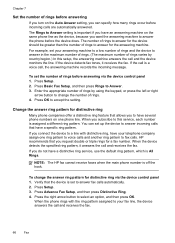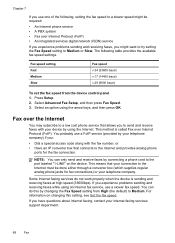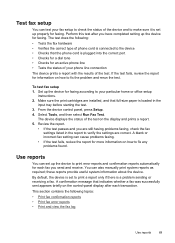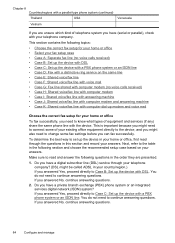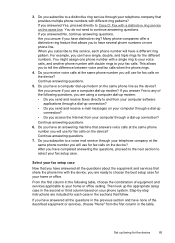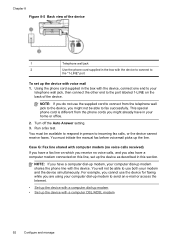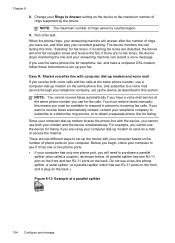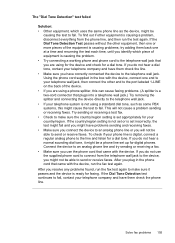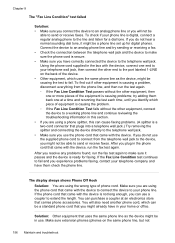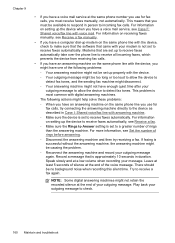HP Officejet J6400 Support Question
Find answers below for this question about HP Officejet J6400 - All-in-One Printer.Need a HP Officejet J6400 manual? We have 4 online manuals for this item!
Question posted by epchmelan on July 13th, 2014
Officejet J6400 How To Get It On Line
The person who posted this question about this HP product did not include a detailed explanation. Please use the "Request More Information" button to the right if more details would help you to answer this question.
Current Answers
Answer #1: Posted by bengirlxD on July 13th, 2014 7:20 AM
Please view the user manual link provided below. Wireless set up instructions can be found on page 112 of the manual(Page 116 of the PDF doc).
Feel free to resubmit the question if you didn't find it useful.
Related HP Officejet J6400 Manual Pages
Similar Questions
Where To Get Staples For A Hp Laserjet M4345mfp Multifunction Device
(Posted by jrodrarmand 9 years ago)
Why Won't My Officejet J6400 Printer Scan To My Mac
(Posted by NJMRav 10 years ago)
How To Make My Hp Officejet J6400 Printer Airprint
(Posted by shinedeban 10 years ago)
Line Printer Daemon Windows 7 Hp Photosmart C4795 Will Not Scan Through
wireless
wireless
(Posted by albalvar 10 years ago)
Airprint On My Officejet J6400
Is it possible to upgrade my OfficeJet J6400 with the AirPrint application?
Is it possible to upgrade my OfficeJet J6400 with the AirPrint application?
(Posted by jjmetayer 12 years ago)