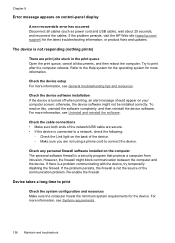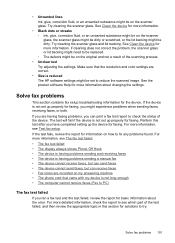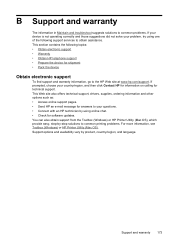HP Officejet J6400 Support Question
Find answers below for this question about HP Officejet J6400 - All-in-One Printer.Need a HP Officejet J6400 manual? We have 4 online manuals for this item!
Question posted by nlamsoa on April 14th, 2014
How To Fix Broken Hinges On Hp Deskjet J6400
The person who posted this question about this HP product did not include a detailed explanation. Please use the "Request More Information" button to the right if more details would help you to answer this question.
Current Answers
Related HP Officejet J6400 Manual Pages
Similar Questions
Hp Solution Center Won't Open Officejet J6400
(Posted by tommmille 9 years ago)
How To Set Up The Date In Hp Office J6400 Series
(Posted by radicZOL 9 years ago)
How To Fix Broken Hinge Hp J6480
(Posted by Anavasir 10 years ago)
How To Fix Broken Hinge In Hp Officejet J6480 All-in-one Printer
(Posted by wnrwa 10 years ago)
How To Make My Hp Officejet J6400 Printer Airprint
(Posted by shinedeban 10 years ago)