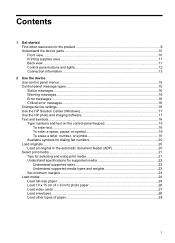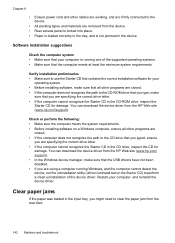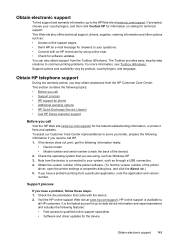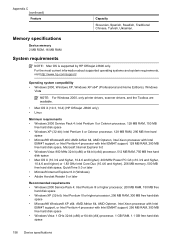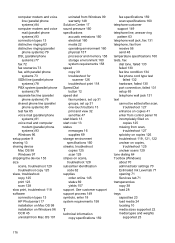HP Officejet J3600 Support Question
Find answers below for this question about HP Officejet J3600 - All-in-One Printer.Need a HP Officejet J3600 manual? We have 2 online manuals for this item!
Question posted by birub on May 14th, 2014
Windows 7 Does Not Recognize Hp J3600
The person who posted this question about this HP product did not include a detailed explanation. Please use the "Request More Information" button to the right if more details would help you to answer this question.
Current Answers
Related HP Officejet J3600 Manual Pages
Similar Questions
How I install The Office Printer Hp J3600 Series?
(Posted by edgarnogueiraladeia 9 years ago)
How Do I Disable The Fax On The Hp J3600 Series Printer?
(Posted by LiLau 9 years ago)
How Can I Remove Paper Jam Of Hp J3600 Series
(Posted by eskzewge 9 years ago)
How Do I Scan From My Hp Windows 7 To My Hp C410 Printer
(Posted by barisGABY 10 years ago)
How To Get Macbook Pro To Recognize Hp D110 Printer
(Posted by lconbj12 10 years ago)