HP Officejet J3600 Support Question
Find answers below for this question about HP Officejet J3600 - All-in-One Printer.Need a HP Officejet J3600 manual? We have 2 online manuals for this item!
Question posted by jameTJW65 on September 13th, 2013
Can I Use Hp 57 Ink Hp Officejet J3680 Ink
The person who posted this question about this HP product did not include a detailed explanation. Please use the "Request More Information" button to the right if more details would help you to answer this question.
Current Answers
There are currently no answers that have been posted for this question.
Be the first to post an answer! Remember that you can earn up to 1,100 points for every answer you submit. The better the quality of your answer, the better chance it has to be accepted.
Be the first to post an answer! Remember that you can earn up to 1,100 points for every answer you submit. The better the quality of your answer, the better chance it has to be accepted.
Related HP Officejet J3600 Manual Pages
User Guide - Page 13


... align the device, clean print cartridges, print a test page, view ink level of print cartridges, order supplies online, and find support information from the following resources:
Resource Setup poster Fax Getting Started Guide
Readme file and release notes Toolbox (Microsoft® Windows®)
HP Printer Utility (Mac OS) (Mac OS supported by HP Officejet J3600 only)
Control...
User Guide - Page 21


... is the HP Photosmart Software window. Use the HP Solution Center to the HP photo and imaging software differs by HP Officejet J3600 only. For further information, see the setup documentation that came with the selected device. Access to change print settings, start the Fax Setup Wizard, order supplies, and access the onscreen Help. Click the HP Device Manager icon...
User Guide - Page 22


... Control Panel in the fax number, the device will pause before dialing the
18
Use the device The software is opened, you can gain access to the Dock menu shortcuts by HP Officejet J3600 only.
2. then reinstall the software.
In the HP Photosmart Studio task bar, click Devices. Select your computer does not contain any icons, an error...
User Guide - Page 25
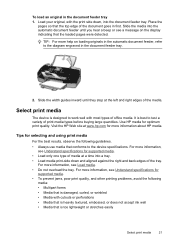
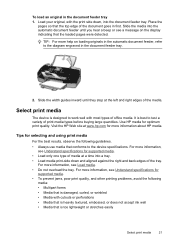
...Media that is heavily textured, embossed, or does not accept ink well • Media that is designed to test a variety...to the device specifications. Place the
pages so that the loaded pages were detected.
Select print media
The device is damaged...until they stop at www.hp.com for optimum print quality.
Slide the media into the document feeder tray. Use HP media for more information,...
User Guide - Page 26


... smearing.
Note that the ink dries completely before printing the document. You might need to reformat existing documents to use with your device, and determine what features will work with your media. • Understand supported sizes • Understand supported media types and weights
Understand supported sizes
NOTE: The HP Officejet J3600 supports all media listed in...
User Guide - Page 27
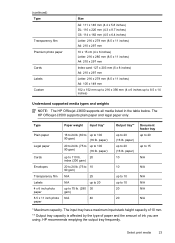
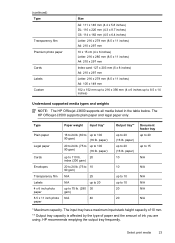
... paper and the amount of ink you are using. Type
Paper weight Input tray*
Plain paper
Legal paper
Cards
Envelopes
Transparency film Labels 4 x 6 inch photo paper 8.5 x 11 inch photo paper
16 to 24 lb. (60 to up to 8.5 x 14 inches)
Understand supported media types and weights
NOTE: The HP Officejet J3600 supports all media listed...
User Guide - Page 43


...type appears. 3. The Fast setting uses less ink and extends the life of the ...the document feeder tray. NOTE: The HP Officejet J3500 supports black and white copies ...HP Premium or Premium Plus Inkjet Transparency Film Transparency
Other transparency film
Transparency
Plain Hagaki
Plain Paper
Glossy Hagaki
Premium photo
L (Japan only)
Premium Photo
Change copy speed or quality
The device...
User Guide - Page 73


...Obtain information about accessing and using the tools, see Use device management tools. Windows • Device control panel • Printer driver • Toolbox
Mac OS • Device control panel • HP Printer Utility
NOTE: Mac OS is responsible for managing the device.
Print cartridge information: Click the Estimated Ink Levels tab to view the ink-level information, and then scroll...
User Guide - Page 75


...
Contents
• Ink Level Information: Shows estimated ink level for the device online.
• Order by HP Officejet J3600 only. Telephone numbers are an estimate only. From the Finder, select Computer from the Desktop 1. Open the Toolbox
• From the HP Solution Center, click the Settings menu, point to Print Settings, and then click Printer Toolbox.
• Right...
User Guide - Page 107


...From the Toolbox, if you have bidirectional communication, click the
Estimated Ink Levels tab, scroll to display the Cartridge Details button, and then click Cartridge Details. • Mac OS: From the HP Printer Utility, click Supply Info from the Information and Support panel, ... section contains the following places: • On the label of print cartridges varies by HP Officejet J3600 only.
User Guide - Page 109


... cartridges 1. You might damage the device if the print cartridges are not docked safely when you are replacing the tri-color print cartridge (HP Officejet J3600 only), remove the print cartridge from...changing.
CAUTION: If the HP All-in-One is on. NOTE: The HP Officejet J3500 has a slot for one black print cartridge only. When you receive a low-ink warning message on the ...
User Guide - Page 110


...out of ink, recycle the print
cartridge. For more information, go to the following Web site: www.hp.com/hpinfo/globalcitizenship/environment/recycle/inkjet.html
106 Maintain and troubleshoot Chapter 8
Figure 8-1 Remove print cartridge from the HP Officejet J3500
Figure 8-2 Remove print cartridge from the HP Officejet J3600 4. Pull the print cartridge toward you recycle used print cartridges...
User Guide - Page 111
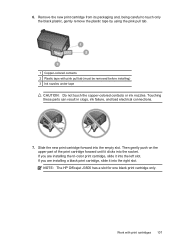
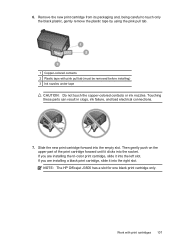
...pull tab (must be removed before installing) 3 Ink nozzles under tape
CAUTION: Do not touch the copper-colored contacts or ink nozzles. NOTE: The HP Officejet J3500 has a slot for one black print cartridge...packaging and, being careful to touch only the black plastic, gently remove the plastic tape by using the pink pull tab.
1 Copper-colored contacts 2 Plastic tape with print cartridges 107 If ...
User Guide - Page 113


...
Use this feature when there is streaking, white lines through any time 1. The device prints a test page and calibrates the printer. If prompted, choose your country/region, and then click Contact HP ...the Services tab, and then click Service this wastes ink and shortens the life of color or when a color is supported by HP Officejet J3600 only. To align the print cartridges from the control...
User Guide - Page 115
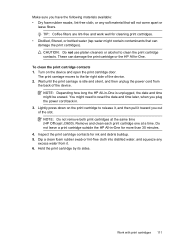
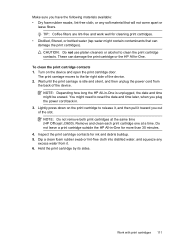
...time later, when you out of the device. 2.
The print carriage moves to clean the print cartridge contacts. CAUTION: Do not use platen cleaners or alcohol to the far...HP All-in -One for ink and debris buildup. 5. Inspect the print cartridge contacts for more than 30 minutes.
4. Work with print cartridges 111 Remove and clean each print cartridge one at the same time (HP Officejet J3600...
User Guide - Page 116


... water might accumulate inside the device. Chapter 8 7. NOTE: Clean the area around the ink nozzles only if you continue to dry for the other print cartridge (HP Officejet J3600 only). 10. Repeat if ...cleaned the print cartridges by cleaning around the ink nozzles
If the device is used in a dusty environment, a small amount of the
device.
Allow the print cartridges to see streaks...
User Guide - Page 122


...settings Make sure Print in Grayscale is not selected in the print driver. (HP Officejet J3600 only.)
Check the device location and length of the
118 Maintain and troubleshoot More than one page is.... For more information on ink. To increase the print speed, select different print settings in the printer driver match the page size of the device. Move the device away from the source of...
User Guide - Page 125


... the ink saturation using another print mode, such as Normal, to reduce ink, or use much ink, allow more information, see Manage the device. Ink is good for printing drafts.
For more information, see Change print settings. For more information, see Change print settings.
Ink is especially true for transparencies. This is smearing
Check the print settings (HP Officejet J3600 only...
User Guide - Page 126


... information, see Change print settings.
For more information, see Manage the device and Supported print cartridges. Refilling processes and the use of graphics on ink. For more information, see Supported print cartridges and HP supplies. Chapter 8
Colors are printing as black and white
(HP Officejet J3600 only)
Check the print settings Make sure Print in Grayscale is...
User Guide - Page 149


... supported by the HP Officejet J3600 only. If you may also make purchases through the Web site. • Order printing supplies online • Supplies
Order printing supplies online
To order genuine HP supplies for the HP All-in the following tools: • Toolbox (Windows): On the Estimated Ink Level tab, click Shop Online. • HP Printer Utility (Mac...
Similar Questions
Hp Officejet J3600 Starter Cd Broken. Can I Download From Hp Website
HP Officejet J3600 starter CD broken. can I download from HP website
HP Officejet J3600 starter CD broken. can I download from HP website
(Posted by willian8920 9 years ago)
Hp Officejet J3680 How To Get Out Of Fax Mode
(Posted by mujeesa 9 years ago)
How To Scan Using Hp Officejet J3600
(Posted by Fatejdebb 9 years ago)
How To Send A Fax Using Hp Officejet J3680
(Posted by MJsimpl 9 years ago)
How To Fax Using Hp Officejet J3680
(Posted by bdivs 10 years ago)

