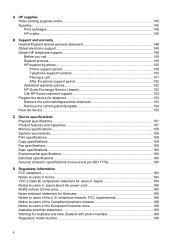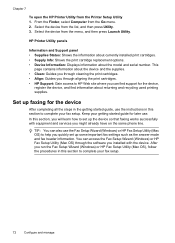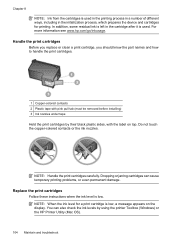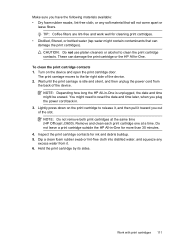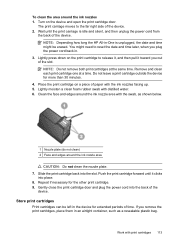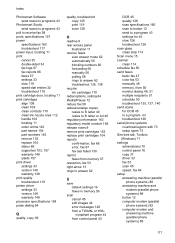HP Officejet J3600 Support Question
Find answers below for this question about HP Officejet J3600 - All-in-One Printer.Need a HP Officejet J3600 manual? We have 2 online manuals for this item!
Question posted by shbanu824 on August 27th, 2011
Cartridge Error Remove And Reinsert Cartridge What I Do?
cartridge error remove and reinsert cartridge what i do?
Current Answers
Related HP Officejet J3600 Manual Pages
Similar Questions
How To Fix Cartridge Error On Printer For Hp Officejet 4315v All-in-one
(Posted by kecampbe 10 years ago)
Why Does My Printer Saying Device Initializing Hp Deskjet 3050a
(Posted by THOMHB 10 years ago)
After Changing Print Cartridges On Hp3680 'cartridge Error' Keeps Coming Up.
I keep removing cartridges and reinserting. At first the align message comes up but then goes to "Re...
I keep removing cartridges and reinserting. At first the align message comes up but then goes to "Re...
(Posted by info3061 11 years ago)
Cartridge Error
Printer was fine. After sending a fax I am suddenly getting the following message and the blinking l...
Printer was fine. After sending a fax I am suddenly getting the following message and the blinking l...
(Posted by malagee63 11 years ago)
Cartridge Error
CARTRIDGE ERROR REFER TO DEVICE DOCUMENTATION TO TROUBLESHOOT.
CARTRIDGE ERROR REFER TO DEVICE DOCUMENTATION TO TROUBLESHOOT.
(Posted by pramod1058 12 years ago)