HP Officejet J3500 Support Question
Find answers below for this question about HP Officejet J3500 - All-in-One Printer.Need a HP Officejet J3500 manual? We have 2 online manuals for this item!
Question posted by dhin on February 15th, 2011
Setup Scan
i like use scan ,but i dont now how to setup my printer hp officejet j3508
Current Answers
There are currently no answers that have been posted for this question.
Be the first to post an answer! Remember that you can earn up to 1,100 points for every answer you submit. The better the quality of your answer, the better chance it has to be accepted.
Be the first to post an answer! Remember that you can earn up to 1,100 points for every answer you submit. The better the quality of your answer, the better chance it has to be accepted.
Related HP Officejet J3500 Manual Pages
User Guide - Page 17


.... The host computer must be turned on the display.
To completely disconnect the power supply to five computers. Only print is still supplied to the device.
Start Color: Starts a color copy, scan, or fax job (HP Officejet J3600 only.)
Cancel: Stops a job, exits a menu, or exits settings.
User Guide - Page 30


... the paper too far forward, causing the device to the diagram engraved in the device. make sure the stack of the device. Load 10 x 15 cm (4 x 6 inch) photo paper
(HP Officejet J3600 only) You can load 10 x ...at the edge of the input tray.
5. For the best results, use 10 x 15 cm (4 x 6 inch) HP Premium Plus Photo Paper or HP Premium Photo Paper. Chapter 2
4.
For more help prevent rips, ...
User Guide - Page 47
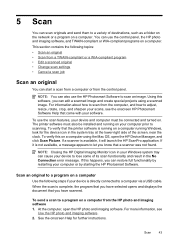
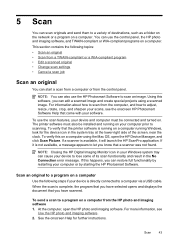
..., and how to adjust, resize, rotate, crop, and sharpen your scans, see
Use the HP photo and imaging software. 2. If a scanner is running Windows, look for further instructions.
At the computer, open the HP Device Manager, and click Scan Picture. See the onscreen Help for the device icon in your Windows system tray can cause your software...
User Guide - Page 57


... chosen, the HP All-in black and white.
Press START FAX Color.
Press OK to redial the last number dialed. 4.
Send a fax
53 The device sends all color faxes using the keypad, press...These settings do not affect faxes you are faxing. Send a color original or photo fax
(HP Officejet J3600 only) You can fax a color original or photo from your originals print side down ...
User Guide - Page 75


... Selector. 4. Use device management tools
71
HP Printer Utility (Mac OS)
The HP Printer Utility contains tools to Printer Model Name and then click Display Printer Toolbox.
Select the device and click Launch Utility. Tabs Estimated Ink Level
Device Services
Contents
• Ink Level Information: Shows estimated ink level for the device online.
• Order by HP Officejet J3600...
User Guide - Page 77
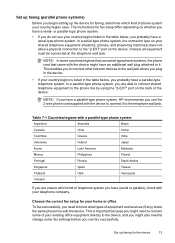
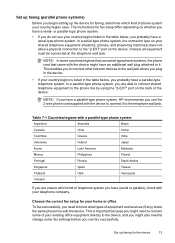
...have a parallel-type phone system, HP recommends you can fax successfully. Choose the correct fax setup for your home or office
To ...use the 2-wire phone cord supplied with the device. Set up faxing (parallel phone systems)
Before you have a serial- This is listed in the table below , you probably have a serial-type phone system. The instructions for fax setup differ depending on the device...
User Guide - Page 86
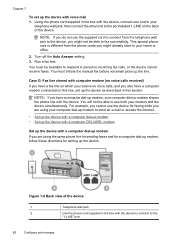
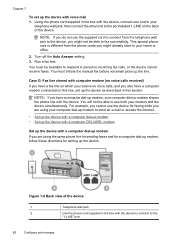
.... Turn off the Auto Answer setting. 3. You will not be available to respond in the box with the device. NOTE: If you do not use the device for faxing while you are using the same phone line for sending faxes and for a computer dial-up modem, follow these directions for setting up modem shares...
User Guide - Page 95
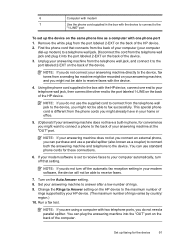
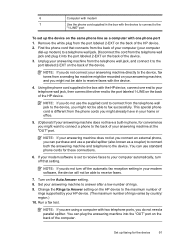
... your answering machine at the "OUT" port. NOTE: If you do not use a parallel splitter (also known as a computer with the HP device, connect one phone port 1. This special phone cord is set up the device on the back of the device. 3. Set up modem) to the port labeled 2-EXT on the Auto Answer setting...
User Guide - Page 100
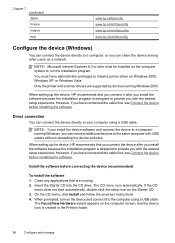
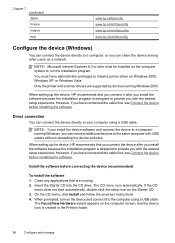
....
96
Configure and manage However, if you have administrator privileges to install a printer driver on the computer screen, and the device icon is designed to provide you with the easiest setup experience. When setting up the device, HP recommends that are supported by devices running . 2. Install the software before installing the software. If the CD
menu...
User Guide - Page 102


... software and associated Help files.)
98
Configure and manage If necessary, share the device with a USB cable. 2. The connected computer is supported by HP Officejet J3600 only. Right-click the device icon, click Properties, and then click the Sharing tab. 3. Use this configuration only in USB port on the host
Macintosh computer. • Both the...
User Guide - Page 105
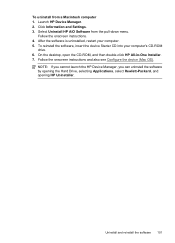
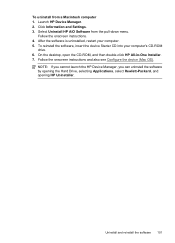
.... 4. After the software is uninstalled, restart your computer's CD-ROM
drive. 6. On the desktop, open the CD-ROM, and then double-click HP All-in-One Installer. 7. NOTE: If you cannot launch the HP Device Manager, you can uninstall the software by opening the Hard Drive, selecting Applications, select Hewlett-Packard, and opening...
User Guide - Page 134
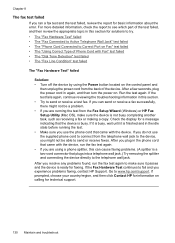
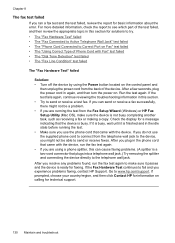
...Setup Wizard (Windows) or HP Fax Setup Utility (Mac OS), make sure it is finished and in the phone cord that came with the device. If prompted, choose your country/region, and then click Contact HP ...test failed
The "Fax Hardware Test" failed
Solution: • Turn off the device by using a phone splitter, this can send or receive a fax successfully, there might not be a problem. • ...
User Guide - Page 135
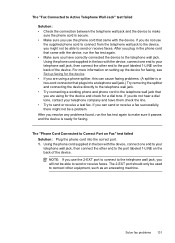
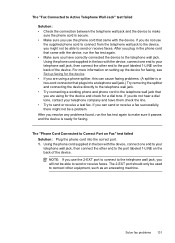
... connect the other equipment, such as an answering machine.
Solve fax problems 131 If you are using for the device and check for faxing. The "Phone Cord Connected to Correct Port on the back of the device. The "Fax Connected to Active Telephone Wall Jack" test failed
Solution: • Check the connection between...
User Guide - Page 136
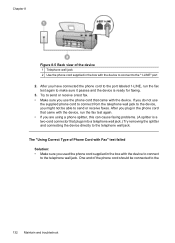
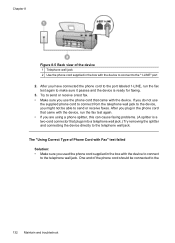
...
132 Maintain and troubleshoot One end of the phone cord should be able to send or receive faxes. If you do not use the phone cord that came with the device to connect to the "1-LINE" port 2. After you have connected the phone cord to the port labeled 1-LINE, run the fax...
User Guide - Page 137
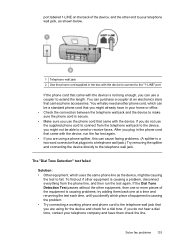
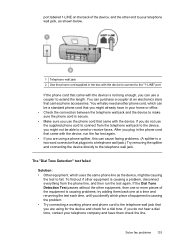
... long enough, you can cause faxing problems. (A splitter is a two-cord connector that came with the device.
You will also need another phone cord, which uses the same phone line as shown below.
1 Telephone wall jack 2 Use the phone cord supplied in your home or office. • Check the connection between the telephone...
User Guide - Page 138
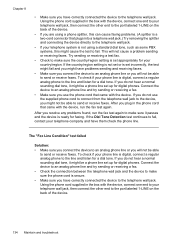
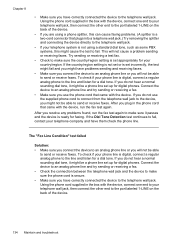
... phone cord supplied in the phone cord that plugs into a telephone wall jack.) Try removing the splitter and connecting the device directly to make sure it passes and the device is not using a phone splitter, this might cause the test to an analog phone line or you resolve any problems found, run the...
User Guide - Page 139
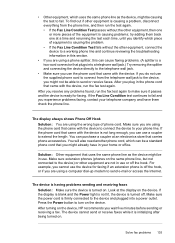
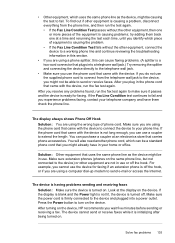
... in your phone line. Make sure extension phones (phones on the device, HP recommends you can be able to the telephone wall jack.
• Make sure you use the device for faxing. If you are using a phone splitter, this section.
• If you are using the phone cord that carries phone accessories. After you resolve any...
User Guide - Page 149


...online
To order genuine HP supplies for the device. If it is not supported ...HP print cartridges. NOTE: The HP Officejet J3500 supports black print cartridges only.
Mac OS is subject to change; NOTE: The HP Officejet J3500 supports plain paper only. If prompted, choose your country/region, contact a local HP reseller for information about replacement print cartridges. • HP Printer...
User Guide - Page 172
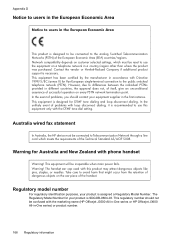
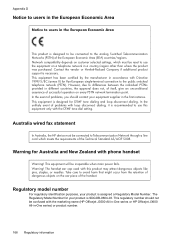
...Number. Warning! Regulatory model number
For regulatory identification purposes, your product is recommended to use the equipment on a telephone network in a country/region other than where the product ... the HP device must be inoperable when main power fails. The handset ear cap used with this equipment only with the marketing name (HP Officejet J3500 All-in-One series or HP Officejet J3600 ...
User Guide - Page 179
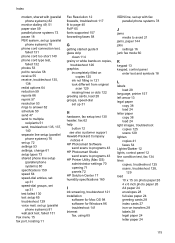
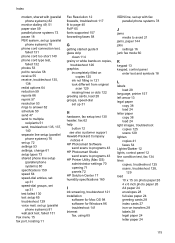
... greeting cards, load 28 groups, speed-dial set up 31
H
hardware, fax setup test 130 header, fax 62 help
button 12 see also customer support Hewlett-Packard Company notices 4 HP Photosmart Software
send scans to programs 43 HP Photosmart Studio
send scans to programs 43 HP Printer Utility (Mac OS)
administrator settings 70 opening 71 panels 72...
Similar Questions
How To Setup Scan To Email On Hp Officejet Pro 8600
(Posted by xenocla 10 years ago)
How Too Setup Scan To Email For Hp Officejet Pro 8600 Plus
(Posted by pagnj3r 10 years ago)
Hp Officejet J3508 Cartridge Error On Display Panel
new cartridge to replace worn-out cartridge
new cartridge to replace worn-out cartridge
(Posted by starswc 12 years ago)
Hp Officejet J3500
How do I get hp officejet j3500 icon o n desk top ?
How do I get hp officejet j3500 icon o n desk top ?
(Posted by sanchezd0382 13 years ago)

