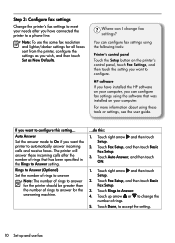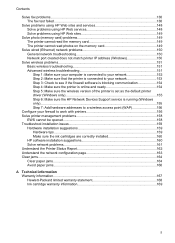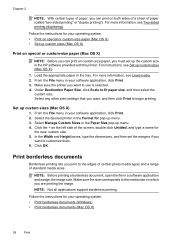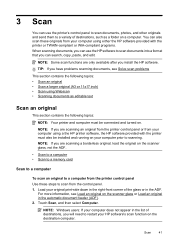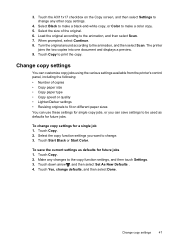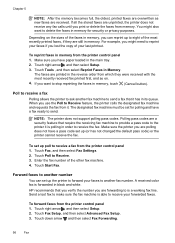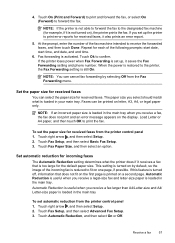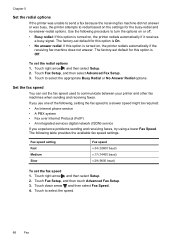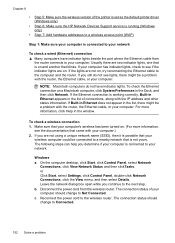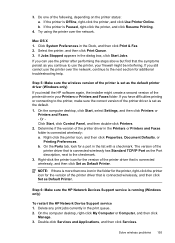HP Officejet 7500A Support Question
Find answers below for this question about HP Officejet 7500A - Wide Format e-All-in-One Printer.Need a HP Officejet 7500A manual? We have 3 online manuals for this item!
Question posted by grrasop on August 9th, 2014
Can You Set Gray Scale As The Default For Hp 7500a
The person who posted this question about this HP product did not include a detailed explanation. Please use the "Request More Information" button to the right if more details would help you to answer this question.
Current Answers
Related HP Officejet 7500A Manual Pages
Similar Questions
Hp 7500 Wide Format How To Print Envelope
(Posted by hanspphila 10 years ago)
Where Exactly Can I Buy Only A Printhead Of Hp 7500a Officejet? Thank U
I have searched o ova but I need to replace my print head fo hp 7500a
I have searched o ova but I need to replace my print head fo hp 7500a
(Posted by kelvinkunyumbu1 10 years ago)
Successful Ink Refill Kits Hp 7500a Wide Format Printer?
I recently purchased this printer, and purchased an ink refill system that required removal of the r...
I recently purchased this printer, and purchased an ink refill system that required removal of the r...
(Posted by leonardsean 11 years ago)