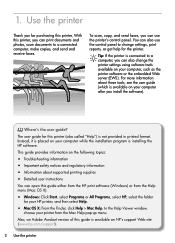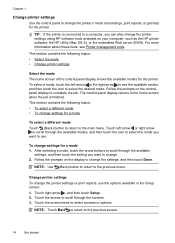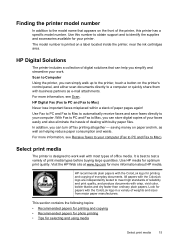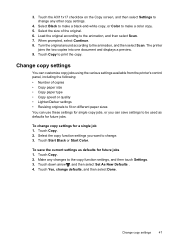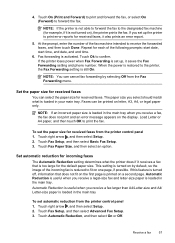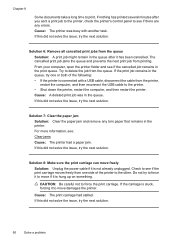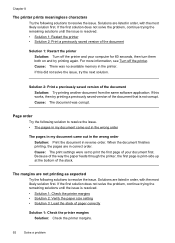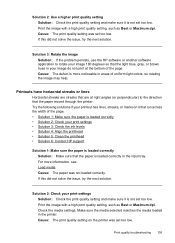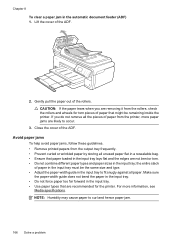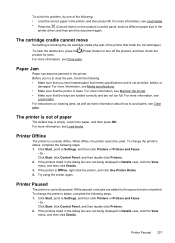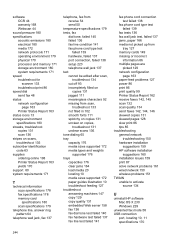HP Officejet 7500A Support Question
Find answers below for this question about HP Officejet 7500A - Wide Format e-All-in-One Printer.Need a HP Officejet 7500A manual? We have 3 online manuals for this item!
Question posted by dkostiuk on January 11th, 2012
Paper Size
The paper size default on my printer appears to be 4x6, and will not print any other size. Please advise as to how I can change this.
Current Answers
Related HP Officejet 7500A Manual Pages
Similar Questions
Printer Does Not Print Any Words. I Have A Ready Change A New Ink
printer does not print any words. I have a ready change a new ink
printer does not print any words. I have a ready change a new ink
(Posted by deanhuangyu 10 years ago)
Hp Officejet Wide Format Duplexer
How do you install the HP OfficeJet Wide Format Duplexer in the HP OfficeJet 7500A Printer?
How do you install the HP OfficeJet Wide Format Duplexer in the HP OfficeJet 7500A Printer?
(Posted by pkphil 10 years ago)
Hp Photosmart 6510 Printer Won't Print Black After Changing Ink
(Posted by quintrvelar 10 years ago)
Successful Ink Refill Kits Hp 7500a Wide Format Printer?
I recently purchased this printer, and purchased an ink refill system that required removal of the r...
I recently purchased this printer, and purchased an ink refill system that required removal of the r...
(Posted by leonardsean 11 years ago)
I Ran Out Of Paper And Put More Paper In Yet The Printer Will Not Print And I Ha
I ran out of paper during a printing job and I added more paper but the printer will not print and I...
I ran out of paper during a printing job and I added more paper but the printer will not print and I...
(Posted by budbear7 12 years ago)