HP Officejet 7300 Support Question
Find answers below for this question about HP Officejet 7300 - All-in-One Printer.Need a HP Officejet 7300 manual? We have 4 online manuals for this item!
Question posted by blmz on February 3rd, 2014
How To Clean Print Nozzle Hp 7300
The person who posted this question about this HP product did not include a detailed explanation. Please use the "Request More Information" button to the right if more details would help you to answer this question.
Current Answers
There are currently no answers that have been posted for this question.
Be the first to post an answer! Remember that you can earn up to 1,100 points for every answer you submit. The better the quality of your answer, the better chance it has to be accepted.
Be the first to post an answer! Remember that you can earn up to 1,100 points for every answer you submit. The better the quality of your answer, the better chance it has to be accepted.
Related HP Officejet 7300 Manual Pages
User Guide - Page 23
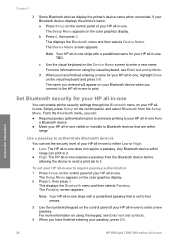
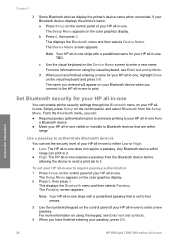
...-one
You can enable printer security settings through the Bluetooth menu on the control panel of your HP all -in-one requires a passkey from the Bluetooth device before
allowing the device to send a print job to your HP all-in -one : TBD. Any Bluetooth device within
range
Use a passkey to authenticate Bluetooth devices
You can print to enter a new...
User Guide - Page 135
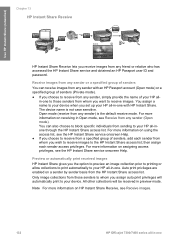
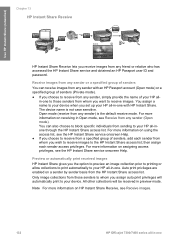
... Receive images.
132
HP Officejet 7300/7400 series all -in-one with an HP Passport account (Open mode) or a specified group of senders (Private mode).
● If you choose to your device when you set up your HP all -in preview mode. Auto print privileges are enabled on HP Instant Share Receive, see the HP Instant Share service onscreen...
User Guide - Page 136
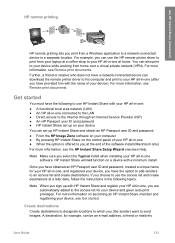
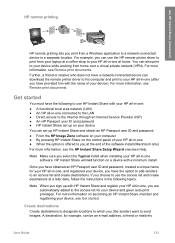
... a later date, follow the instructions in the following to use the HP remote printer driver to print from a Windows application to the access list for your device and given auto print privileges.
Note When you sign up with HP Instant Share and register your HP all-in-one ● When the option is offered to you have...
User Guide - Page 137
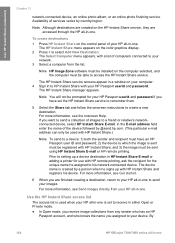
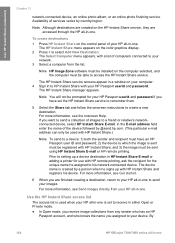
... or relative's networkconnected device, select HP Instant Share E-mail.
If you are created on your computer. 4 Sign in to send your images For more information, see Send images directly from the list. By
134
HP Officejet 7300/7400 series all -in -one to HP Instant Share with HP remote printing, ask the recipient for your HP all -in -one...
User Guide - Page 145


..., information about the collection is displayed in the Received collections list in the HP all-in-one.
● If auto checking is enabled on your device and printed.
142
HP Officejet 7300/7400 series all-in -one or more collections have been received. Automatically print received images
A collection of images received from an allowed sender with auto...
User Guide - Page 147
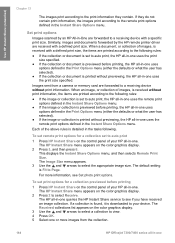
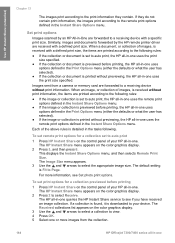
... service to a receiving device with a defined print size. When an image, or collection of images, is printed without previewing, the HP all -in -one . The HP all -in -One are received with a specific print size. This displays the Instant Share Options menu, and then selects Remote Print Size. Images sent from the collection.
144
HP Officejet 7300/7400 series all...
User Guide - Page 149
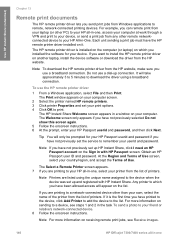
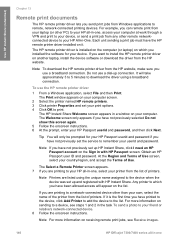
... the HP remote printer driver on sending to a device, see Receive images.
146
HP Officejet 7300/7400 series all -in-one, select your printer from any other remote networkconnected device to your HP All-in-One. It will take approximately 3 to 5 minutes to download the driver using the unique name assigned to the device when the device was set your print options...
User Guide - Page 152
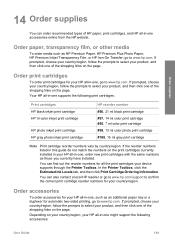
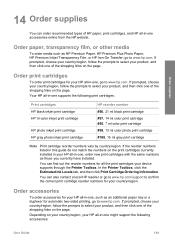
... prompts to confirm the correct print cartridge reorder numbers for your device supports through the Printer Toolbox. If the reorder numbers listed in your product, and then click one , order new print cartridges with the same numbers as HP Premium Paper, HP Premium Plus Photo Paper, HP Premium Inkjet Transparency Film, or HP Iron-On Transfer, go to...
User Guide - Page 164
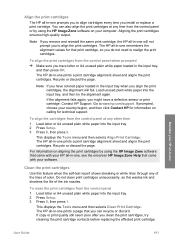
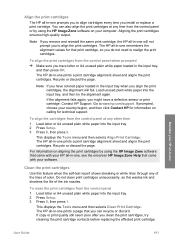
... came with your computer. For information on calling for that print cartridge, so you can also align the print cartridges at any of the lines of the ink nozzles. This displays the Tools menu and then selects Clean Print Cartridge.
Align the print cartridges
The HP all-in-one prompts you to align cartridges every time you...
User Guide - Page 167
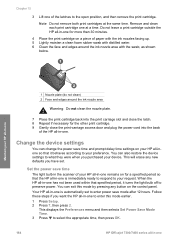
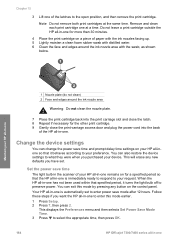
... time, then press OK.
164
HP Officejet 7300/7400 series all -in-one at the same time. You can also restore the device settings to what they were when you...nozzles facing up. 5 Lightly moisten a clean foam rubber swab with distilled water. 6 Clean the face and edges around the ink nozzle area
Warning Do not clean the nozzle plate.
7 Place the print cartridge back into the back
of the HP...
User Guide - Page 193
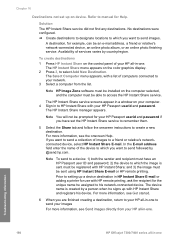
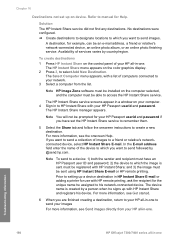
... example, can be sent using HP Instant Share E-mail or HP remote printing.
For more information, see the onscreen Help.
Troubleshooting information
190
HP Officejet 7300/7400 series all -in -one . The HP Instant Share service screens appear in a window on device. If you have an HP Passport user ID and password; 2) the device to which the image is created...
User Guide - Page 239
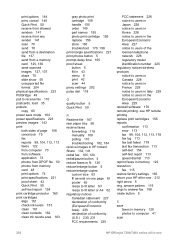
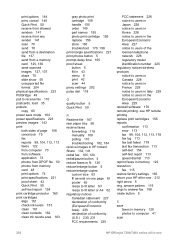
...copy 65 power save
faxes in memory 120 photos to computer 41 scan
236
HP Officejet 7300/7400 series all-in-one page 61 poster 65 resize to fit letter 63 ...print options 74 print specifications 221 proof sheet 42 Quick Print 50 self-test report 154 print cartridge protector 160 print cartridges align 161 check ink levels 153 clean 161 clean contacts 162 clean ink nozzle area 163
gray photo print...
User Guide - Page 240


...HP Director (Windows) 10 OS 9 HP Image Zone (Macintosh) 15 scan glass clean 152 load original 31 scan picture HP Director (Windows) 10 OS 9 HP Image Zone (Macintosh) 15 OS X HP Image Zone (Macintosh) 12 scan to a device from a memory card 125, 136 HP Director (Macintosh) 130 HP Image Zone 139
HP Image Zone (Macintosh) 129 HP...specifications 223 print margin specifications 221 print specifications ...
Users Guide - Page 23


...printer security settings through the Bluetooth menu on the visual keyboard and press OK. Any Bluetooth device within
range
Use a passkey to authenticate Bluetooth devices
You can set your HP all-in-one to enter a new name.
Connection information
20
HP Officejet 7300...select Bluetooth from
a Bluetooth device ● Make your HP all -in -one
You can print to your HP all-in-one from ...
Users Guide - Page 119
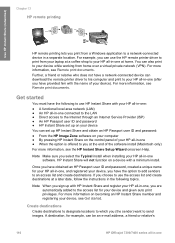
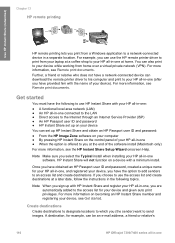
... a network-connected device in -one Once you have the option to add senders to your HP all -in -one at home. Note Make sure you can be an e-mail address, a friend or relative's
116
HP Officejet 7300/7400 series all -in a separate location. If you choose to use the HP remote printer driver to print from your laptop...
Users Guide - Page 135
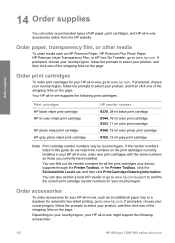
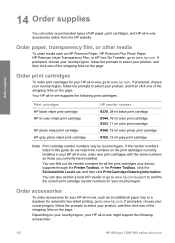
... your device supports through the Printer Toolbox. Your HP all -in -one , go to confirm the correct print cartridge reorder numbers for automatic two-sided printing, go to www.hp.com...duplexer for your country/region.
Order print cartridges
To order print cartridges for your HP all -in -one supports the following accessories:
132
HP Officejet 7300/7400 series all -in your product...
Users Guide - Page 147
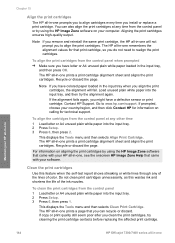
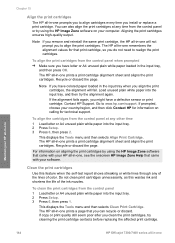
... to www.hp.com/support.
Do not clean print cartridges unnecessarily, as this feature when the self-test report shows streaking or white lines through any other time 1 Load letter or A4 unused plain white paper into the input tray. 2 Press Setup. 3 Press 6, then press 1. Maintain your HP all-in-one
144
HP Officejet 7300/7400 series...
Users Guide - Page 150


... necessary for a specified period so that the HP all -in -one remains on a piece of paper with the ink nozzles facing up. 5 Lightly moisten a clean foam rubber swab with distilled water. 6 Clean the face and edges around the ink nozzle area
Warning Do not clean the nozzle plate.
7 Place the print cartridge back into the back
of the...
Users Guide - Page 220


...device 69 from front panel 68 from memory card 48 print options 74 print specifications 202 proof sheet 42 Quick Print 50 self-test report 137 print cartridge protector 143 print cartridges align 144 check ink levels 136 clean 144 clean contacts 145 clean ink nozzle area 146 gray photo print... 73 photos from DPOF file 50 photos from networked device 69 HP Instant Share 70, 110, 120 menu 8 proof ...
Users Guide - Page 221
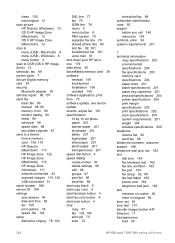
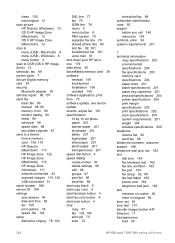
... transparencies load 36
218
HP Officejet 7300/7400 series all -inone 179 slide show 50 SmartMedia memory card 39 software reinstall 159 troubleshoot installation 156 uninstall 159 software application, print from 90 monitor dialing 90 redial 88 schedule 89 speed dials 88 two-sided originals 87 send to menu (USB - clean 135 load original 31...
Similar Questions
How To Scan To Pdf File From Hp 7300 Series
(Posted by jmaGigi69 9 years ago)
Hp 7300 Series Printer How To Make It Wireless
(Posted by felipgett 9 years ago)
How To Make A Hp 7300 A Wireless Computer
(Posted by kalSandi 10 years ago)
How To Clean Print Head Hp 2050 J510 Series
(Posted by retarafe 10 years ago)

