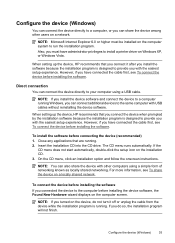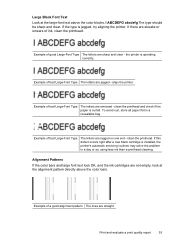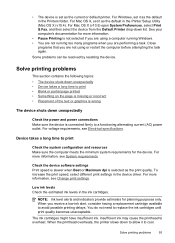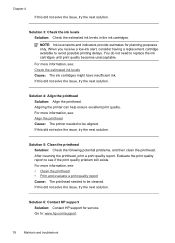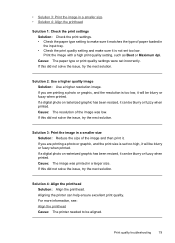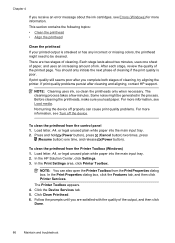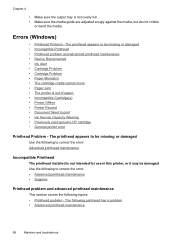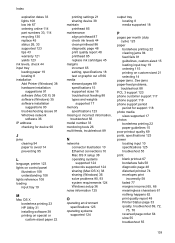HP Officejet 7000 Support Question
Find answers below for this question about HP Officejet 7000 - Wide Format Printer.Need a HP Officejet 7000 manual? We have 3 online manuals for this item!
Question posted by nuniYKy on October 29th, 2013
How Solve The Printhead Installed Is Not Intended In Printer Model Hp Officejet
7000 wide format
Current Answers
Related HP Officejet 7000 Manual Pages
Similar Questions
Where Menu Clean Cartridge In Printer Model Hp Officejet 7000
(Posted by demowlg 9 years ago)
Step By Step How To Instal Driver Printer Manual Hp Officejet 7000 Wide Format
printer
printer
(Posted by geds 10 years ago)
Printhead Does Not Show Up Hp Officejet Pro 8000
(Posted by jfpmSwe 10 years ago)
Problems Printing And Sharing A Hp Officejet 7000 - Wide Format Printer.
Hi Dudes! I have a HP Officejet 7000 - Wide Format Printer at the office installed in 1 computer and...
Hi Dudes! I have a HP Officejet 7000 - Wide Format Printer at the office installed in 1 computer and...
(Posted by Fumo 12 years ago)
New Hp Officejet 8000 Printer
I recently bought a new HP Officejet 8000 printer butforgot to dothe 20 minute calibration/ink-align...
I recently bought a new HP Officejet 8000 printer butforgot to dothe 20 minute calibration/ink-align...
(Posted by patel857 12 years ago)