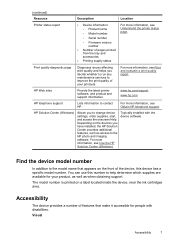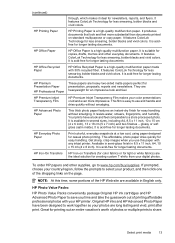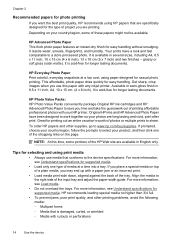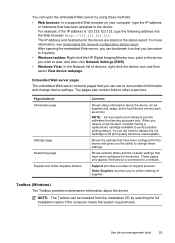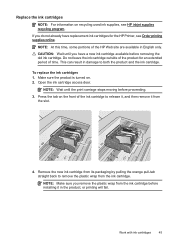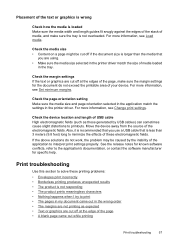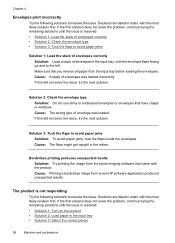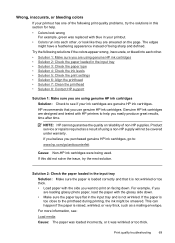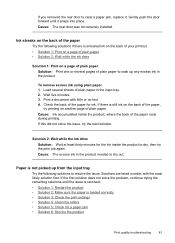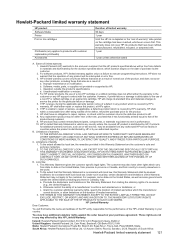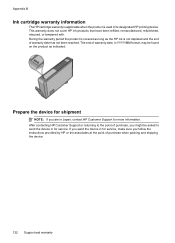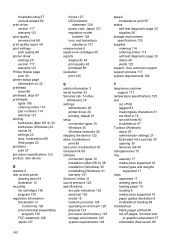HP Officejet 7000 Support Question
Find answers below for this question about HP Officejet 7000 - Wide Format Printer.Need a HP Officejet 7000 manual? We have 3 online manuals for this item!
Question posted by byakas on January 20th, 2014
Hp 7000 The Print Head Or The Ink Delivery System Failed And The Product Can No
longer print
Current Answers
Related HP Officejet 7000 Manual Pages
Similar Questions
Why Does My Hp Officejet 7000 Wide Format Printer Not Print Black Ink
(Posted by Archoys 10 years ago)
Hp 7000 Wide Format Printer How To Reset Refill Ink Status
(Posted by magigiov 10 years ago)
How To Remove Admin Password In Hp Officejet 7000 Wide Format Printer
(Posted by subhrads 11 years ago)
Problems Printing And Sharing A Hp Officejet 7000 - Wide Format Printer.
Hi Dudes! I have a HP Officejet 7000 - Wide Format Printer at the office installed in 1 computer and...
Hi Dudes! I have a HP Officejet 7000 - Wide Format Printer at the office installed in 1 computer and...
(Posted by Fumo 12 years ago)
Hello. I Have Two Problems With My Hp Officejet 7000 Wide Format Printer.
First - Whenever I print it stops on half page, "Maximized Ink System" appears and after 2-3 minut...
First - Whenever I print it stops on half page, "Maximized Ink System" appears and after 2-3 minut...
(Posted by miloradple 12 years ago)