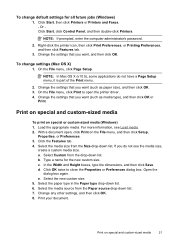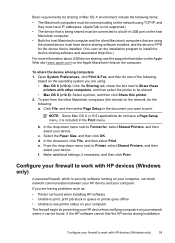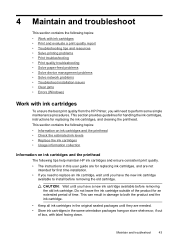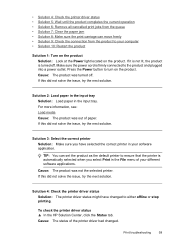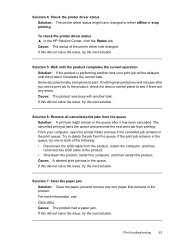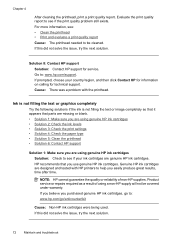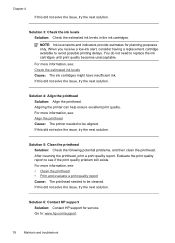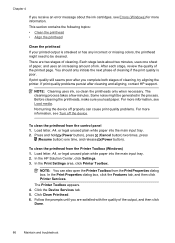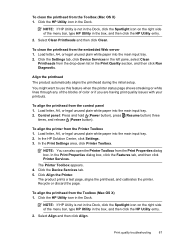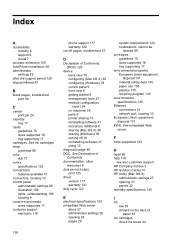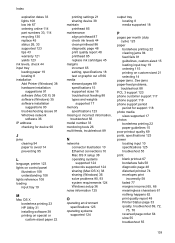HP Officejet 7000 Support Question
Find answers below for this question about HP Officejet 7000 - Wide Format Printer.Need a HP Officejet 7000 manual? We have 3 online manuals for this item!
Question posted by rigcmo on February 18th, 2014
How To Clean Officejet 700 Print Head
The person who posted this question about this HP product did not include a detailed explanation. Please use the "Request More Information" button to the right if more details would help you to answer this question.
Current Answers
Related HP Officejet 7000 Manual Pages
Similar Questions
Why Does My Hp Officejet 7000 Wide Format Printer Not Print Black Ink
(Posted by Archoys 9 years ago)
Hp 700 Wide Format Printer Wont Print Black
(Posted by moberr 10 years ago)
How To Clean Clogged Hp Print Heads Officejet Pro L7700
(Posted by BAestr 10 years ago)
Where Clean Cartridge Menu In Hp Officejet 7000 Wide Format Printer
(Posted by lherrsuy 10 years ago)
Problems Printing And Sharing A Hp Officejet 7000 - Wide Format Printer.
Hi Dudes! I have a HP Officejet 7000 - Wide Format Printer at the office installed in 1 computer and...
Hi Dudes! I have a HP Officejet 7000 - Wide Format Printer at the office installed in 1 computer and...
(Posted by Fumo 12 years ago)