HP Officejet 6700 Support Question
Find answers below for this question about HP Officejet 6700.Need a HP Officejet 6700 manual? We have 3 online manuals for this item!
Question posted by vinBuggs1 on January 3rd, 2014
On The Hp 6700 Printer Where Is The Scan Mode Located
The person who posted this question about this HP product did not include a detailed explanation. Please use the "Request More Information" button to the right if more details would help you to answer this question.
Current Answers
There are currently no answers that have been posted for this question.
Be the first to post an answer! Remember that you can earn up to 1,100 points for every answer you submit. The better the quality of your answer, the better chance it has to be accepted.
Be the first to post an answer! Remember that you can earn up to 1,100 points for every answer you submit. The better the quality of your answer, the better chance it has to be accepted.
Related HP Officejet 6700 Manual Pages
Getting Started Guide - Page 5


...walk up and using a computer running Microsoft® Windows® and if your HP printer. To restart the scan function, click the Start on paper and ink, as well as e-mail attachments.... eliminate the hassle of digital solutions that appears, click the Activate Scan to
restart your HP software's scan function on the printer's control-panel display, you will need to Computer option. With...
Getting Started Guide - Page 6


... settings.
5. For more information, see the user guide for printing documents using a computer. Printer Apps provide a wide range of text. You can also scan and store your HP ePrint printer queue, control who can do the following Web Services:
HP ePrint
HP ePrint is connected using either a wired (Ethernet) or wireless connection. Note: To use for...
Getting Started Guide - Page 8
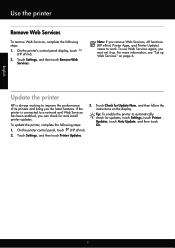
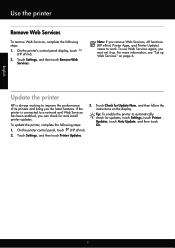
... Update, and then touch On.
1. Touch Check for and install printer updates. Update the printer
HP is connected to work. Touch Settings, and then touch Printer Updates.
8 On the printer's control panel display, touch
(HP ePrint). 2.
Tip: To enable the printer to improve the performance of its printers and bring you can check for Update Now, and then...
User Guide - Page 5


... printer settings...14 Select the mode...15 To select a different mode 15 To change settings for a mode 15 Change the printer settings 15 Find the printer model number 15 HP Digital Solutions...16 Scan to Computer...16 HP ...paper 23 Load custom-size media...24 Insert a memory device...24 Maintain the printer...25 Clean the scanner glass...25 Clean the exterior ...26 Clean the automatic ...
User Guide - Page 6


... 36
Print on both sides (duplexing 36
3 Scan Scan an original...38 Scan to a computer...38 Scan to a memory device 39 Scan using Webscan...39 Scanning documents as editable text 40 To scan documents as editable text 40 Guidelines for scanning documents as editable text 41
4 Copy Copy documents... to send later 49 Send a fax to multiple recipients 50 Send a fax in Error Correction Mode 50
2
User Guide - Page 9


......101 Scanned image quality is poor 101 Scan defects are apparent 102
Solve fax problems...103 The fax test failed...103
Solve problems using Web Services and HP websites 116 Solve problems using Web Services 116 Solve problems using HP websites 117
Solve memory device problems 117 The printer cannot read the memory device 117 The printer cannot...
User Guide - Page 42


... the ADF.
• Scan to a computer • Scan to a memory device
Scan to a computer
To scan an original to a computer from the printer control panel
NOTE: If your computer using the HP printer software, the HP software provided with the printer or TWAIN-compliant or WIA-compliant programs. When scanning documents, you can use the printer's control panel to scan documents, photos, and...
User Guide - Page 43


... device. 3. TIP: To scan documents as editable text.
Packard folder that allows you scan photos and documents from the printer control panel Use these steps to scan an original to your computer. NOTE: Use the HP software to scan documents into editable text, a format that is located in the automatic document feeder (ADF).
2. Touch Start Scan.
Load your HP printer, and...
User Guide - Page 44
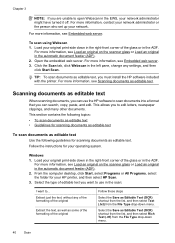
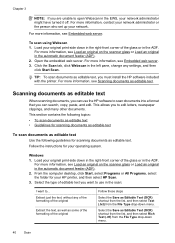
... turned it off. For more information, contact your network administrator or the person who set up your HP printer, and then select HP Scan.
3. Click the Scan tab, click Webscan in the ADF.
Open the embedded web server. Scanning documents as Editable Text (OCR) shortcut from the list, and then select Rich Text (.rtf) from the...
User Guide - Page 45
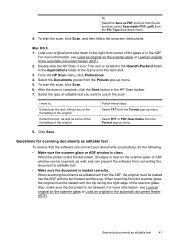
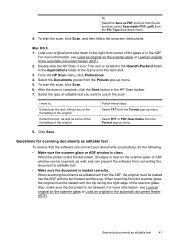
...located in the Hewlett-Packard folder in the automatic document feeder (ADF). 2. To start the scan, click Scan...up menu. 5. Click Save.
When the printer scans the document, smudges or dust on the ...scan:
I want to use in the HP Scan toolbar 7. From the HP Scan menu, click Preferences. 4.
Select the Documents preset from the Presets pop-up menu. Guidelines for scanning...
User Guide - Page 52
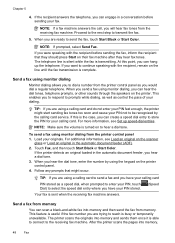
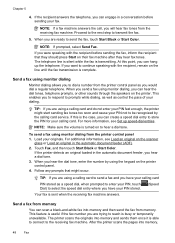
... recognized by using monitor dialing
Monitor dialing allows you to hear a dial tone. The printer scans the originals into memory,
48
Fax When you send a fax using monitor dialing from ...the dial tones, telephone prompts, or other sounds through the speakers on the printer control panel. 4. After the printer scans the pages into memory and sends them once it is the case, you...
User Guide - Page 53
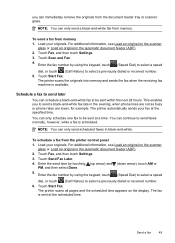
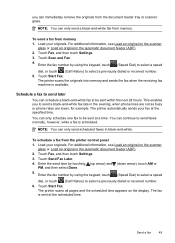
... sends your fax at the specified time.
Touch Fax, and then touch Settings. 3. The printer scans all pages and the scheduled time appears on the display.
To send a fax from the printer control panel 1. Send a fax
49 The printer scans the originals into memory and sends the fax when the receiving fax machine is scheduled...
User Guide - Page 54
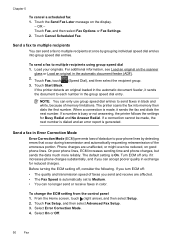
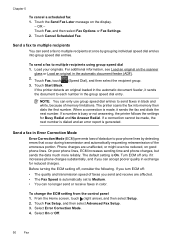
... because of the erroneous portion. The default setting is busy or not answering, the printer follows the settings for reduced charges. From the Home screen, touch (right arrow), ...generated. Select Error Correction Mode. 4. Touch Cancel Scheduled Fax. The printer scans the fax into group speed dial entries. Send a fax in Error Correction Mode
Error Correction Mode (ECM) prevents loss...
User Guide - Page 72
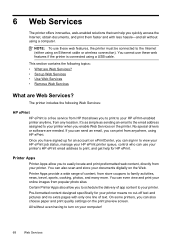
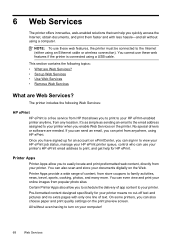
..., you can sign in to view your HP ePrint job status, manage your HP ePrint printer queue, control who can use these web features, the printer must be connected to easily locate and print preformatted web content, directly from your HP ePrint-enabled printer anytime, from popular photo sites Certain Printer Apps also allow you to the Internet...
User Guide - Page 92


...: Check the estimated ink levels in grayscale. For information about how to install new cartridges, see Clean the printhead. Chapter 8
NOTE: HP cannot guarantee the quality or reliability of the printer, the printhead does need to replace the ink cartridges until you have had a recent paper jam, and have all cartridges installed...
User Guide - Page 121
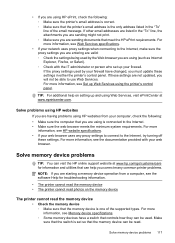
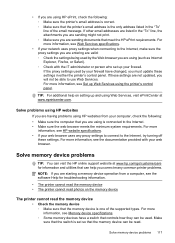
... sure the web browser meets the minimum system requirements. Solve problems using HP websites
If you are having problems using HP websites from a computer, see Memory device specifications. ◦ Some memory devices have changed, you must update these settings in either the printer's control panel.
For more information, see the software Help for information and...
User Guide - Page 214
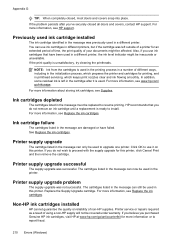
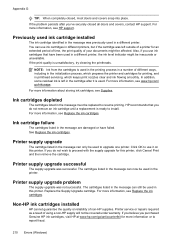
... upgrade successful
The supply upgrade was not successful. The cartridges listed in the cartridge after you purchased Genuine HP ink cartridges, visit HP at www.hp.com/go /inkusage. Printer supply upgrade problem
The supply upgrade was successful.
If you believe you 've securely closed , most doors and covers snap into place. Appendix G
TIP...
User Guide - Page 215


... to use installed cartridges. The cartridges listed in all regions. CAUTION: Do NOT remove the empty color cartridge to be available in Use Black Only mode. HP's printer warranty does not cover repairs or service due to install new cartridges, see Replace the ink cartridges.
Solution: Install new cartridges or click Continue to...
User Guide - Page 220


... 3 HP Utility (Mac OS X)
opening 204 humidity specifications 147
I
ink cartridges check ink levels 74 locating 12 ...mode 54
L
language, printer 139, 140 light images, troubleshoot
copies 98 scans 102 lights, control panel 13 line condition test, fax 109 lines copies, troubleshoot 98 scans...specifications 140 memory cards insert 24 memory devices troubleshoot 117 missing or incorrect information, ...
User Guide - Page 221


... cards 24 troubleshoot memory
devices 118 poll to receive fax 53 ports, specifications 139 power
specifications 148 troubleshoot 83 power input, locating 12 print diagnostic page 90...access door, locating 12 printer control panel locating 11 network settings 201
scan from 38 send faxes 46 printer driver warranty 137 printer software (Windows) about 204 opening 204 printer status report information...
Similar Questions
How To Disable Hp 6700 Printer From Sleep Mode Setup
(Posted by daddfrank 9 years ago)
Hp 8600 Change Scan Default Location When Scanning From Printer
(Posted by josjanfe 10 years ago)
I Can't Get My Hp 6700 Printer To Scan Wirelessly
(Posted by jo2gakaloia 10 years ago)

