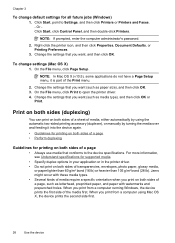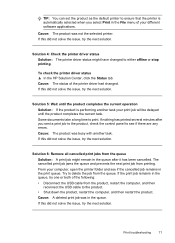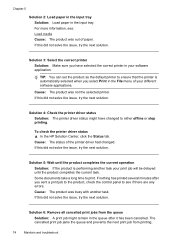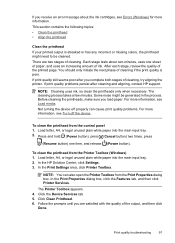HP Officejet 6000 Support Question
Find answers below for this question about HP Officejet 6000 - Printer - E609.Need a HP Officejet 6000 manual? We have 5 online manuals for this item!
Question posted by jojoasipa on January 11th, 2014
How To Print Configuration Page Officejet E609
The person who posted this question about this HP product did not include a detailed explanation. Please use the "Request More Information" button to the right if more details would help you to answer this question.
Current Answers
Answer #1: Posted by freginold on February 10th, 2014 2:34 PM
Hi, you can find the instructions for printing a test page/config page for the E609/Officejet 6000 here:
https://support.hp.com/us-en/product/details/hp-officejet-6000-printer-series---e609/3866939?sp4ts.oid=3866939&calledBy=&docId=emr_na-c01709748-5&docLocale=
https://support.hp.com/us-en/product/details/hp-officejet-6000-printer-series---e609/3866939?sp4ts.oid=3866939&calledBy=&docId=emr_na-c01709748-5&docLocale=
Related HP Officejet 6000 Manual Pages
Similar Questions
How To Manually Clean Print Heads On Hp Officejet E609
(Posted by TINAAra 9 years ago)
How To Print Configuration Page Officejet E609n
(Posted by hehwhgr 9 years ago)
Officejet 7000 Wont Print Configuration Page
(Posted by roand 10 years ago)
How To Print Configuration Page For Officejet Pro 8100
(Posted by adcJohn 10 years ago)
How To Configure Officejet 8000 For Static Ip
(Posted by tecdebasi 10 years ago)