HP Officejet 6000 Support Question
Find answers below for this question about HP Officejet 6000 - Printer - E609.Need a HP Officejet 6000 manual? We have 5 online manuals for this item!
Question posted by westbDONN on November 5th, 2013
Is My Ip Address Correct Wireless Officejet 6000 Printer Problem
The person who posted this question about this HP product did not include a detailed explanation. Please use the "Request More Information" button to the right if more details would help you to answer this question.
Current Answers
There are currently no answers that have been posted for this question.
Be the first to post an answer! Remember that you can earn up to 1,100 points for every answer you submit. The better the quality of your answer, the better chance it has to be accepted.
Be the first to post an answer! Remember that you can earn up to 1,100 points for every answer you submit. The better the quality of your answer, the better chance it has to be accepted.
Related HP Officejet 6000 Manual Pages
Wired/Wireless Networking Guide - Page 7


...problem with the IP address and other and have indicator lights. Check to your computer. Solving wireless (802.11) problems 7 b. HP Officejet Pro 8000 Printer Series
On the HP device's control panel, press and hold the ( ) Wireless...HP device control panel:
HP Officejet 6000 Printer Series
On the HP device's control panel, press and hold the ( ) Wireless button, press ( ) ...
Wired/Wireless Networking Guide - Page 8


... here is the network address assigned to the HP device by the HP device over the network. Click Start, point to AirPort in setting up your network or the router manufacturer as your wireless computer could be connected to a wireless network, print the device's Network Configuration Page:
HP Officejet 6000 Press ( ) Wireless button. Disconnect the power...
Wired/Wireless Networking Guide - Page 9


... the HP device. Click Start, point to sections 4 and 5. Select the HP device, and the click Print Queue.
3. Solving wireless (802.11) problems 9 Click Start, click Control Panel, and then double-click Printers.
2.
NOTE: If you are not being displayed in your HP device with the firewall turned off , try using the HP...
Wired/Wireless Networking Guide - Page 10


... network or if you are able to the checkmark.
3.
Right-click the printer icon for the device, and then select Reconfigure Wireless Settings.
2. If you have to the HP device, make sure the correct version of the printer driver that is connected wirelessly:
a.
5. If you install the software again, the installer might be interfering. Click...
Wired/Wireless Networking Guide - Page 11


... an ad hoc network profile. English
Change from an Ethernet connection
Use the following steps:
HP Officejet 6000 Printer Series
On the HP device's control panel, press and hold ( ) Wireless button, press ( ) Resume button three times, and then release ( ) Wireless button. Open the embedded Web server (EWS). On your computer, connect to the ad hoc...
Wired/Wireless Networking Guide - Page 13


...wireless computers or a wireless computer and a wireless printer). Once the HP device is successfully connected to the network, all the computers on the Network Configuration Page. Add hardware addresses to a wireless... connection to a wireless router 13 English
Add hardware addresses to a wireless router
MAC filtering is a security feature in your HP Officejet/Officejet Pro device and ...
User Guide - Page 17


... before unplugging the power cord or turning off the HP product, the print carriage might cause problems with multiple pages on HP's environmental initiatives.
www.hp.com/hpinfo/globalcitizenship/environment/
• Duplex... from the Web.
Eco-Tips
HP is committed to the correct position, which might not return to helping customers reduce their environmental footprint. If you improperly turn off...
User Guide - Page 37
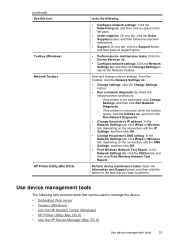
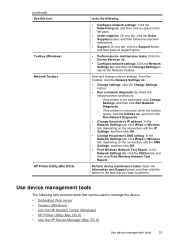
... then click Run Network Diagnostic.
• Change the printer's IP address: In the Network Settings tab, click Wired or Wireless tab, depending on the connection, edit the IP Settings, and then click OK.
• Change the printer's DNS setting: In the Network Settings tab, click Wired or Wireless tab, depending on the connection, edit the DNS Settings...
User Guide - Page 39


... device are listed on your computer, type the IP address or hostname that have been configured for the device and gives you to change device settings.
Support provides a number of device events (such as errors).
For more information, see Understand the network configuration or wireless status report. The pages also contain links to...
User Guide - Page 41


... device is customized to open the Network Toolbox and change the IP address, turn the wireless radio on or off, perform tests, and print reports. Click the Change Settings... Do one of the following topics: • Open the HP Printer Utility • HP Printer Utility panels
Use device management tools
37 Use the HP Solution...
User Guide - Page 45


...address of the device. Understand the network configuration or wireless status report
The network configuration or wireless status report shows the network or wireless settings for the device.
1.
Understand the network configuration or wireless... the network, and other information, such as the hostname, IP address, subnet mask, default gateway, and server.
Link Configuration: The possible values...
User Guide - Page 46
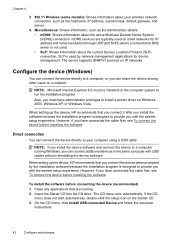
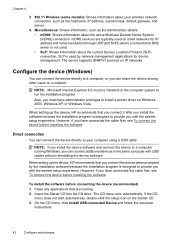
...share the device among other users on the computer system to your wireless network connection, such as the hostname, IP address, subnet mask, default gateway, and server.
4. However, if... the device directly to provide you have administrator privileges to install a printer driver on small networks for IP address and name resolution (through UDP port 5353) where a conventional DNS server...
User Guide - Page 50
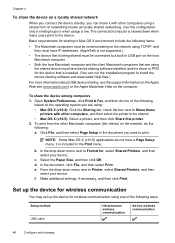
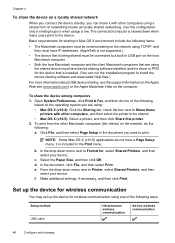
...on the network, do not have IP addresses. (AppleTalk is not supported.)
• The device that are using a simple form of the following : a. Use this printer. 2. The connected computer is low...Printers, and then select your device. e. Set up the device for wireless communication
You may set up the device for sharing in the document you want to print. Basic requirements for wireless...
User Guide - Page 105


... correcting any of the device from the command prompt.
For more information, see Understand the network configuration or wireless status report • If you are unable to install the device software, verify that the network ports created in the installation program. Solve network problems 101 Check the device IP address • To check the IP address of...
User Guide - Page 106


..., and you are met.
• Though it is not lit, the wireless capabilities might resolve some installation problems (such as a conflict with a personal firewall) by doing so.
Connecting an Ethernet cable turns off the power and then turning it matches the IP address listed on will recover a network communication issue.
Step 2 -
Chapter 5
◦ Compare...
User Guide - Page 107


... problem with the IP address and other status information. To check the Ethernet connection on . Usually there are still unable to connect to a wireless access point (WAP)
Make sure your computer.
Advanced wireless ... connects to your computer is working correctly, Built-in Ethernet appears in the list of the HP device is set as the default printer driver
(Windows only) • Make...
User Guide - Page 111


... that is connected wirelessly and select Set as Default Printer. NOTE: If there is connected wirelessly has Standard TCP/IP Port as the default. 1. After the service restarts, try using the HP device over the network, your network configuration or router.
If the WAP filters MAC addresses, then the device's MAC address must be a problem with a checkmark...
User Guide - Page 114


... the network ports created in the device driver match the device IP address: ◦ Print the device's network configuration page. ◦ Click Start, point to Settings, and then click Printers or Printers and Faxes. - Problems connecting to a wired network
• If the Network or Wireless light on the control panel does not turn on, make sure...
User Guide - Page 154


... information This regulatory number should not be confused with the marketing name (HP Officejet 6000 Printer Series) or product number. The Regulatory Model Number for your product is SNPRC-0802-01 (HP Officejet 6000 Printer) or SNPRC-0802-02 (HP Officejet 6000 Wireless Printer). Appendix D
Regulatory model number
For regulatory identification purposes, your product is assigned a Regulatory...
User Guide - Page 163


...troubleshooting issues 108 Windows network
software 44 IP address
checking for device 101
J
jams clearing 111 paper to avoid 18 preventing 112
L
language, printer 142 lights on control panel
illustration 124...OS X) 46 sharing (Windows) 43 solve problems 101, 110 system requirements 144 Windows setup 44 wireless communication setup 46 wireless settings 47
noise information 145
O
operating environment...
Similar Questions
Where Can I Find Ip Address On Hp Officejet 6000 Wireless
(Posted by wiga 9 years ago)
How To Get The Ip Address Of Hp Officejet 6000
(Posted by rndcRandy7 10 years ago)
How To Change Ip Address On Hp Officejet 6000
(Posted by moonsnewf 10 years ago)
How To Configure Ip Address On Hp Officejet 6000
(Posted by shelalba 10 years ago)
How To Change Ip Address Of Hp Officejet 7000 Printer
(Posted by akdoge 10 years ago)

