HP Officejet 6000 Support Question
Find answers below for this question about HP Officejet 6000 - Printer - E609.Need a HP Officejet 6000 manual? We have 5 online manuals for this item!
Question posted by nedlop on December 28th, 2013
Is Hp Officejet 6000 Wireless Airprint
The person who posted this question about this HP product did not include a detailed explanation. Please use the "Request More Information" button to the right if more details would help you to answer this question.
Current Answers
There are currently no answers that have been posted for this question.
Be the first to post an answer! Remember that you can earn up to 1,100 points for every answer you submit. The better the quality of your answer, the better chance it has to be accepted.
Be the first to post an answer! Remember that you can earn up to 1,100 points for every answer you submit. The better the quality of your answer, the better chance it has to be accepted.
Related HP Officejet 6000 Manual Pages
HP Jetdirect External Print Server Products - External USB Compatibility - Page 2


... both the printer and print server is currently available as they are respectively HP's wireless value line external print server and HP's full featured external print server. HP Color LaserJet CP1515, CP1518, CP2025, CP3505, CP3525, CP4005, CP6015, 2500, 2550, 2600, 2605, 2700, 3000, 3600, 3700, 3800, 4610, 4650, 4700, 5550, 2820mfp, and 2840mfp; HP Officejet Pro K8600...
HP Jetdirect External Print Server Products - External USB Compatibility - Page 3


... these USB network-capable HP printers:
HP Business Inkjet 1000, 1100, 1200, 2280, 2300, 2600, 2800, 3000; HP Jetdirect en3700
Supported with these USB network-capable HP printers:
HP Color LaserJet CM1015/1017mfp*, CM3530mfp*, CM4730mfp*, CM6030mfp*, CM6040mfp*, 4730mfp*, 9500mfp*; HP Designjet 30, 70, 90, 110+, 130, 500, 510, 800, and 820mfp; HP Officejet D, G series, K80/K80xi, and...
HP Jetdirect External Print Server Products - External USB Compatibility - Page 4


... of their respective companies. All other countries. HP Officejet D, G series, K80/K80xi, and 9100 series; HP LaserJet M3027mfp*, M3035mfp*, M4345mfp*, M5025mfp*, M5035mfp*, 3050*, 3052*, 3055*, 3390*, 3392*; HP Photosmart 1100, 1200, 1300, 7000**, and 8000 series; HP makes no webscan ** except HP Photosmart 7200 series printers
© February 2007 Hewlett-Packard Development Company...
Wired/Wireless Networking Guide - Page 3


... required information and equipment 4 Step 2: Install software for printing, and in printhead servicing, which prepares the device and cartridges for your HP Officejet/Officejet Pro device 5 Step 3: Test the connection 6
Solving wireless (802.11) problems 6 Basic troubleshooting 6 Advanced troubleshooting 7
Change the connection method 10 Change from a USB connection 10 Change from an...
Wired/Wireless Networking Guide - Page 4


... computer connected to your computer after you install the software. If you can set up Wireless (802.11) communication
Before you can connect the HP Officejet/ Officejet Pro device directly to your wireless network.
For information about your wireless network: • Your Network Name (SSID)
• Your Wi-Fi Protected Access (WPA) key or Wired Equivalent...
Wired/Wireless Networking Guide - Page 5


... and then to install successfully on your computer displays any USB port on your HP Officejet/Officejet Pro device
You must run the installation program from the Starter CD. When prompted, temporarily connect the USB wireless setup cable.
4. Disconnect the USB wireless setup cable when prompted. English
Step 2: Install software for your computer.
2.
Place the...
Wired/Wireless Networking Guide - Page 6


... to the device. After you still are encountering problems connecting the HP Officejet/Officejet Pro device to your HP Officejet/Officejet Pro device over a network, try moving the HP device closer to turn on page 7). Basic troubleshooting
If you are unable to connect, turn them back on wireless capabilities. If you are encountering problems using a computer running Windows...
Wired/Wireless Networking Guide - Page 7


...) (page 10)
1. NOTE: Macintosh computers do not have indicator lights beside the port where the Ethernet cable from the HP device control panel:
HP Officejet 6000 Printer Series
On the HP device's control panel, press and hold the ( ) Wireless button, press ( ) Resume button two times, and then release all buttons. To check the Ethernet connection on your...
Wired/Wireless Networking Guide - Page 8


... connected to your computer connected to a wireless network, print the device's Network Configuration Page:
HP Officejet 6000 Press ( ) Wireless button. Printer Series
HP Officejet 6500 a.
b.
Run the Wireless Network Test (using a computer running Windows, you can also access the HP Network Assistant at http://www.hp.com/sbso/ wireless/tools-setup.html?jumpid=reg_R1002_USEN for step...
Wired/Wireless Networking Guide - Page 9


... next section regarding firewalls.
3. Click Start, click Control Panel, and then double-click Printers.
2. Try using the HP device (for example,http://192.168.1.101). Make sure the HP Officejet/Officejet Pro device is paused or offline, preventing you normally use the HP device after performing the steps above but are still having problems using it...
Wired/Wireless Networking Guide - Page 10


Make sure the wireless version of the HP Officejet/Officejet Pro device is connected wirelessly and select Set as the Port description, next to the HP device, make sure the correct version of the printer driver in the print queue.
2. If you want.
On the Ports tab, look for a port in your HP Officejet/Officejet Pro device using the HP device over...
Wired/Wireless Networking Guide - Page 11


...
Use the following steps:
HP Officejet 6000 Printer Series
On the HP device's control panel, press and hold ( ) Wireless button, press ( ) Resume button three times, and then release ( ) Wireless button. Connect the HP Officejet/Officejet Pro device using an ad hoc wireless network connection 11
HP Officejet 6500 a. HP Officejet Pro 8000 Printer Series
On the HP device's control panel...
Wired/Wireless Networking Guide - Page 13


...to the HP device through this happens you install the software. Locate the MAC address for example, two wireless computers or a wireless computer and a wireless printer). For ... sure the HP Officejet/Officejet Pro device is typically the manufacturer name. Communication mode
There are typically small and simple (for the HP Officejet/ Officejet Pro device. Your wireless router might ...
User Guide - Page 6


......36 Toolbox tabs ...36 Network Toolbox...37 Use the HP Solution Center (Windows 37 HP Printer Utility (Mac OS X 37 Open the HP Printer Utility 38 HP Printer Utility panels 38 Use the HP Device Manager (Mac OS X 39 Understand the printer status page 39 Understand the network configuration or wireless status report 41 Configure the device (Windows 42 Direct...
User Guide - Page 8
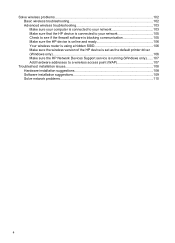
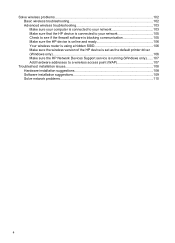
... firewall software is blocking communication 105 Make sure the HP device is online and ready 106 Your wireless router is using a hidden SSID 106 Make sure the wireless version of the HP device is set as the default printer driver (Windows only)...106 Make sure the HP Network Devices Support service is running (Windows only).......107...
User Guide - Page 106


... the "General network troubleshooting" conditions are met.
• Though it matches the IP address listed on will recover a network communication issue. Sometimes, turning off the HP device's wireless capabilities.
Step 1 - Step 2 - If the IP addresses are using the included software, make sure that the USB cable is not recommended that you assign...
User Guide - Page 108


... the top of connections. c.
Mac OS X ▲ Click the AirPort icon in English.)
104 Maintain and troubleshoot If the wireless connection is only available in the menu bar at www.hp.com/sbso/wireless/tools-setup.html? Windows a. The connection status of your computer is connected to Connected. jumpid=reg_R1002_USEN for help you...
User Guide - Page 111


... then
click Restart. 5. The version of the
printer driver that is connected wirelessly and select Set as Default Printer.
connecting to the HP device, make sure the correct version of the printer driver is running (Windows only)
To restart the HP Network Device Support service 1. Make sure the HP Network Devices Support service is set up your...
User Guide - Page 125


...(s)
Choose your product to correct the error: • Replace the ink cartridges • Supplies • HP inkjet supplies recycling program
Printer Offline
Your printer is out of paper. Load more paper and press the Resume button on the printer Use the following :
• Windows Vista: On the Windows taskbar, click Start, click Control Panel...
User Guide - Page 154


... D
Regulatory model number
For regulatory identification purposes, your product is assigned a Regulatory Model Number. The Regulatory Model Number for your product is SNPRC-0802-01 (HP Officejet 6000 Printer) or SNPRC-0802-02 (HP Officejet 6000 Wireless Printer). This regulatory number should not be confused with the marketing name (HP Officejet 6000 Printer Series) or product number.
Similar Questions
How To Clean Heads On Hp Officejet 6000 Wireless
(Posted by aglcalli 10 years ago)
How To Setup Hp Officejet 6000 Wireless
(Posted by Nilaypiss 10 years ago)
How To Make Hp Officejet 6000 Wireless Airprint
(Posted by tavirfan1 10 years ago)
Hp Officejet 6000 Wireless Printer Black Ink Won't Print
(Posted by kpetl1 10 years ago)
Hp Officejet 6000 Wireless Printer Won't Print Black Ink After Cleaning Jets
(Posted by tatkiHM 10 years ago)

