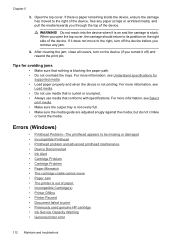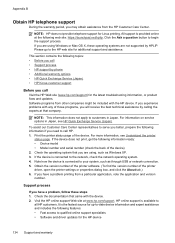HP Officejet 6000 Support Question
Find answers below for this question about HP Officejet 6000 - Printer - E609.Need a HP Officejet 6000 manual? We have 5 online manuals for this item!
Question posted by colgeg on July 26th, 2014
Hp E609n Ink Light On Printer Will Not Turn On
The person who posted this question about this HP product did not include a detailed explanation. Please use the "Request More Information" button to the right if more details would help you to answer this question.
Current Answers
Related HP Officejet 6000 Manual Pages
Similar Questions
How Do I Get The Wireless Light To Turn Off On My Inkjet 6000 Network/wireless
light
light
(Posted by rds79ake 9 years ago)
Hp E609n Printer Won't Print Black
(Posted by kevd3950 9 years ago)
Cartilage Specification Hp Deskjet Ink Advantage Printer - K109 In Middleast
please suggest the cartilage specification for Hp deskjet Ink Advantage printer-k109 in Country- Bah...
please suggest the cartilage specification for Hp deskjet Ink Advantage printer-k109 in Country- Bah...
(Posted by susmis 11 years ago)
Want Drivers For Installing Hp Deskjet Ink Advantage Printer - K109
(Posted by vsutturkar 11 years ago)