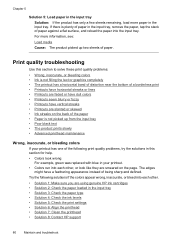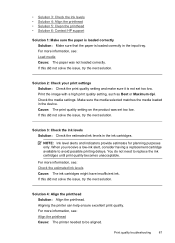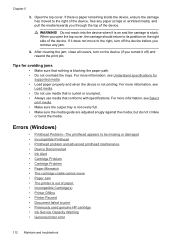HP Officejet 6000 Support Question
Find answers below for this question about HP Officejet 6000 - Printer - E609.Need a HP Officejet 6000 manual? We have 5 online manuals for this item!
Question posted by hekhog on November 4th, 2013
Fix Hp Officejet 6000 Printer Won't Feed Paper
The person who posted this question about this HP product did not include a detailed explanation. Please use the "Request More Information" button to the right if more details would help you to answer this question.
Current Answers
Answer #1: Posted by DreadPirateRoberts on January 20th, 2014 8:15 AM
How to troubleshoot paper feed issues
How to use manual feed
Related HP Officejet 6000 Manual Pages
Similar Questions
Hp Officejet 6000 E609 Won't Feed
(Posted by davebing 10 years ago)
How Do I Correct 'ink System Failure' On Hp Officejet 6000
(Posted by office11870 10 years ago)
How To Reset The Ink Levels In An Hp Officejet 6000 Printer
(Posted by sheheya22 10 years ago)
Hp Officejet 6000 Printer Won't Print Black
(Posted by ivanztgo 10 years ago)
New Hp Officejet 8000 Printer
I recently bought a new HP Officejet 8000 printer butforgot to dothe 20 minute calibration/ink-align...
I recently bought a new HP Officejet 8000 printer butforgot to dothe 20 minute calibration/ink-align...
(Posted by patel857 12 years ago)