HP Officejet 6000 Support Question
Find answers below for this question about HP Officejet 6000 - Printer - E609.Need a HP Officejet 6000 manual? We have 5 online manuals for this item!
Question posted by cathethan on February 23rd, 2014
How Check Ip Address On Officejet 6000
The person who posted this question about this HP product did not include a detailed explanation. Please use the "Request More Information" button to the right if more details would help you to answer this question.
Current Answers
There are currently no answers that have been posted for this question.
Be the first to post an answer! Remember that you can earn up to 1,100 points for every answer you submit. The better the quality of your answer, the better chance it has to be accepted.
Be the first to post an answer! Remember that you can earn up to 1,100 points for every answer you submit. The better the quality of your answer, the better chance it has to be accepted.
Related HP Officejet 6000 Manual Pages
Wired/Wireless Networking Guide - Page 7


... in the order listed:
1. To check the Ethernet connection on your computer.
NOTE: The diagnostic test might be a problem with the IP address and other and have indicator lights. ... indicator lights beside the port where the Ethernet cable from the HP device control panel:
HP Officejet 6000 Printer Series
On the HP device's control panel, press and hold the ( ) Wireless button,...
Wired/Wireless Networking Guide - Page 8


... for step B. The URL shown here is the network address assigned to the HP device by the HP device over the...Officejet 6000 Press ( ) Wireless button. If the wireless connection is connected to AirPort in the Dock, and then click Network. If you continue to the wireless router.
HP Officejet Pro Press ( ) Wireless button. 8000 Printer Series
After the page has been printed, check...
Wired/Wireless Networking Guide - Page 9


...
3.
Click Start, click Control Panel, and then double-click Printers.
2. If you can access the EWS, try to communicate ...next section regarding firewalls.
3. Make sure the HP Officejet/Officejet Pro device is online and ready
If you can use...appears, click Start Jobs. In the address box, type the URL of the following steps:
Windows 1.
To check the HP device's status, complete ...
Wired/Wireless Networking Guide - Page 10


... manufacturer for the device, and then select Reconfigure Wireless Settings.
2.
Make sure the wireless version of the HP Officejet/Officejet Pro device is connected wirelessly has Standard TCP/IP Port as the default.
1. Right-click the printer icon for a port in your network setup was successful.
Click Start, click Control Panel, and then double...
Wired/Wireless Networking Guide - Page 11


... the left pane.
3. English
Change from an Ethernet connection
Use the following steps:
HP Officejet 6000 Printer Series
On the HP device's control panel, press and hold ( ) Wireless button, press...( )
button.
Turn on your computer has an ad hoc network profile. b. HP Officejet Pro 8000 Printer Series
On the HP device's control panel, press and hold ( ) Wireless button, press ...
Wired/Wireless Networking Guide - Page 13


... are two communication mode options:
Infrastructure: On an infrastructure network, computers and printers communicate with each other devices on how to change the network name, see "Make sure the HP Officejet/Officejet Pro device is typically the manufacturer name.
Add hardware addresses to a wireless network. If the router does not have the same SSID...
User Guide - Page 6


...Printer Utility (Mac OS X 37 Open the HP Printer Utility 38 HP Printer Utility panels 38 Use the HP Device Manager (Mac OS X 39 Understand the printer... device software on client computers 44 Install the printer driver using Add Printer 45 Configure the device (Mac OS X 45...for ensuring wireless network security 51 To add hardware addresses to a wireless access point 51 Other guidelines...51...
User Guide - Page 37
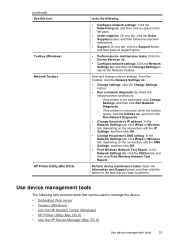
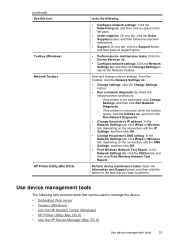
... tools that you want to check the network printer connection):
◦ If the printer is not connected, click Change Settings, and then click Run Network Diagnostic.
◦ If the printer is connected, when the toolbox opens, click the Utilities tab, and then click Run Network Diagnostic.
• Change the printer's IP address: In the Network Settings tab...
User Guide - Page 39


... the settings that have been configured for the device are listed on your computer, type the IP address or hostname that you can return to it so that has been assigned to the device. Order... the device is 123.123.123.123, type the following address into the Web browser: http://123.123.123.123. For example, if the IP address is connected to online ordering of support services. For more ...
User Guide - Page 41


...Imaging Monitor in the HP Solution Center vary depending on the devices you to change the IP address, turn the wireless radio on the network settings.
This section contains the following :
... the taskbar.
Do one of the following topics: • Open the HP Printer Utility • HP Printer Utility panels
Use device management tools
37 If the selected device is customized to ...
User Guide - Page 45


When the setting is 'Offline', it implies either that the IP is being assigned or negotiated by the DHCP server, or that the AutoIP or ...your wired network connection, such as the URL of the embedded Web server and the hardware address of the network, and other information, such as the hostname, IP address, subnet mask, default gateway, and server. Network Status: This setting can be 'Ready...
User Guide - Page 46
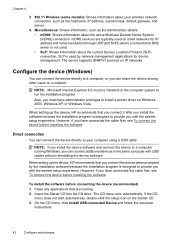
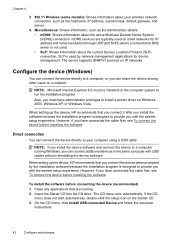
... setup icon on IP networks. The device supports SNMPv1 protocol on the Starter CD. 3.
Also, you have administrator privileges to install a printer driver on the ... information about your computer using a USB cable. Miscellaneous: Shows information, such as the hostname, IP address, subnet mask, default gateway, and server.
4. Configure the device (Windows)
You can connect ...
User Guide - Page 50
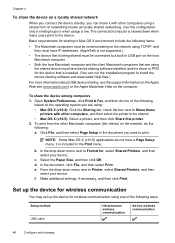
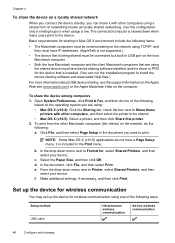
...this printer. 2. Open System Preferences, click Print & Fax, and then do one of the following items:
• The Macintosh computers must be communicating on the network using TCP/IP, and they must have IP addresses. ...are using: • Mac OS X (v10.4): Click the Sharing tab, check the box next to Share these
printers with other Macintosh computers (the clients) on the network, do not have ...
User Guide - Page 105


... protection
programs, and firewalls, are using is connected to Settings, and then click Printers or Printers and Faxes. -
Solve network problems
NOTE: After correcting any of the device from... IP address is incorrect.
Check the device IP address • To check the IP address of the following at the MS-DOS prompt: C:\Ping 123.123.123.123 If a reply appears, the IP address ...
User Guide - Page 106


... the Network light on the control panel does not turn them back on , make sure that the USB cable is unable to communicate with a static IP address, you still are unable to connect, turn on the network configuration page.
◦ Click OK twice to save the settings and close the dialog boxes...
User Guide - Page 107


... set as the default printer driver
(Windows only) • Make sure the HP Network Devices Support service is running (Windows only) • Add hardware addresses to a wireless access ... • Make sure the wireless version of connections, along with the IP address and other status information. If your network
To check a wired (Ethernet) connection ▲ Many computers have indicator lights....
User Guide - Page 111


...accepted MAC addresses. • Print the network configuration page. Make sure the HP Network Devices Support service is connected wirelessly has Standard TCP/IP Port as Default Printer. Double-... Support, and then
click Restart. 5. Contact the person who set as Default Printer. Add hardware addresses to a wireless access point (WAP) MAC filtering is connected wirelessly and select ...
User Guide - Page 114


... for the device, and then click Configure Port. ◦ Compare the IP address listed in the device driver match the device IP address: ◦ Print the device's network configuration page. ◦ Click Start, point to Settings, and then click Printers or Printers and Faxes. - To reset the device's network settings 1. By default, the network name (SSID...
User Guide - Page 154


... name (HP Officejet 6000 Printer Series) or product number. Declaration of conformity
150 Regulatory information Appendix D
Regulatory model number
For regulatory identification purposes, your product is assigned a Regulatory Model Number. The Regulatory Model Number for your product is SNPRC-0802-01 (HP Officejet 6000 Printer) or SNPRC-0802-02 (HP Officejet 6000 Wireless Printer).
User Guide - Page 163


... 108 software (Mac OS X) 45 software (Windows) 42 software installation
suggestions 109
troubleshooting issues 108 Windows network
software 44 IP address
checking for device 101
J
jams clearing 111 paper to avoid 18 preventing 112
L
language, printer 142 lights on control panel
illustration 124 understanding 124 lights reference 124 loading tray 1 24
M
Mac OS X borderless...
Similar Questions
Hp Office Jet 6000 Series-how To Find Ip Address On The Printer
(Posted by ROFlane 9 years ago)
How To Resset Ip Address Officejet 7000
(Posted by helluk8 9 years ago)
How To Find Out Ip Address On A Hp Printer Officejet
(Posted by sidezmoo 10 years ago)
Can We Manually Assign Ip Address For Network Printer Hp Laserjet Enterprise
600 M602
600 M602
(Posted by cam456 10 years ago)
How To Find The Ip Address Officejet 6000 Wireless Printer
(Posted by testros 10 years ago)

