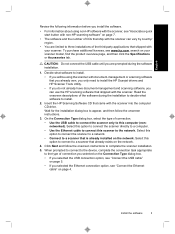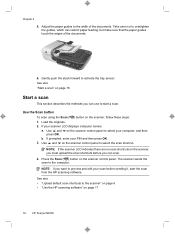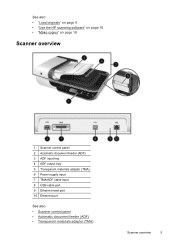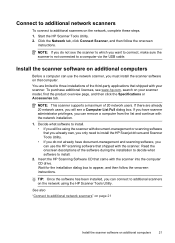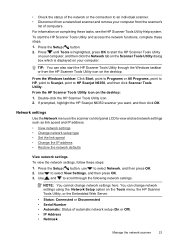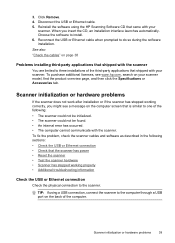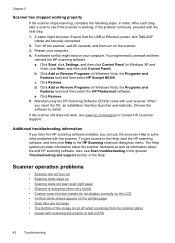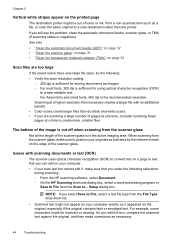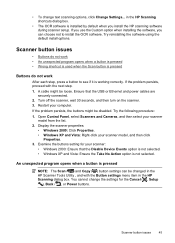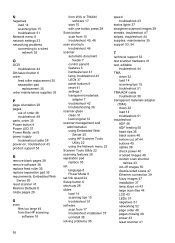HP N6350 Support Question
Find answers below for this question about HP N6350 - ScanJet Networked Document Flatbed Scanner.Need a HP N6350 manual? We have 2 online manuals for this item!
Question posted by ihulTesto on July 6th, 2014
Scanjet N6350 Software Does Not Install On Windows 7
The person who posted this question about this HP product did not include a detailed explanation. Please use the "Request More Information" button to the right if more details would help you to answer this question.
Current Answers
Related HP N6350 Manual Pages
Similar Questions
Hp Scanjet N6350 Driver Does Not Install Windows 7
(Posted by NimbWH 9 years ago)
How To Clean Hp Scanjet 7650 Document Flatbed Scanner Glass?
(Posted by yirnakevin 9 years ago)
How Do I Install On Usb My Hp Scanjet N6350 To Already Installed Scanjet N6350
(Posted by kajoyyng 10 years ago)
Scanjet 5590, Will Not Install, Windows 7, Administrator
(Posted by KiwiMars 10 years ago)
Cannot Add Computer Tohp Scanjet N6350 Networked Document Flatbed Scanner
(Posted by dontkc68 10 years ago)