HP N6350 Support Question
Find answers below for this question about HP N6350 - ScanJet Networked Document Flatbed Scanner.Need a HP N6350 manual? We have 2 online manuals for this item!
Question posted by achargramma on September 16th, 2014
Cannot Scan To E-mail Hp Scanjet N6350
The person who posted this question about this HP product did not include a detailed explanation. Please use the "Request More Information" button to the right if more details would help you to answer this question.
Current Answers
There are currently no answers that have been posted for this question.
Be the first to post an answer! Remember that you can earn up to 1,100 points for every answer you submit. The better the quality of your answer, the better chance it has to be accepted.
Be the first to post an answer! Remember that you can earn up to 1,100 points for every answer you submit. The better the quality of your answer, the better chance it has to be accepted.
Related HP N6350 Manual Pages
HP Scanjet N6350 Getting Started Guide - Page 6


...1
HP Scanjet N6350 Document Flatbed Scanner
2
Power supply and power cable
3
USB cable
4
Ethernet cable
5
Getting Started Guide (this book)
6
Scanning software CDs
Install the software
You have the option to connect this scanner once it is installed on a network, see Configure and manage the scanner on a network where up the scanner. Be sure to install the scanner on a network in...
HP Scanjet N6350 Getting Started Guide - Page 7
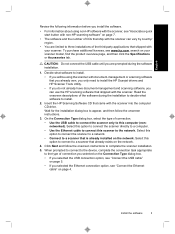
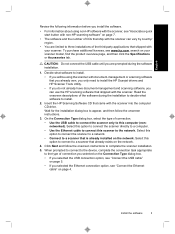
...; For information about using the scanner with document-management or scanning software that you already own, you only need to install the HP Scanjet drivers and HP Scanner Tools Utility. • If you do not already have document-management and scanning software, you selected the Ethernet connection option, see www.hp.com, search on the network. Select this option to connect...
HP Scanjet N6350 Getting Started Guide - Page 8


... a host computer on an existing network, complete the following steps. To turn off the scanner. 2. Connect the power supply
1.
Press the Power button to turn on the scanner, press the Power button on the scanner control panel. Plug the small end of the scanner.
2. Plug the cable that is connected.
4
HP Scanjet N6350 Disconnect the USB cable from...
HP Scanjet N6350 Getting Started Guide - Page 9


... more than one HP Scanjet N6350 scanner on page 2). Connect the USB cable
5 c. a. b.
c. If you have scanner administrator privileges, you will see a Computer List Full dialog box. If there is more information. On the Computer Name dialog box, enter the computer name to do not connect the scanner to your computer with the network installation.
3. When you...
HP Scanjet N6350 Getting Started Guide - Page 10


... these steps: 1. Use and until the language you wish to upload scan shortcuts. 2. Upload default scan shortcuts to the scanner
The HP scanning software that came with your scanner includes default scan shortcuts. On the HP Scanning shortcuts dialog box, select Scan To...Setup from the Options drop-down menu.
6
HP Scanjet N6350 Connect the square end of your computer. Prepare the...
HP Scanjet N6350 Getting Started Guide - Page 12


..., see "Uninstall and then reinstall the HP scanning software" on the network.
8
HP Scanjet N6350 Change scanner connectivity
Windows: You can use the Network tab in the scanner User Guide. For information on uninstalling and reinstalling the HP scanning software, see Basic troubleshooting tips and Scanner installation troubleshooting in the HP Scanner Tools Utility to complete the following...
HP Scanjet N6350 Getting Started Guide - Page 13


...and performing some networking tasks. HP Scanning is the program to use for scanning pictures and documents. These icons open programs for third-party software.
English
2 Use the scanner
This section describes the HP Scanjet scanner as well as assigning third-party software (through
scan shortcuts) to the Scan ( ) button
HP Copy is the program to use HP Scanning, HP Scanner Tools Utility...
HP Scanjet N6350 Getting Started Guide - Page 16


... specify the language displayed on page 18
Transparent materials adapter (TMA)
You can use and to select a setting, and then press OK.
Windows: Starts the HP Scanner Tools Utility on the connected computer. Chapter 2 (continued) Icon
10
Button name Copy
Description Starts a copy. For more information about the scanner settings, see the HP Scanner
12
HP Scanjet N6350
HP Scanjet N6350 Getting Started Guide - Page 18
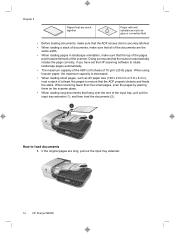
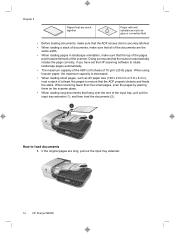
....
14
HP Scanjet N6350 When using heavier paper, the maximum capacity is decreased. • When loading small pages, such as glue or correction fluid
• Before loading documents, make sure...least five pages to load documents
1. When scanning fewer than five small pages, scan the pages by placing them on the scanner glass. • When loading long documents that hang over the end...
HP Scanjet N6350 Getting Started Guide - Page 20
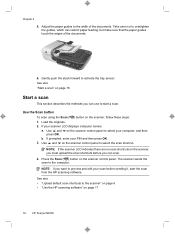
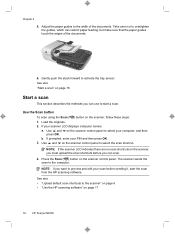
...
HP Scanjet N6350 Use and on the scanner control panel to select your scan before you must upload the scan shortcuts before sending it, start a scan. Press the Scan ( ) button on the scanner, follow these steps: 1. Use and on the scanner control panel to select the scan shortcut. Load the originals. 2. The scanner sends the scan to the width of the documents.
6. Use the Scan...
HP Scanjet N6350 Getting Started Guide - Page 22


... progress dialog box. Click Start.
If your application is networked:
a. When scanning documents, select the HP Scanjet N6350 Doc TWAIN driver from other software programs, select the HP Scanjet N6350 TWAIN driver. To do so, insert the installation CD that came with your PIN and then press OK. 3. If your scanner is ISIS-compliant or you want to the printer...
HP Scanjet N6350 Getting Started Guide - Page 24


... the scanner User Guide. Document pages should not be found. • An internal error has occurred. • The computer cannot communicate with the scanner. • Ensure that your scanner. TIP: Avoid connecting the scanner to the scanner.
Check the USB connection
Check the physical connection to the computer through a USB port on how to the scanner.
20
HP Scanjet N6350
HP Scanjet N6350 Getting Started Guide - Page 26


... USB or Ethernet cable and power cable from the scanner.
2.
Reconnect the power cable to uninstall HP Scanjet N6350, and then restart the computer.
3. Uninstall and then reinstall the HP scanning software
If checking the scanner cable connections did not solve the problem, the problem might see www.hp.com, search on your custom shortcuts.
Press the Power...
HP Scanjet N6350 Getting Started Guide - Page 28
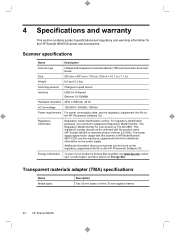
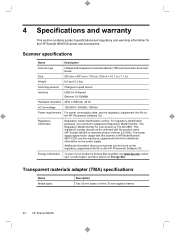
...)
Scanning element Charged-coupled device
Interface
USB 2.0 Hi-Speed Ethernet 10/100MBit
Hardware resolution 2400 x 2400 ppi, 48 bit
AC line voltage
100-240V~ 50/60Hz 1300mA
Power requirements For power consumption data, see the regulatory_supplement.htm file on the power supply. Scanner specifications
Name
Description
Scanner type
Flatbed with the product name (HP Scanjet N6350) or...
HP Scanjet N6350 User Guide - Page 6


...the onscreen instructions. To start a scan, double-click the HP Scanning icon. 1 Use the scanner
The following topics describe the HP Scanjet scanner as well as how to scan or copy original documents. • HP scanning software overview • Scanner overview • Scanner settings • Load originals • Start a scan • Make copies
HP scanning software overview
When you install...
HP Scanjet N6350 User Guide - Page 19


...networked to multiple HP N6350 scanners, select the scanner you click Finish, the HP scanning software sends the scanned page(s) to the specified location. For more information, see the scanner... HP Scanjet N6350 TWAIN driver.
Click Yes to scan additional documents, or click No to send the scanned image(s) to complete the scan. 3. When scanning documents, select the HP Scanjet N6350 ...
HP Scanjet N6350 User Guide - Page 22
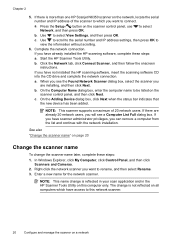
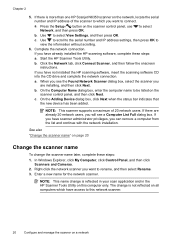
... connection.
b. a.
NOTE: This name change is more than one HP Scanjet N6350 scanner on the network, locate the serial
number and IP address of 20 network users. Press the Setup ( ) button on a network Use to select
b. Start the HP Scanner Tools Utility. b. NOTE: This scanner supports a maximum of the scanner to connect. Chapter 2
5. Use to scroll to the serial number...
HP Scanjet N6350 User Guide - Page 28


... Server to manage the HP Scanjet N6350 from any computer on the network as long as the HP Scanjet N6350 to be able to
discover, connect to, and scan from that you click use to view product information and change these settings. • Security • Asset Tracking • Language
26
Configure and manage the scanner on a network
Start the Embedded...
HP Scanjet N6350 User Guide - Page 40
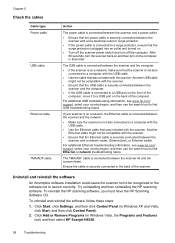
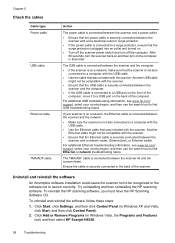
... and Features tool) and then select HP Scanjet N6350.
38
Troubleshooting After 60 seconds, turn the scanner back on the back of the computer, move it to find USB troubleshooting topics. Another USB cable might not be compatible with the scanner.
The USB cable is connected between the scanner and a network router, Ethernet jack, or Ethernet switch...
HP Scanjet N6350 User Guide - Page 54


...If prompted, highlight the HP Scanjet N6350 scanner you verified. The bulb in the transparent materials adapter (TMA) after selecting a slides or negatives scanning shortcut
After each set of items, run the installation program again. • General network troubleshooting • Check network status • Problems connecting to a wired network
General network troubleshooting
• If you...
Similar Questions
Hp Scanjet N6350 Scans But Does Save File To Any Location On A Windows Pc
(Posted by lxBlizz 9 years ago)
Hp Scanjet N6350 Network Cannot Connect
(Posted by cobbo 10 years ago)
How To Scan Slides With Hp Scanjet 4890 And Windows Xp
(Posted by Bill5bcmia 10 years ago)
Cannot Add Computer Tohp Scanjet N6350 Networked Document Flatbed Scanner
(Posted by dontkc68 10 years ago)
How To Scan Easily With Hp Scanjet 5590
(Posted by robaaeris 10 years ago)

