HP N6350 Support Question
Find answers below for this question about HP N6350 - ScanJet Networked Document Flatbed Scanner.Need a HP N6350 manual? We have 2 online manuals for this item!
Question posted by sillegen on April 6th, 2014
How Do I Perform A Cold Reset On An Hp Scanjet N6350
The person who posted this question about this HP product did not include a detailed explanation. Please use the "Request More Information" button to the right if more details would help you to answer this question.
Current Answers
There are currently no answers that have been posted for this question.
Be the first to post an answer! Remember that you can earn up to 1,100 points for every answer you submit. The better the quality of your answer, the better chance it has to be accepted.
Be the first to post an answer! Remember that you can earn up to 1,100 points for every answer you submit. The better the quality of your answer, the better chance it has to be accepted.
Related HP N6350 Manual Pages
HP Scanjet N6350 Getting Started Guide - Page 6


...5
6
1
HP Scanjet N6350 Document Flatbed Scanner
2
Power supply and power cable
3
USB cable
4
Ethernet cable
5
Getting Started Guide (this book)
6
Scanning software CDs
Install the software
You have the option to connect this scanner once it is installed on a network, see Configure and manage the scanner on a network where up to install the scanner on a network in the scanner User...
HP Scanjet N6350 Getting Started Guide - Page 8


Plug the cable that is connected.
4
HP Scanjet N6350 Disconnect the USB cable from the lid to the power supply into the power connector on the back of the scanner.
2. Chapter 1
Connect the TMA/ADF cable
Connect the TMA/ADF cable from the scanner if it is attached to the scanner base. Plug the small end of...
HP Scanjet N6350 Getting Started Guide - Page 9


..., you can also complete the network connection using the Ethernet cable. 3. If there is more information. b. b. On the Computer Name dialog box, enter the computer name to select View Settings, and then press OK. English
4.
See the HP Scanner Tools Utility Help for more than one HP Scanjet N6350 scanner on the scanner control panel, use to
view...
HP Scanjet N6350 Getting Started Guide - Page 12


... proceed as expected, see "Uninstall and then reinstall the HP scanning software" on the network.
8
HP Scanjet N6350 For information on uninstalling and reinstalling the HP scanning software, see Basic troubleshooting tips and Scanner installation troubleshooting in the HP Scanner Tools Utility to complete the following tasks: See the HP Scanner Tools Utility Help for information on changing...
HP Scanjet N6350 Getting Started Guide - Page 13


... scanning pictures and documents. English
2 Use the scanner
This section describes the HP Scanjet scanner as well as button-aware. HP scanning software overview
When you to your scans. In addition, if you do not use HP Scanning, HP Scanner Tools Utility allows you install the HP scanning software for recording maintenance information and performing some networking tasks.
For more...
HP Scanjet N6350 Getting Started Guide - Page 14
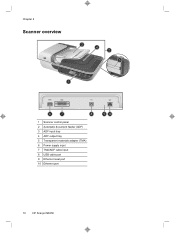
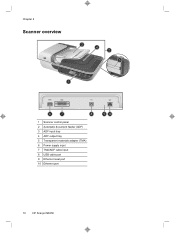
Chapter 2
Scanner overview
3 4 2 5
1
6
7
8
1 Scanner control panel 2 Automatic document feeder (ADF) 3 ADF input tray 4 ADF output tray 5 Transparent materials adapter (TMA) 6 Power supply input 7 TMA/ADF cable input 8 USB cable port 9 Ethernet reset port 10 Ethernet port
9 10
10
HP Scanjet N6350
HP Scanjet N6350 Getting Started Guide - Page 16


... more information about the scanner settings, see the HP Scanner
12
HP Scanjet N6350 See also • "Start a scan" on page 16 • "Make copies" on page 18 • "Scanner settings" on page 16
Scanner settings
The Setup ( ) button allows you want, and then
press OK. 2.
See also "Start a scan" on page 12
Automatic document feeder (ADF)
You can...
HP Scanjet N6350 Getting Started Guide - Page 22


... your application is sent to the printer and the HP Copy dialog
box displays on the scanner control panel to select your application is networked:
a. When scanning documents, select the HP Scanjet N6350 Doc TWAIN driver from other software programs, select the HP Scanjet N6350 TWAIN driver. Click Cancel in the HP Copy dialog box. Chapter 2
NOTE: You can also make...
HP Scanjet N6350 Getting Started Guide - Page 24


... that is possible that the USB cable is properly connected to the scanner.
Check the USB connection
Check the physical connection to the scanner.
20
HP Scanjet N6350 Another USB cable might see the scanner User Guide.
To fix the problem: • Check the scanner cables and software as thumb drives or digital cameras. • Use the...
HP Scanjet N6350 Getting Started Guide - Page 26


... names.
Reconnect the USB cable and power cable to the scanner, and then turn on your scanner. • If so, download and install the software update. • If not, use the HP Scanning Software CD that shipped with the scanner to reference the shortcut.
22
HP Scanjet N6350 To solve this problem, use to reinstall the software...
HP Scanjet N6350 Getting Started Guide - Page 30


... that it over to such defects.
3. Hewlett-Packard limited warranty statement
HP Scanjet N6350 scanner
Model N6350
Asia/Pacific 1 year
Americas 1 year
Europe/Middle East/ Africa
1 ...HP will replace software which prove to new.
2. If HP receives notice of Waste Equipment by handing it is recycled in performance to be defective. Disposal of such defects during the warranty period, HP...
HP Scanjet N6350 User Guide - Page 6


... icons are connected to your scans. For more information, click Help in the HP Scanning shortcuts dialog box. 1 Use the scanner
The following topics describe the HP Scanjet scanner as well as how to scan or copy original documents. • HP scanning software overview • Scanner overview • Scanner settings • Load originals • Start a scan • Make copies...
HP Scanjet N6350 User Guide - Page 19


... scanning documents, select the HP Scanjet N6350 Doc TWAIN driver from the Device menu, and then click OK.
4. When you want to the specified location. and make the changes you click Finish, the HP scanning software sends the scanned page(s) to change scan settings or show a preview, the HP Scanning preview window is , see the scanner software...
HP Scanjet N6350 User Guide - Page 21


...; Manage the network scanner
Connect the scanner to a network
To connect the scanner to turn off the scanner. 2. Press the Power button to a host computer on the scanner. 2 Configure and manage the scanner on a network
This section is connected. 3. Disconnect the USB cable from the scanner if it can be shared by up to install the HP Scanjet N6350 on a network
19 You have...
HP Scanjet N6350 User Guide - Page 22
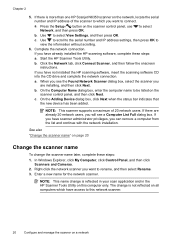
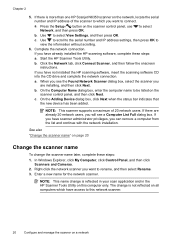
... software, insert the scanning software CD
into the CD drive and complete the network connection.
If you see a Computer List Full dialog box. Press the Setup ( ) button on page 20
Change the scanner name
To change is more than one HP Scanjet N6350 scanner on all computers which you have access to this computer only. Use...
HP Scanjet N6350 User Guide - Page 25
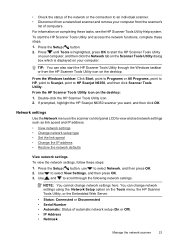
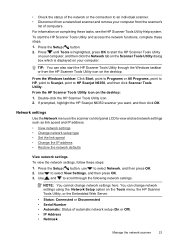
... change network settings here. From the HP Scanner Tools Utility icon on your computer from the scanner's
list of automatic network setup (On or Off). • IP Address • Netmask
Manage the network scanner
23 Press the Setup ( ) button, use to HP Scanjet N6350, and then click Scanner Tools Utility. You can also start the HP Scanner Tools Utility and access the network functions...
HP Scanjet N6350 User Guide - Page 27


... menu, use the Embedded Web Server to the computers which access the scanner.
1. Press OK again to the network administrator, and some features will not be available. Embedded Web Server
When the HP Scanjet N6350 scanner is connected to a network, you selected Automatic, press OK again to the Internet; NOTE: Some Embedded Web Server options are only...
HP Scanjet N6350 User Guide - Page 28


... Tracking • Language
26
Configure and manage the scanner on page 26
Embedded Web Server options
The Embedded Web Server contains tabs that you click use the Embedded Web Server to the HP Scanjet N6350, and then press Enter. Chapter 2
Embedded Web Server requirements Your network environment must be on the same subnet as you...
HP Scanjet N6350 User Guide - Page 40
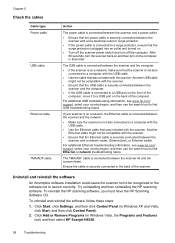
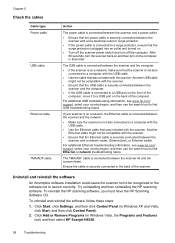
... included with the scanner. After 60 seconds, turn the scanner back on and then turn off the computer. To reinstall the HP scanning software, you must have the HP Scanning Software CD. Click Start, click Settings, and then click Control Panel (in Windows Vista, the Programs and Features tool) and then select HP Scanjet N6350.
38
Troubleshooting
HP Scanjet N6350 User Guide - Page 54


... number. If prompted, highlight the HP Scanjet N6350 scanner you want, and then click OK.
52
Troubleshooting If not, proceed with the next step. 1. If the bulb is broken, service is required. 3. The TMA might not be using the HP Scanner Tools Utility. 1. Press the Scan ( ) button and look for
illumination. Networking problems
Use the following information...
Similar Questions
Hp Scanjet N6350 Network Cannot Connect
(Posted by cobbo 9 years ago)
What Is The Admin Password For An Hp Scanjet N6350
(Posted by Jjcsuha 10 years ago)
Cannot Add Computer Tohp Scanjet N6350 Networked Document Flatbed Scanner
(Posted by dontkc68 10 years ago)

