HP N6310 Support Question
Find answers below for this question about HP N6310 - ScanJet Document Flatbed Scanner.Need a HP N6310 manual? We have 2 online manuals for this item!
Question posted by jerrycab on August 8th, 2014
How To Stop Services For File Type On Hp Scanjet N6310
The person who posted this question about this HP product did not include a detailed explanation. Please use the "Request More Information" button to the right if more details would help you to answer this question.
Current Answers
There are currently no answers that have been posted for this question.
Be the first to post an answer! Remember that you can earn up to 1,100 points for every answer you submit. The better the quality of your answer, the better chance it has to be accepted.
Be the first to post an answer! Remember that you can earn up to 1,100 points for every answer you submit. The better the quality of your answer, the better chance it has to be accepted.
Related HP N6310 Manual Pages
HP Scanjet N6310 Getting Started Guide - Page 6
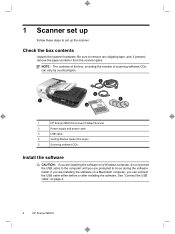
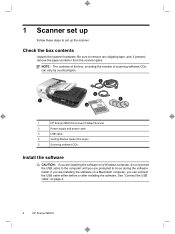
... computer, do so during the software install. NOTE: The contents of the box, including the number of scanning software CDs, can vary by country/region.
2
3
1
5
4
1
HP Scanjet N6310 Document Flatbed Scanner
2
Power supply and power cable
3
USB cable
4
Getting Started Guide (this book)
5
Scanning software CDs
Install the software
CAUTION: If you are prompted to do...
HP Scanjet N6310 Getting Started Guide - Page 7
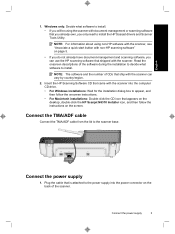
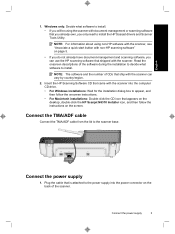
... appears on the desktop, double-click the HP Scanjet N6310 Installer icon, and then follow the instructions on the screen. NOTE: For information about using the scanner with the scanner. Insert the HP Scanning Software CD that came with the scanner can use the HP scanning software that shipped with document-management or scanning software that you already own...
HP Scanjet N6310 Getting Started Guide - Page 8
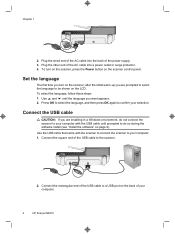
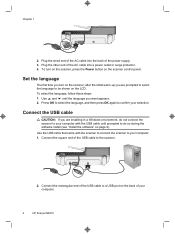
...USB cable
CAUTION: If you are prompted to select the language to confirm your computer.
4
HP Scanjet N6310 Chapter 1
2. Plug the small end of the AC cable into a power outlet or surge .... To select the language, follow these steps: 1. Set the language
The first time you turn on the scanner, press the Power button on page 2). Use the USB cable that came with the USB cable until the ...
HP Scanjet N6310 Getting Started Guide - Page 10
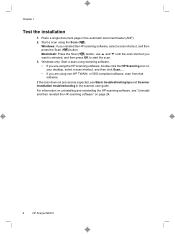
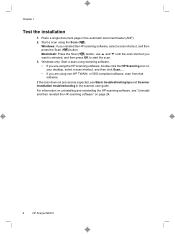
... using the HP scanning software, double-click the HP Scanning icon on page 24.
6
HP Scanjet N6310 Windows: If you want is selected, and then press OK to start the scan. 3. or ISIS-compliant software, scan from that
software. If the scan does not proceed as expected, see "Uninstall and then reinstall the HP scanning software...
HP Scanjet N6310 Getting Started Guide - Page 12
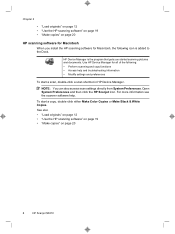
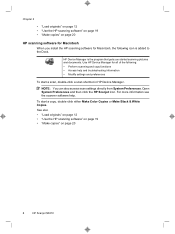
... 20
8
HP Scanjet N6310 Open System Preferences and then click the HP Scanjet icon.
HP Device Manager is added to the Dock. NOTE: You can also access scan settings directly from System Preferences.
Use HP Device Manager for Macintosh, the following : • Perform scanning and copy functions • Access help .
For more information see the scanner software help...
HP Scanjet N6310 Getting Started Guide - Page 14
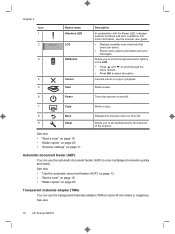
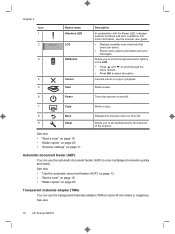
...) to scan multipage documents quickly and easily. Allows you to scroll through the
menu options. • Press OK to select the option. Chapter 2 Icon 1 2
3
4 5
Button name Attention LED LCD
OK/Select
Cancel Scan
Description
In combination with the Power LED, indicates scanner functions and error conditions.
See also
10
HP Scanjet N6310 Starts a scan.
6
Power...
HP Scanjet N6310 Getting Started Guide - Page 16
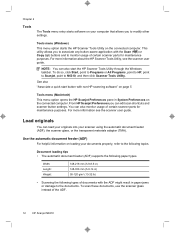
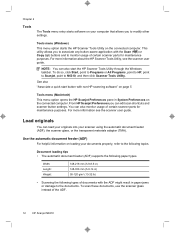
... can edit scan shortcuts and scanner button settings. Use the automatic document feeder (ADF)
For helpful information on your computer that allows you can also monitor usage of the ADF.
12
HP Scanjet N6310
Chapter 2
Tools
The Tools menu entry starts software on loading your documents properly, refer to the documents. From HP Scanjet Preferences you to modify other...
HP Scanjet N6310 Getting Started Guide - Page 18
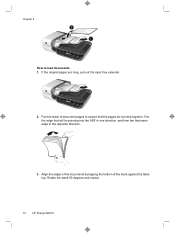
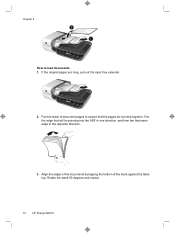
... edges of the documents by tapping the bottom of document pages to load documents 1. Fan the edge... that will be pointing into the ADF in the opposite direction.
3. If the original pages are long, pull out the input tray extender.
2. Fan the stack of the stack against the table top. Rotate the stack 90 degrees and repeat.
14
HP Scanjet N6310...
HP Scanjet N6310 Getting Started Guide - Page 20
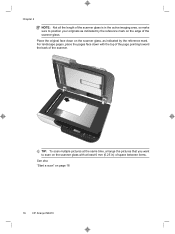
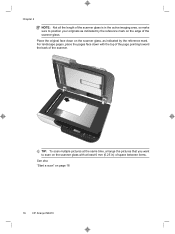
... the length of the scanner glass is in ) of space between items.
See also "Start a scan" on the edge of the scanner.
Place the original face down with at the same time, arrange the pictures that you want to position your originals as indicated by the reference mark on page 18
16
HP Scanjet N6310
HP Scanjet N6310 Getting Started Guide - Page 22
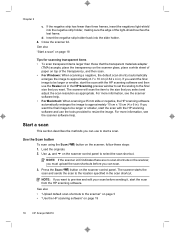
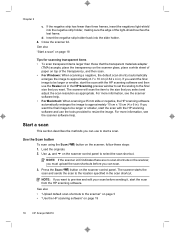
The scanner will scan the item to the size that you want . If you select and adjust the scan resolution as appropriate.
Load the originals. 2. Press the Scan ( ) button on page 19
18
HP Scanjet N6310
Start a scan
This section describes the methods you want the final image to be larger or smaller, start the...
HP Scanjet N6310 Getting Started Guide - Page 24
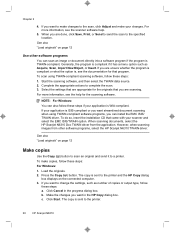
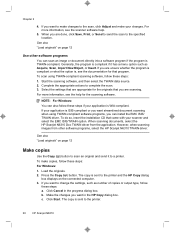
...scanner and select the EMC ISIS/TWAIN option. To do so, insert the installation CD that you can also follow
these steps if your changes. Press the Copy ( ) button. c. NOTE: For Windows: You can install the EMC ISIS/ TWAIN driver. When scanning documents, select the HP Scanjet N6310...as number of copies or output type, follow these steps: a. If you want to change the settings, such...
HP Scanjet N6310 Getting Started Guide - Page 26
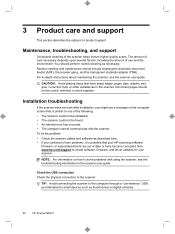
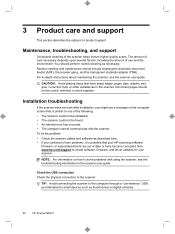
... the transparent materials adapter (TMA). Document pages should not be found. • An internal error has occurred. • The computer cannot communicate with using the scanner, see the scanner user guide. To fix the problem: • Check the scanner cables and software as thumb drives or digital cameras.
22
HP Scanjet N6310 Maintenance, troubleshooting, and support
Occasional...
HP Scanjet N6310 Getting Started Guide - Page 28
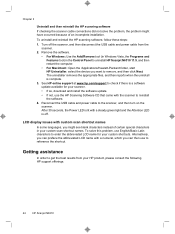
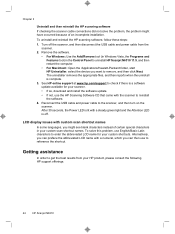
... Latin characters to get the best results from the scanner.
2. The uninstaller removes the appropriate files, and then reports when the uninstall is off the scanner, and then disconnect the USB cable and power cable from your HP product, please consult the following HP support offerings:
24
HP Scanjet N6310 After 30 seconds, the Power LED is a software...
HP Scanjet N6310 Getting Started Guide - Page 30
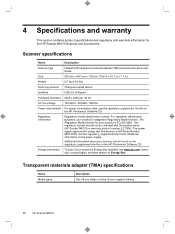
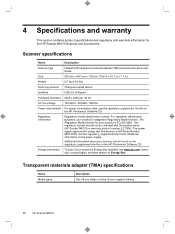
..., see the regulatory_supplement.htm file for the HP Scanjet N6310 Scanner and accessories.
4 Specifications and warranty
This section contains product specifications and regulatory and warranty information for additional information on the power supply. Scanner specifications
Name
Description
Scanner type
Flatbed with the product name (HP Scanjet N6310) or warranty product number...
HP Scanjet N6310 Getting Started Guide - Page 32
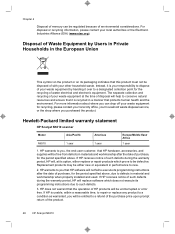
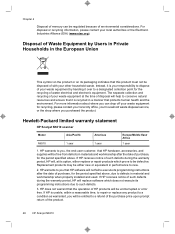
... with your household waste disposal service, or the shop where you , the end-user customer, that HP hardware, accessories, and supplies will help to conserve natural resources and ensure that it over to dispose of purchase, for the period specified above . Hewlett-Packard limited warranty statement
HP Scanjet N6310 scanner
Model N6310
Asia/Pacific 1 year
Americas 1 year...
HP Scanjet N6310 User Guide - Page 9
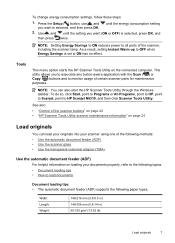
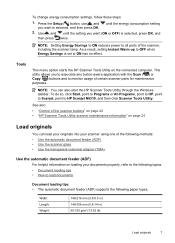
... when Energy Savings is set to HP Scanjet N6310, and then click Scanner Tools Utility.
NOTE: You can load your originals into your scanner using one of certain scanner parts for maintenance purposes.
Tools
This menu option starts the HP Scanner Tools Utility on loading your documents properly, refer to the following topics. • Document loading tips • How to...
HP Scanjet N6310 User Guide - Page 17
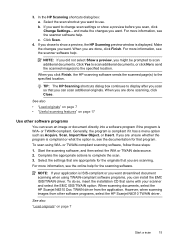
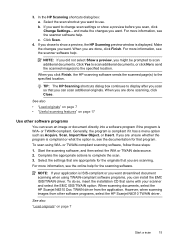
... information, see the scanner software help.
For more information, see the documentation for the scanning software. TIP: The HP Scanning shortcuts dialog box continues to change scan settings or show a preview, the HP Scanning preview window is displayed. or TWAIN-compliant scanning software, follow these steps:
1. When scanning documents, select the HP Scanjet N6310 Doc TWAIN driver...
HP Scanjet N6310 User Guide - Page 26
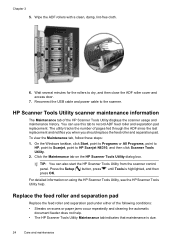
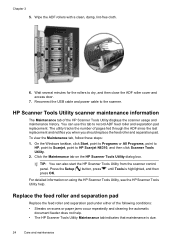
... HP Scanjet N6310, and then click Scanner Tools Utility.
2. HP Scanner Tools Utility scanner ...scanner control
panel. until Tools is due.
24
Care and maintenance
Replace the feed roller and separation pad
Replace the feed roller and separation pad under either of the following conditions: • Streaks on scans or paper jams occur repeatedly and cleaning the automatic
document...
HP Scanjet N6310 User Guide - Page 30
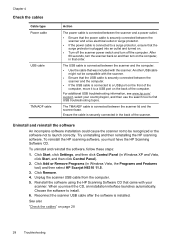
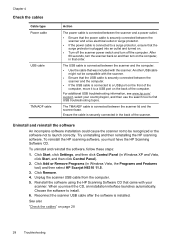
... the scanner power switch and turn on page 28
28
Troubleshooting The USB cable is installed.
Uninstall and reinstall the software
An incomplete software installation could cause the scanner not to install. 6. Click Start, click Settings, and then click Control Panel (in Windows Vista, the Programs and Features tool) and then select HP Scanjet N6310...
HP Scanjet N6310 User Guide - Page 33
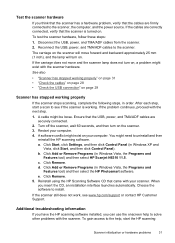
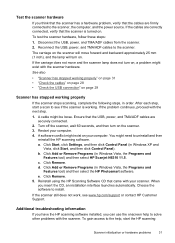
... then select HP Scanjet N6310 11.5.
Choose the software to the help to see www.hp.com/support or contact HP Customer Support. Click Add or Remove Programs (in Windows XP and
Vista, click Start, and then click Control Panel). If the cables are correctly connected, verify that the scanner is working properly
If the scanner stops scanning...
Similar Questions
Hp Scanjet N6310 Shoiwng Error On Documents Scan Hardware Error
I scan documents showing error hardware error please contecr administrator or reset the divise .plea...
I scan documents showing error hardware error please contecr administrator or reset the divise .plea...
(Posted by Alikamran875 1 year ago)
How To Scan Many Pages In One File Using Hp Scanjet G3110
(Posted by castdhana 9 years ago)
Can't Scan To Pdf On Hp Scanjet N6310
(Posted by jayas0 10 years ago)
How Do I Scan Photos To A Folder Using Hp Scanjet N6310
(Posted by stranna76 10 years ago)
Where Can I Find Solution Center File For Hp Scanjet 8200
(Posted by peteSYMBA 10 years ago)

