HP N6310 Support Question
Find answers below for this question about HP N6310 - ScanJet Document Flatbed Scanner.Need a HP N6310 manual? We have 2 online manuals for this item!
Question posted by jfjon on September 26th, 2013
Cannot Scan To Pdf On Hp N6310
The person who posted this question about this HP product did not include a detailed explanation. Please use the "Request More Information" button to the right if more details would help you to answer this question.
Current Answers
There are currently no answers that have been posted for this question.
Be the first to post an answer! Remember that you can earn up to 1,100 points for every answer you submit. The better the quality of your answer, the better chance it has to be accepted.
Be the first to post an answer! Remember that you can earn up to 1,100 points for every answer you submit. The better the quality of your answer, the better chance it has to be accepted.
Related HP N6310 Manual Pages
HP Scanjet N6310 Getting Started Guide - Page 6
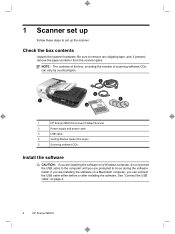
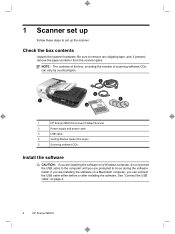
...prompted to the computer until you can vary by country/region.
2
3
1
5
4
1
HP Scanjet N6310 Document Flatbed Scanner
2
Power supply and power cable
3
USB cable
4
Getting Started Guide (this book)
5
Scanning software CDs
Install the software
CAUTION: If you are installing the software on page 4.
2
HP Scanjet N6310 Be sure to set up
Follow these steps to remove any shipping...
HP Scanjet N6310 Getting Started Guide - Page 7
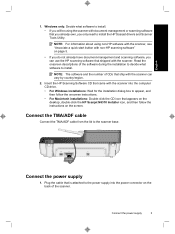
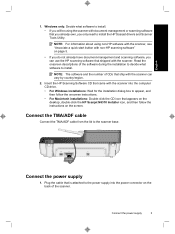
... you do not already have document-management and scanning software, you only need to install. • If you will be using non-HP software with the scanner, see "Associate a quick start button with the scanner.
NOTE: The software and the number of CDs that appears on the desktop, double-click the HP Scanjet N6310 Installer icon, and then...
HP Scanjet N6310 Getting Started Guide - Page 9
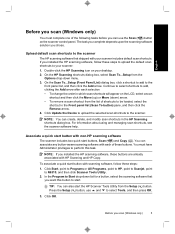
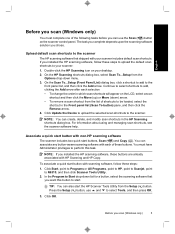
... on your scanner: 1. Click OK. Upload default scan shortcuts to N6310, and then click Scanner Tools Utility. 2. You can also start the HP Scanner Tools Utility from the Setup ( ) button. Double-click the HP Scanning icon on the scanner control panel. Click Start, point to Programs or All Programs, point to HP, point to Scanjet, point
to the scanner
The HP scanning software that...
HP Scanjet N6310 Getting Started Guide - Page 10
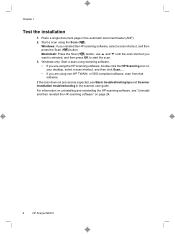
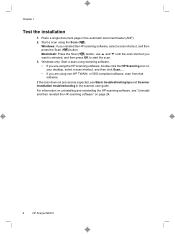
...; If you are using non-HP TWAIN- Macintosh: Press the Scan ( ) button, use and until the scan shortcut you installed the HP scanning software, select a scan shortcut, and then press the Scan ( ) button. Windows only: Start a scan using scanning software. • If you are using the Scan ( ). Place a single document page in the scanner user guide. For information on uninstalling...
HP Scanjet N6310 Getting Started Guide - Page 12
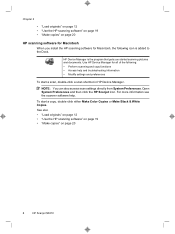
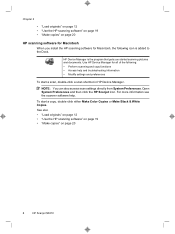
... copies" on page 20
8
HP Scanjet N6310
Open System Preferences and then click the HP Scanjet icon. See also • "Load originals" on page 12 • "Use the HP scanning software" on page 19 • "Make copies" on page 20
HP scanning software for Macintosh
When you started scanning pictures and documents. NOTE: You can also access scan settings directly from System...
HP Scanjet N6310 Getting Started Guide - Page 14
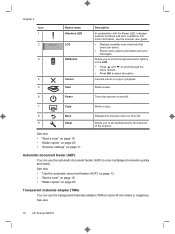
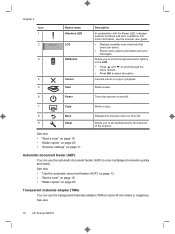
...; "Make copies" on page 20 • "Scanner settings" on page 11
Displays the previous menu on page 20
Transparent materials adapter (TMA)
You can use the transparent materials adapter (TMA) to scan multipage documents quickly and easily. See also
10
HP Scanjet N6310
See also
• "Use the automatic document feeder (ADF)" on page 12 • "Start...
HP Scanjet N6310 Getting Started Guide - Page 16
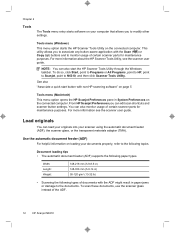
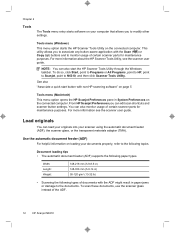
..., point to HP, point to Scanjet, point to the following paper types. To scan these documents, use the scanner glass instead of certain scanner parts for maintenance purposes.
For more information about the HP Scanner Tools Utility, see the scanner user guide. Tools menu (Windows)
This menu option starts the HP Scanner Tools Utility on your documents properly, refer to N6310, and...
HP Scanjet N6310 Getting Started Guide - Page 23
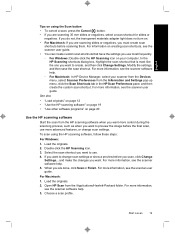
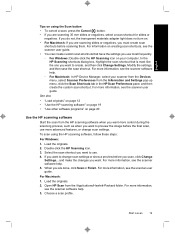
... from the Information and Settings pop-up menu, click the Scan Shortcuts tab in the HP Scan Preferences pane, and then create the custom scan shortcut. For information on creating scan shortcuts, see the scanner software help . 5. Start a scan
19 In the
HP Scanning shortcuts dialog box, highlight the scan shortcut that have the settings you use most like the...
HP Scanjet N6310 Getting Started Guide - Page 24
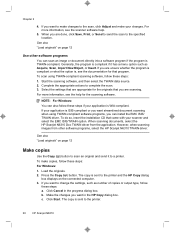
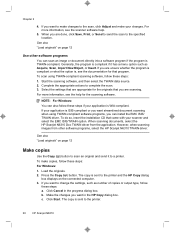
... dialog box. Chapter 2
4. If you can install the EMC ISIS/ TWAIN driver. Generally, the program is TWAIN-compliant. Select the settings that are scanning. When scanning documents, select the HP Scanjet N6310 Doc TWAIN driver from other software programs
You can also follow these steps if your scanner and select the EMC ISIS/TWAIN option. However, when...
HP Scanjet N6310 Getting Started Guide - Page 28
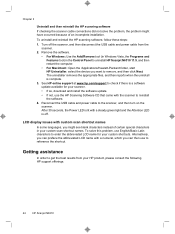
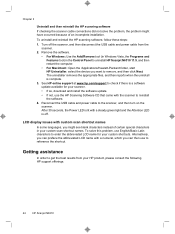
... Windows Vista, the Programs and Features tool) in your scanner. • If so, download and install the software update. • If not, use the HP Scanning Software CD that came with the scanner to reference the shortcut. Reconnect the USB cable and power cable to uninstall HP Scanjet N6310 11.5, and then restart the computer. • For...
HP Scanjet N6310 Getting Started Guide - Page 30
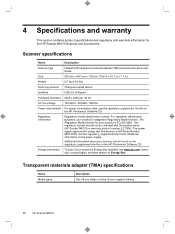
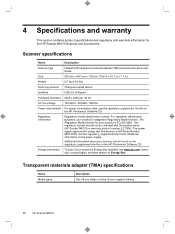
...)
Scanning element Charged-coupled device
Interface
USB 2.0 Hi-Speed
Hardware resolution 2400 x 2400 ppi, 48 bit
AC line voltage
100-240V~ 50/60Hz 1300mA
Power requirements For power consumption data, see the regulatory_supplement.htm file for the HP Scanjet N6310 Scanner and accessories. Scanner specifications
Name
Description
Scanner type
Flatbed with the product name (HP Scanjet...
HP Scanjet N6310 User Guide - Page 4
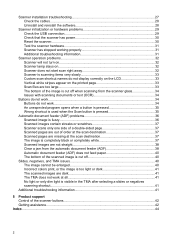
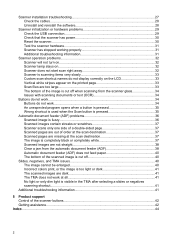
... display correctly on the LCD 33 Vertical white stripes appear on the printed page 33 Scan files are too large...33 The bottom of the image is cut off when scanning from the scanner glass 34 Issues with scanning documents or text (OCR 34
Buttons do not work...34 Buttons do not work...34 An...
HP Scanjet N6310 User Guide - Page 10
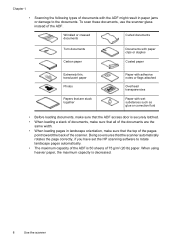
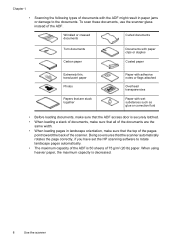
... rotates the page correctly, if you have set the HP scanning software to the documents. When using heavier paper, the maximum capacity is 50 sheets of 75 g/m2 (20 lb) paper. To scan these documents, use the scanner glass instead of the scanner. Doing so ensures that the top of the pages point toward the back of...
HP Scanjet N6310 User Guide - Page 12


... 36 • "Start a scan" on page 13
10
Use the scanner Place the stack in the middle of the stack against the table top. Adjust the paper guides to activate the tray sensor. Gently push the stack forward to the width of the documents.
6. Align the edges of the documents by tapping the bottom...
HP Scanjet N6310 User Guide - Page 16
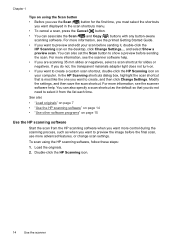
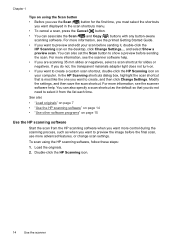
... not turn on. • If you want to preview the image before the final scan, use the Scan ( ) button for slides or negatives.
For more information, see the scanner software help . Double-click the HP Scanning icon.
14
Use the scanner Chapter 1
Tips on using the HP scanning software, follow these steps:
1. For more advanced features, or change...
HP Scanjet N6310 User Guide - Page 27


... the USB cable and power cable to www.hp.com/support. b. Order maintenance and scanner supplies
25 To order replacement kits, go to the scanner.
4.
Turn on the scanner control panel to open the HP Scanner Tools Utility. Press the Setup ( ) button on the scanner, and then update the scanner maintenance history: a.
To replace the feed roller and...
HP Scanjet N6310 User Guide - Page 30
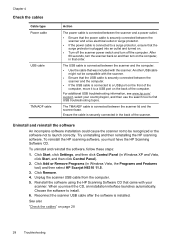
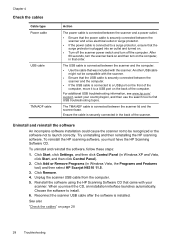
... topics. After 60 seconds, turn the scanner back on and then turn off the scanner power switch and turn on the computer, in that order.
Ensure the cable is securely connected in Windows Vista, the Programs and Features tool) and then select HP Scanjet N6310 11.5.
3. To reinstall the HP scanning software, you insert the CD, an...
HP Scanjet N6310 User Guide - Page 33
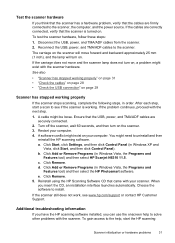
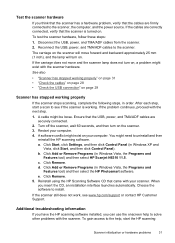
..., verify that the scanner is working properly
If the scanner stops scanning, complete the following steps, in Windows Vista, the Programs and
Features tool) and then select the HP Photosmart software. Click Start, click Settings, and then click Control Panel (in Windows Vista, the Programs and
Features tool) and then select HP Scanjet N6310 11.5. c. Click Remove...
HP Scanjet N6310 User Guide - Page 35
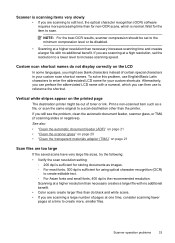
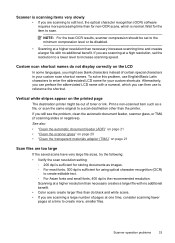
... correctly on the printed page
The destination printer might see the problem, clean the automatic document feeder, scanner glass, or TMA (if scanning slides or negatives). To solve this problem, use to scan. If you are scanning at a high resolution, set to increase scanning speed. If you still see blank characters instead of toner or ink...
HP Scanjet N6310 User Guide - Page 44
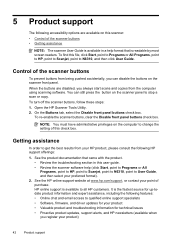
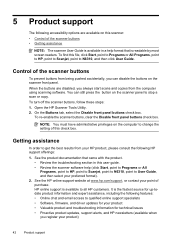
... on the scanner panel to stop a scan or copy. On the Buttons tab, select the Disable front panel buttons check box.
See the product documentation that came with the product.
• Review the troubleshooting section in a help (click Start, point to Programs or All
Programs, point to HP, point to Scanjet, point to N6310, point to...
Similar Questions
How Can I Get The Hp N6310 Scanner To Stop Scanning Both Sides Of A Document?
(Posted by lansn 9 years ago)
How Disable Duplex Hp N6310
(Posted by dirhegins 10 years ago)
Scan Pdf Hp Scanjet G2710 Does Not Work
(Posted by PEMSsto 10 years ago)
How To Scan Pdf Hp Scanjet G2710 Mac Os
(Posted by paulhpala 10 years ago)
How To Add Pages To Scan In Scanjet N6310
(Posted by netGm 10 years ago)

