HP N6310 Support Question
Find answers below for this question about HP N6310 - ScanJet Document Flatbed Scanner.Need a HP N6310 manual? We have 2 online manuals for this item!
Question posted by murphyshamecka on August 22nd, 2012
Paper Jam Error Message From My Hpscanjet N6310
I keep getting an error message "Paper Jam" from my HP Scanjet N6310
Current Answers
There are currently no answers that have been posted for this question.
Be the first to post an answer! Remember that you can earn up to 1,100 points for every answer you submit. The better the quality of your answer, the better chance it has to be accepted.
Be the first to post an answer! Remember that you can earn up to 1,100 points for every answer you submit. The better the quality of your answer, the better chance it has to be accepted.
Related HP N6310 Manual Pages
HP Scanjet N6310 Getting Started Guide - Page 6
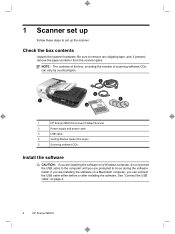
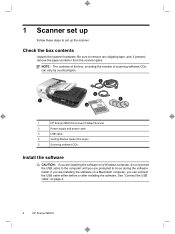
... the paper protector from the scanner glass. 1 Scanner set up the scanner. Check the box contents
Unpack the scanner hardware. If you are prompted to the computer until you are installing the software on a Macintosh computer, you can vary by country/region.
2
3
1
5
4
1
HP Scanjet N6310 Document Flatbed Scanner
2
Power supply and power cable
3
USB cable
4
Getting Started Guide...
HP Scanjet N6310 Getting Started Guide - Page 7
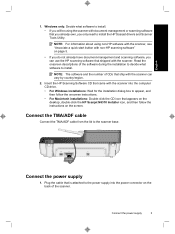
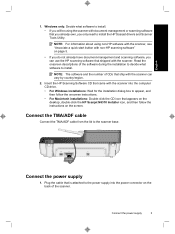
... desktop, double-click the HP Scanjet N6310 Installer icon, and then follow the instructions on the screen. Read the onscreen descriptions of CDs that ship with the scanner.
Insert the HP Scanning Software CD that came with the scanner into the power connector on page 5.
• If you do not already have document-management and scanning software...
HP Scanjet N6310 Getting Started Guide - Page 9
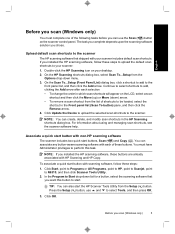
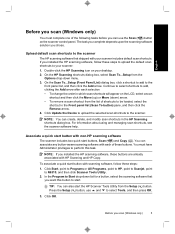
... Copy ( ). On the Scan To...Setup (Front Panel List) dialog box, click a shortcut to add to N6310, and then click Scanner Tools Utility. 2.
Click Start, point to Programs or All Programs, point to HP, point to Scanjet, point
to the
front panel list, and then click the Add arrow. Click OK. Click Update the...
HP Scanjet N6310 Getting Started Guide - Page 14
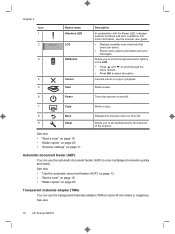
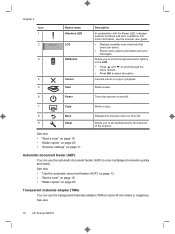
...; "Make copies" on page 20 • "Scanner settings" on page 11
Displays the previous menu on page 20
Transparent materials adapter (TMA)
You can use the automatic document feeder (ADF) to scan 35 mm slides or negatives. See also
10
HP Scanjet N6310
See also
• "Use the automatic document feeder (ADF)" on page 12 •...
HP Scanjet N6310 Getting Started Guide - Page 16
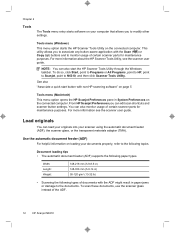
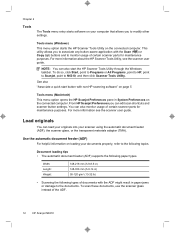
..., or the transparent materials adapter (TMA). From HP Scanjet Preferences you to associate any button-aware application with the ADF might result in paper jams or damage to the documents. To scan these documents, use the scanner glass instead of documents with the Scan ( ) or Copy ( ) buttons and to N6310, and then click Scanner Tools Utility. Width: Length: Weight:
148...
HP Scanjet N6310 Getting Started Guide - Page 22
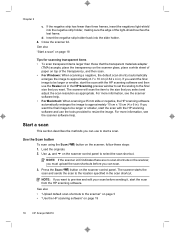
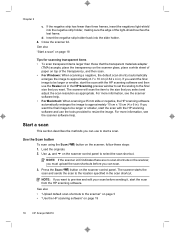
...paper on the scanner control panel to approximately 6.7 x 10 cm (2.64 x 4 in ). If you want the final image to be larger or smaller, start the scan with the HP scanning software and use to the scanner" on page 5 • "Use the HP... Scan ( ) button on the scanner control panel. Load the originals. 2.
See also "Start a scan" on page 19
18
HP Scanjet N6310 Use and on top of the ...
HP Scanjet N6310 Getting Started Guide - Page 26
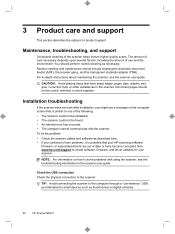
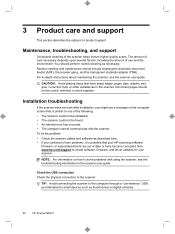
... as thumb drives or digital cameras.
22
HP Scanjet N6310 Installation troubleshooting
If the scanner does not work after installation, you continue to have problems, it is similar to solve problems with the scanner. See www.hp.com/support to the scanner. Document pages should not be found. • An internal error has occurred. • The computer cannot communicate...
HP Scanjet N6310 Getting Started Guide - Page 27
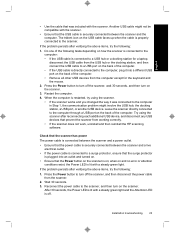
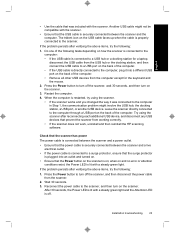
... green light and the Attention LED is lit with the scanner.
• Ensure that the Power button on the scanner is on and no error or attention conditions exist, the Power LED is off the scanner, wait 30 seconds, and then turn on the scanner.
3. Do one of the following tasks depending on how the...
HP Scanjet N6310 User Guide - Page 5
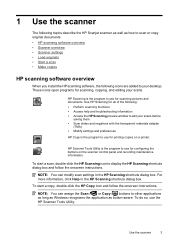
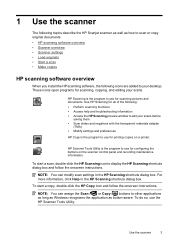
... program to display the HP Scanning shortcuts dialog box and follow the onscreen instructions. To start a copy, double-click the HP Copy icon and follow the onscreen instructions.
1 Use the scanner
The following topics describe the HP Scanjet scanner as well as button-aware.
These icons open programs for scanning pictures and documents. NOTE: You can modify...
HP Scanjet N6310 User Guide - Page 7
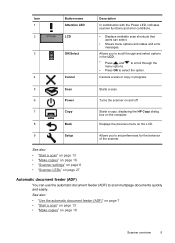
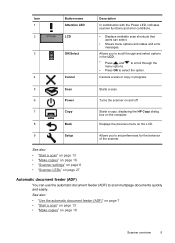
...; "Make copies" on page 16 • "Scanner settings" on page 6 • "Scanner LEDs" on page 16
Scanner overview
5 See also • "Use the automatic document feeder (ADF)" on page 7 • "Start a scan" on page 13 • "Make copies" on page 27
Automatic document feeder (ADF)
You can select.
• Shows menu options and status and error messages.
HP Scanjet N6310 User Guide - Page 9
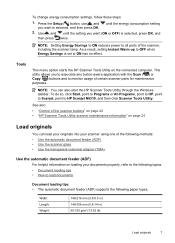
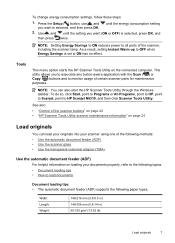
...-aware application with the Scan ( ) or Copy ( ) buttons and to load documents
Document loading tips • The automatic document feeder (ADF) supports the following paper types. As a result, setting Instant Warm-up to OFF when Energy Savings is set to HP Scanjet N6310, and then click Scanner Tools Utility.
until the setting you want is selected, press OK...
HP Scanjet N6310 User Guide - Page 10
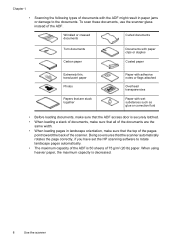
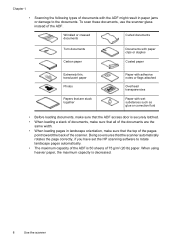
... so ensures that the scanner automatically rotates the page correctly, if you have set the HP scanning software to the documents. Wrinkled or creased documents
Curled documents
Torn documents Carbon paper
Documents with paper clips or staples
Coated paper
Extremely thin, translucent paper
Photos
Papers that are the same width.
• When loading pages in paper jams or damage to rotate...
HP Scanjet N6310 User Guide - Page 20
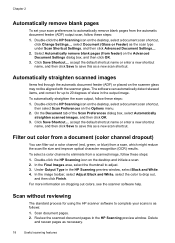
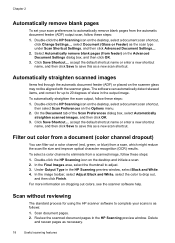
...
The standard process for up to drop out,
and then click Finish. Double-click the HP Scanning icon on the desktop, select a document scan shortcut,
then select Scan Preferences on the scanner glass may not be aligned with the scanner glass. In the Final Images area, select the thumbnail to complete your scan preferences...
HP Scanjet N6310 User Guide - Page 26
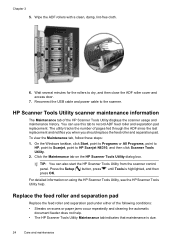
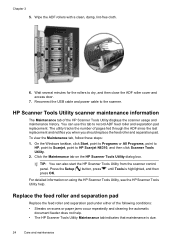
...cable to HP Scanjet N6310, and then click Scanner Tools Utility.
2.
On the Windows taskbar, click Start, point to Programs or All Programs, point to HP, point to Scanjet, point to the scanner.
TIP:... • Streaks on scans or paper jams occur repeatedly and cleaning the automatic
document feeder does not help. • The HP Scanner Tools Utility Maintenance tab indicates that ...
HP Scanjet N6310 User Guide - Page 29
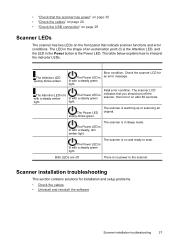
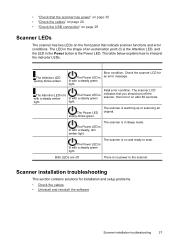
... LED is lit with a steady green light. The Attention LED is no power to interpret the indicator LEDs. Fatal error condition. Scanner installation troubleshooting
This section contains solutions for an error message. • "Check that the scanner has power" on page 30 • "Check the cables" on page 28 • "Check the USB connection" on...
HP Scanjet N6310 User Guide - Page 32
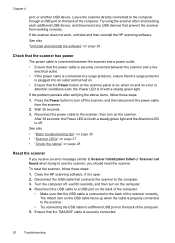
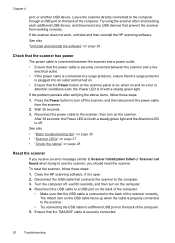
... and the Attention LED is on page 28
Reset the scanner
If you receive an error message similar to Scanner initialization failed or Scanner not found when trying to a USB port on the ... the computer. 5. Close the HP scanning software, if it is securely connected.
30
Troubleshooting If the scanner does not work, uninstall and then reinstall the HP scanning software.
If the problem ...
HP Scanjet N6310 User Guide - Page 33
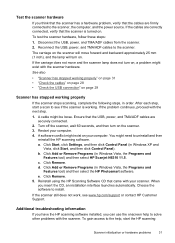
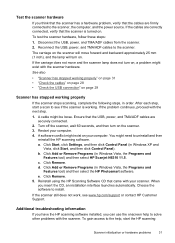
... the next step.
1.
If the problem continues, proceed with your computer. 4. Restart your scanner. Click Add or Remove Programs (in Windows Vista, the Programs and
Features tool) and then select HP Scanjet N6310 11.5. Additional troubleshooting information
If you have the HP scanning software installed, you insert the CD, an installation interface launches automatically. You...
HP Scanjet N6310 User Guide - Page 34
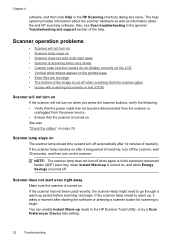
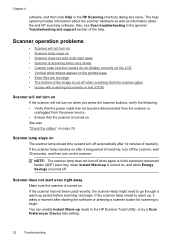
... Energy Savings is in the HP Scanner Tools Utility, or by a Scan Preferences (Device tab) setting.
32
Troubleshooting Scanner operation problems
• Scanner will not turn off when paper is turned off when scanning from the scanner glass • Issues with scanning documents or text (OCR)
Scanner will not turn on
If the scanner will not turn on •...
HP Scanjet N6310 User Guide - Page 35
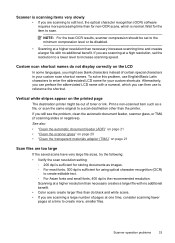
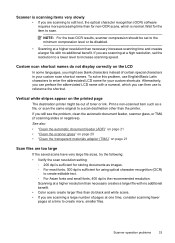
... on the printed page
The destination printer might see the problem, clean the automatic document feeder, scanner glass, or TMA (if scanning slides or negatives).
Print a non-scanned item such... custom scan shortcut names. See also • "Clean the automatic document feeder (ADF)" on page 21 • "Clean the scanner glass" on page 20 • "Clean the transparent materials adapter ...
HP Scanjet N6310 User Guide - Page 38
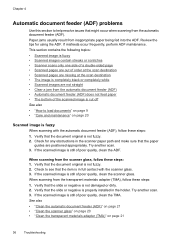
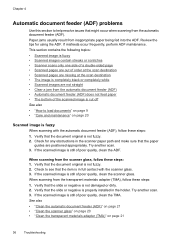
..." on page 20 • "Clean the transparent materials adapter (TMA)" on page 20
Scanned image is fuzzy
When scanning with the scanner glass. 3. Paper jams usually result from the scanner glass, follow these steps: 1. Chapter 4
Automatic document feeder (ADF) problems
Use this section to see that the item is in full contact with the automatic...
Similar Questions
Unable To Use Scanner
USB hardware connexion is OK .Unable to acces the scanner using HP software.
USB hardware connexion is OK .Unable to acces the scanner using HP software.
(Posted by Anonymous-170233 2 years ago)
How To Clean Hp Scanjet 7650 Document Flatbed Scanner Glass?
(Posted by yirnakevin 9 years ago)
How To Reslove Paper Jam While Scanning
(Posted by nareshalwar 10 years ago)
How To Clear Paper Jum In Hp Scanjet N6310?
(Posted by Liz9Gra 10 years ago)

