HP Mini 210-1000 Support Question
Find answers below for this question about HP Mini 210-1000 - PC.Need a HP Mini 210-1000 manual? We have 5 online manuals for this item!
Question posted by wagthemag on May 22nd, 2011
Screen Shield Or Screen Cover.
Do you have a sreen shield cover that's part of the HP Mini210-2080Nr?
Current Answers
There are currently no answers that have been posted for this question.
Be the first to post an answer! Remember that you can earn up to 1,100 points for every answer you submit. The better the quality of your answer, the better chance it has to be accepted.
Be the first to post an answer! Remember that you can earn up to 1,100 points for every answer you submit. The better the quality of your answer, the better chance it has to be accepted.
Related HP Mini 210-1000 Manual Pages
HP Mini 2102, HP Mini 210, and Compaq Mini 210 - Maintenance and Service Guide - Page 14


... device preferences, select Start > Control Panel > Printers and Other Hardware > Mouse.
6 Chapter 2 External component identification Moves the pointer and selects or activates items on the screen.
(3)
Left TouchPad button*
Functions like the left button on an external mouse.
(4)
Right TouchPad button*
Functions like the right button on and off .
HP Mini 2102, HP Mini 210, and Compaq Mini 210 - Maintenance and Service Guide - Page 42


... that proper materials are selected to dissipate electric charges. Handle these grounding workstation guidelines: ● Cover the workstation with pins, leads, or circuitry. ● Turn off power and input signals before...-free workstations. ● Avoid contact with approved static-shielding material. ● Use a wrist strap connected to a properly grounded work area free of antistatic ...
HP Mini 2102, HP Mini 210, and Compaq Mini 210 - Maintenance and Service Guide - Page 66
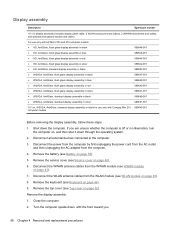
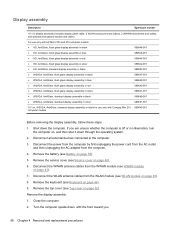
... AC adapter from the WLAN module (see Top cover on page 52). Disconnect the WWAN antenna cables from the WWAN module (see Service cover on page 40). 6. Turn the computer upside ... the front toward you are unsure whether the computer is off or in black for use only with HP Mini 2102 and 210 computer models: ● HD, AntiGlare, flush glass display assembly in black ● HD, AntiGlare,...
HP Mini 2102, HP Mini 210, and Compaq Mini 210 - Maintenance and Service Guide - Page 75


... is not already running , begin at step 2. 1. Your change the language of the screen. Using Setup Utility
Changing the language of Setup Utility
The following procedure explains how to select...Setup Utility 67
If Setup Utility is displayed in the lower-left corner of the screen. 2. When a confirmation prompt with your change goes into effect immediately. Open Setup ...
HP Mini 2102, HP Mini 210, and Compaq Mini 210 - Maintenance and Service Guide - Page 76
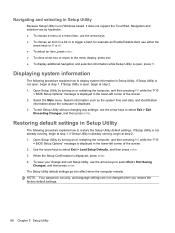
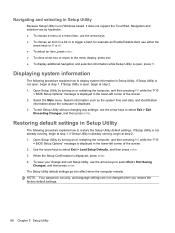
...Setup Utility, use the arrow keys to display system information in the lower-left corner of the screen. 2.
Use the arrow keys to the menu display, press esc. ● To display ...menu item, use the arrow keys. ● To choose an item in the lower-left corner of the screen. 2. System information such as the system time and date, and identification
information about the computer is open ...
HP Mini 2102, HP Mini 210, and Compaq Mini 210 - Maintenance and Service Guide - Page 79


... your files and folders. Note the following backup and recovery solutions: ● Roxio BackOnTrack ● HP Recovery Manager NOTE: For detailed information, perform a search for these topics in a window, toolbar, or menu bar by taking a screen shot of system failure, you download the Disaster Recovery utility SoftPaq, and then extract it into...
HP Mini 2102, HP Mini 210, and Compaq Mini 210 - Maintenance and Service Guide - Page 80


...To perform a recovery with Roxio BackOnTrack. For optimum performance, the capacity of the computer screen. 8.
You can help you must download the Disaster Recovery utility and extract it to...click BackOnTrack Home, and then click Disaster Recovery. 3. Disaster Recovery recovers data from the HP Web site in the description. 6.
Click Backup drive. 4. NOTE: The destination cannot be...
HP Mini 2102, HP Mini 210, and Compaq Mini 210 - Maintenance and Service Guide - Page 81


... device order by turning on your computer. 3. At the Roxio BackOnTrack Disaster Recovery screen, select Disaster Recovery, and then click Next. 6. Click Next to the external ...SP42226 in the Search box, press enter, and then follow these steps: 1. If prompted to http://www.hp.com/support, and select your computer. 5. Connect the external hard drive containing the Disaster Recovery Set to ...
HP Mini 2102, HP Mini 210, and Compaq Mini 210 - Maintenance and Service Guide - Page 85


...discs you use depend on the computer, not to AC power during this process. ● ■ Only one set of recovery discs
HP recommends that you create recovery discs to be sure that you can back up your system to discs, number each disc before you use...+R, BD-R (writable Blu-ray), or CD-R discs. Creating a set of recovery discs can be connected to a USB port on -screen instructions.
HP Mini 2102, HP Mini 210, and Compaq Mini 210 - Maintenance and Service Guide - Page 86


...Web site or reinstalled from the disc provided by pressing either of recovery is also an HP Recovery Manager solution. This restores the computer to a USB port on another external device...as System Restore.
Recovery discs have been included for recovery" message is displayed on the screen.
78 Chapter 6 Backup and recovery (Windows only) Access Recovery Manager in repair features, click Start...
HP Mini 2102, HP Mini 210, and Compaq Mini 210 - Maintenance and Service Guide - Page 87


... setup.
As you add new software and data files, you to maintain a reasonably current backup. The screen shot can use your files. Copy the screen: To copy the active window, press alt+prt sc. Therefore, HP recommends that you download the Disaster Recovery utility SoftPaq, and then extract it allows you should create...
HP Mini 2102, HP Mini 210, and Compaq Mini 210 - Maintenance and Service Guide - Page 88


...hard drive (purchased separately).
Select a destination for the Disaster Recovery Set. Follow the on-screen instructions.
You can also define a working states periodically. To create a Disaster Recovery Set ...Start, click All Programs, and then click Roxio. 2. The date and list of the computer screen. 8. Click the action button at the bottom-right of drives being backed up the image to...
HP Mini 2102, HP Mini 210, and Compaq Mini 210 - Maintenance and Service Guide - Page 89


... then click Next. 7. Browse to your computer after the installation is available from the HP Web site in the Search box, press enter, and then follow the onscreen instructions. .... 3. Change the boot device order by turning on the screen reports a successful recovery, click Finish. At the Roxio BackOnTrack Disaster Recovery screen, select Disaster Recovery, and then click Next. 6. Enter ...
HP Mini 2102, HP Mini 210, and Compaq Mini 210 - Maintenance and Service Guide - Page 90
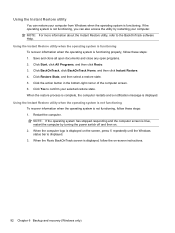
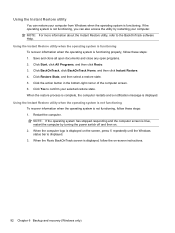
...
You can also access the utility by turning the power switch off and then on the screen, press f6 repeatedly until the Windows status bar is displayed on . 2. Using the Instant...Windows only) Click the action button in the bottom-right corner of the computer screen. 6. When the Roxio BackOnTrack screen is not functioning, you can restore your computer from Windows when the operating system ...
Mini User Guide - Windows 7 - Page 8


... ...59 Using the action keys ...59 Using hotkeys ...60 Using the touch screen (select models only 62 Tapping (or clicking) ...62 Flicking ...62 Dragging ...62 Scrolling ...62 Rotating ......63 Pinching ...63 Setting touch screen preferences ...64
10 Drives Identifying installed drives ...65 Handling drives ...65 Using external drives ...
Mini User Guide - Windows 7 - Page 12


... Help included with QuickWeb.
2 Chapter 1 Getting started Your computer
restarts and displays the HP QuickWeb Home screen. Turn on the QuickWeb Home screen to launch a program. To start QuickWeb: 1. Click an icon on your computer. The HP QuickWeb Home screen appears. 2. Using HP QuickWeb (select models only)
To start QuickWeb from Microsoft Windows: ▲ Select Start...
Mini User Guide - Windows 7 - Page 13


To see a list of hardware installed in this chapter identify the standard features on the screen. Quickly double-tap the button to turn the TouchPad on an external mouse. Functions like the left button on and off . 2 Knowing the parts
Identifying ...
Mini User Guide - Windows 7 - Page 74
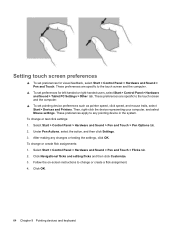
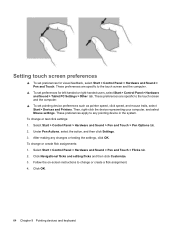
... and then click Settings. 3. To change or test click settings: 1.
Follow the on-screen instructions to the touch screen and the computer.
▲ To set preferences for visual feedback, select Start > Control ... right-handed users, select Start > Control Panel > Hardware and Sound > Tablet PC Settings > Other tab. These preferences are specific to change or create a flick ...
Mini User Guide - Windows XP - Page 24


... or when the battery reaches a critical battery level.
NOTE: The system will return to the screen. Select Start > Turn Off Computer. 2. NOTE: To reduce the risk of information loss, ...down the shift key and select Hibernate. - The following power schemes are available: ● Portable/Laptop (recommended) ● Home/Office Desk ● Presentation ● Always On ● Minimal Power...
Mini User Guide - Windows XP - Page 75


... or test click settings: 1. Using the keyboard 65 These preferences apply to the touch screen and the computer.
▲ To set preferences for visual feedback, select Start > Control... Start > Control Panel > Sounds, Speech, and Audio Devices > Tablet PC Settings > Other tab. Setting touch screen preferences
▲ To set pointing device preferences such as pointer speed, click...
Similar Questions
The Screen On My Computer It's Like Scrooling Down?
(Posted by iagsadaya 11 years ago)
Recovery Cd Xp Hp Mini 210 1000
how i can get recovery for Hp mini 210 1000 ?
how i can get recovery for Hp mini 210 1000 ?
(Posted by cbuuni5 12 years ago)
How Do I Change The Screen On My Laptop Dv9925nr?
Can I get a tutorial on changing the screen? and where?
Can I get a tutorial on changing the screen? and where?
(Posted by Rammod 12 years ago)
Create A Screen Shot Using Laptop Keyboard
How do i create a screen shot using the laptop keyboard
How do i create a screen shot using the laptop keyboard
(Posted by barrydraycott 12 years ago)

