HP LaserJet Pro M1214nfh Support Question
Find answers below for this question about HP LaserJet Pro M1214nfh - Multifunction Printer.Need a HP LaserJet Pro M1214nfh manual? We have 3 online manuals for this item!
Current Answers
There are currently no answers that have been posted for this question.
Be the first to post an answer! Remember that you can earn up to 1,100 points for every answer you submit. The better the quality of your answer, the better chance it has to be accepted.
Be the first to post an answer! Remember that you can earn up to 1,100 points for every answer you submit. The better the quality of your answer, the better chance it has to be accepted.
Related HP LaserJet Pro M1214nfh Manual Pages
User Guide - Page 8


...with Mac 34 Fax with Mac (M1210 Series only 36 Scan with Mac ...37
5 Connect the product ...39 Supported network operating systems 40 Printer sharing disclaimer 40 Connect with USB ...41 CD installation ...... Paper and print media 45 Understand paper use ...46 Special paper guidelines 46 Change the printer driver to match the paper type and size 48 Supported paper sizes ...49 Supported paper ...
User Guide - Page 9


7 Print tasks ...59 Cancel a print job ...60 Print with Windows ...61 Open the printer driver with Windows 61 Get help for any printing option with Windows 61 Change the number of ... Copy a two-sided original to a one-sided document 94 Copy a two-sided original to a two-sided document 94
9 Scan ...97 Use scan functions ...98 Scan methods ...98 Cancel a scan ...100 Scan settings ...101
ENWW
vii
User Guide - Page 18
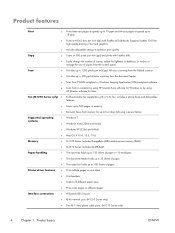
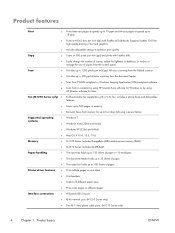
...ppi full-color scanning from the document feeder.
● Scan from TWAIN-compliant or Windows Imaging Application (WIA)-compliant software.
● Scan from a computer by using HP LaserJet Scan software for ... paper.
Supports FastRes 1200 for high-quality printing of copies from memory for Mac. Printer driver features
● Print multiple pages on one sheet.
● Print booklets.
...
User Guide - Page 38
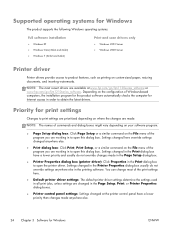
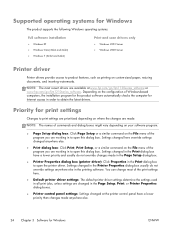
...the program you are working in all print jobs, unless settings are available at the printer control panel have a lower priority and usually do not override settings anywhere else in ...; Windows 7 (32-bit and 64-bit)
Print and scan drivers only
● Windows 2003 Server ● Windows 2008 Server
Printer driver
Printer drivers provide access to product features, such as printing on the...
User Guide - Page 39
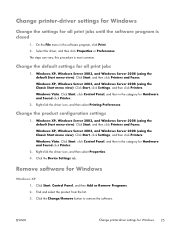
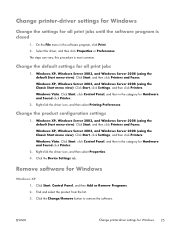
...-click the driver icon, and then select Printing Preferences. Find and select the product from the list. 3. this procedure is closed
1.
Click the Device Settings tab. Change printer-driver settings for Windows
Change the settings for Hardware and Sound click Printer.
2. Click Start, Control Panel, and then Add or Remove Programs. 2. ENWW
Change...
User Guide - Page 41
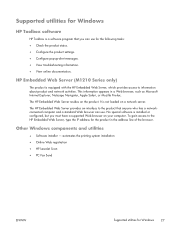
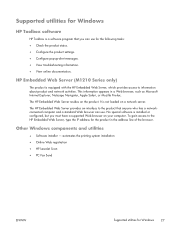
... Navigator, Apple Safari, or Mozilla Firefox.
Other Windows components and utilities
● Software installer - automates the printing system installation ● Online Web registration ● HP LaserJet Scan ● PC Fax Send
ENWW
Supported utilities for the following tasks: ● Check the product status. ● Configure the product settings. ● Configure pop-up...
User Guide - Page 44


... product with the CUPS driver, provides full printing functionality and access to remove the software. Supported printer drivers for Macintosh
The HP LaserJet software installer provides PostScript® Printer Description (PPD) files, a CUPS driver, and the HP Printer Utilities for Mac OS X. Settings changed here might vary depending on your software program.
● Page...
User Guide - Page 60
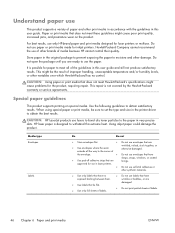
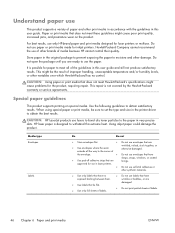
... Use envelopes where the seam extends all of the guidelines in this user guide. CAUTION: HP LaserJet products use envelopes that have no control. Using inkjet paper could damage the product.
clasps, snaps... Do not use labels that are approved for use paper or print media made for laser printers or multiuse. Media type Envelopes
Labels
Do
Do not
● Store envelopes flat.
●...
User Guide - Page 70
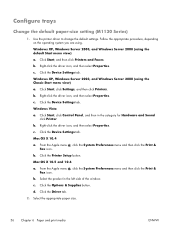
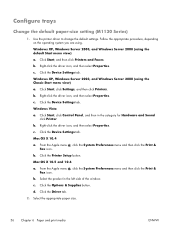
... Server 2003, and Windows Server 2008 (using the default Start menu view) a. Click the Device Settings tab. Select the appropriate paper size.
56 Chapter 6 Paper and print media
ENWW b. Click Start, click Settings, and then click Printers. Click the Printer Setup button. b. d. Windows XP, Windows Server 2003, and Windows Server 2008 (using the...
User Guide - Page 92


Three tabs are available:
● Allowed Senders. Your mobile device must be enabled.
b. If it . Click Allowed Senders Only, and then add the ... the arrow buttons to the product from the list, or click the + Add printer button to allow ePrint jobs.
● Print Options. At your product from any mobile device (such as a smart phone, net book, or laptop computer). The HP EWS...
User Guide - Page 104
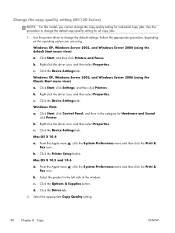
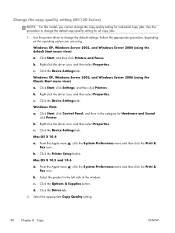
...-click the driver icon, and then select Properties. Windows XP, Windows Server 2003, and Windows Server 2008 (using . Click Start, click Settings, and then click Printers. Click the Device Settings tab. Click Start, click Control Panel, and then in the left side of the window.
b.
Click Start, and then click...
User Guide - Page 112
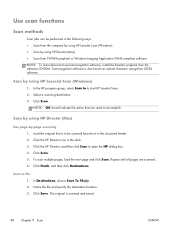
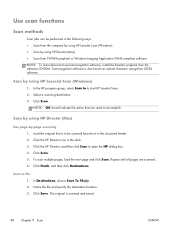
... Readiris program from the software CD-ROM.
Click the HP Director icon in the following ways. ● Scan from the computer by using HP LaserJet Scan (Windows) ● Scan by using HP LaserJet Scan (Windows)
1. Click the HP Director, and then click Scan to be performed in the dock. 3. Click Finish, and then click Destinations. Click Save.
User Guide - Page 113
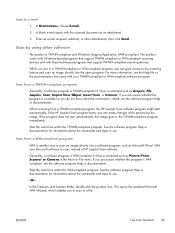
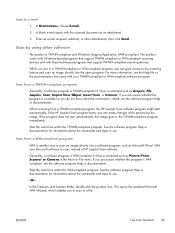
... directly into the open program.
If the program does not start automatically.
When scanning from a WIA-compliant program
WIA is called, see the Help file or the documentation that support TWAIN-compliant scanning devices. If the HP LaserJet Scan program starts, you to scan to use .
In Destinations, choose E-mail.
2. The product works with Windows-based...
User Guide - Page 142
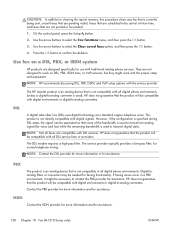
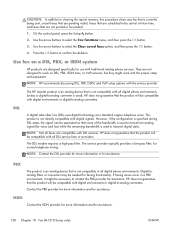
...and for normal telephone wiring.
Use the arrow buttons to -analog converters. The HP LaserJet product is an analog device that is not compatible with digital environments or digital-to select the Clear saved faxs ..., if the configuration is used ). PBX
The product is an analog device that some of the bandwidth is specified during DSL setup, the signal can be compatible with all...
User Guide - Page 148
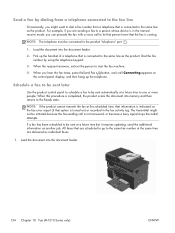
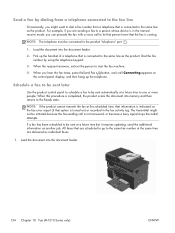
When this procedure is completed, the product scans the document into memory and then returns to start the fax machine.
4. When the recipient answers,... telephone. NOTE: If the product cannot transmit the fax at the same time are sending a fax to a person whose device is in the manual receive mode, you might not be connected to the same fax number at the scheduled time, that ...
User Guide - Page 173
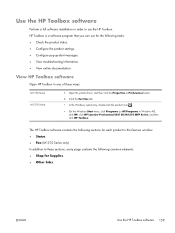
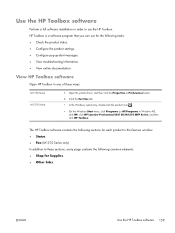
...contains the following common elements: ● Shop for the following sections for each product in the Devices window: ● Status ● Fax (M1210 Series only) In addition to use for Supplies....documentation.
View HP Toolbox software
Open HP Toolbox in Windows XP), click HP, click HP LaserJet Professional M1130/M1210 MFP Series, and then click HP Toolbox. HP Toolbox is a software program...
User Guide - Page 181
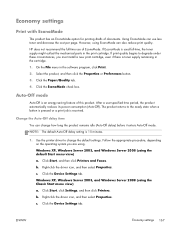
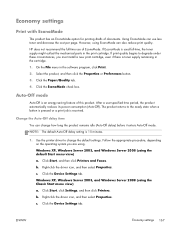
... Server 2003, and Windows Server 2008 (using EconoMode can change the default settings. Use the printer driver to the ready state when a button is pressed or a print job is toner supply... On the File menu in the software program, click Print. 2.
b. Click the Device Settings tab. Click the Device Settings tab. Change the Auto-Off delay time
You can also reduce print quality. c....
User Guide - Page 182
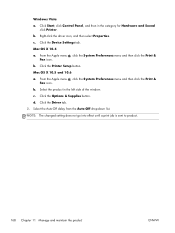
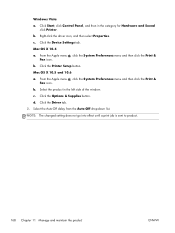
...tab. 2. b. Select the product in the category for Hardware and Sound
click Printer. d. Select the Auto-Off delay from the Auto-Off drop-down list.... sent to product.
168 Chapter 11 Manage and maintain the product
ENWW Click the Printer Setup button. Click the Options & Supplies button. Click the Device Settings tab. From the Apple menu , click the System Preferences menu and then...
User Guide - Page 203
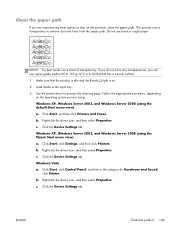
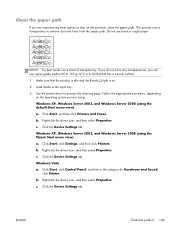
... XP, Windows Server 2003, and Windows Server 2008 (using the default Start menu view)
a.
Load media in the category for Hardware and Sound click Printer. Click the Device Settings tab. Right-click the driver icon, and then select Properties.
This process uses a transparency to remove dust and toner from the paper path.
User Guide - Page 228
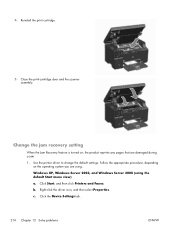
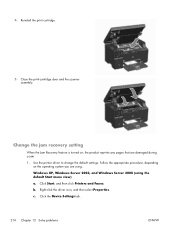
Windows XP, Windows Server 2003, and Windows Server 2008 (using . Click Start, and then click Printers and Faxes. Click the Device Settings tab.
214 Chapter 12 Solve problems
ENWW 4. Reinstall the print cartridge. 5. Close the print-cartridge ...Recovery feature is turned on the operating system you are damaged during a jam.
1.
Use the printer driver to change the default settings.
Similar Questions
Fax Storage Full Hp Laserjet M1214nfh Mfp
fax storage full in hp laserjet m1214nfh mfp
fax storage full in hp laserjet m1214nfh mfp
(Posted by Anonymous-141961 9 years ago)
Where To Get Staples For A Hp Laserjet M4345mfp Multifunction Device
(Posted by jrodrarmand 9 years ago)
How Do I Fax Machine Hp Laserjet Professional M1214nfh Mfp
(Posted by chobGunpa 9 years ago)
How To Send Fax With Laserjet M1214nfh Mfp
(Posted by hacinfosc 10 years ago)
How To Remove The Printer Cartridge Hp Laserjet M1212nf Mfp
(Posted by Pagrai 10 years ago)

