HP LaserJet Pro M1212nf Support Question
Find answers below for this question about HP LaserJet Pro M1212nf - Multifunction Printer.Need a HP LaserJet Pro M1212nf manual? We have 6 online manuals for this item!
Question posted by malou on November 9th, 2013
Where Is The Scan Button On Laserjet M1212nf Mfp
The person who posted this question about this HP product did not include a detailed explanation. Please use the "Request More Information" button to the right if more details would help you to answer this question.
Current Answers
There are currently no answers that have been posted for this question.
Be the first to post an answer! Remember that you can earn up to 1,100 points for every answer you submit. The better the quality of your answer, the better chance it has to be accepted.
Be the first to post an answer! Remember that you can earn up to 1,100 points for every answer you submit. The better the quality of your answer, the better chance it has to be accepted.
Related HP LaserJet Pro M1212nf Manual Pages
HP LaserJet M1319 MFP Series - Software Technical Reference - Page 7
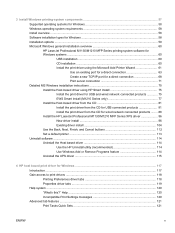
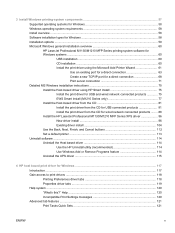
... 58 Installation options ...59 Microsoft Windows general installation overview 60 HP LaserJet Professional M1130/M1210 MFP Series printing-system software for Windows systems ...60 USB installation 60 ... HP LaserJet Professional M1130/M1210 MFP Series XPS driver 96 New driver install 96 Existing driver install 104 Use the Back, Next, Finish, and Cancel buttons 112 Set a default printer ...113...
HP LaserJet M1319 MFP Series - Software Technical Reference - Page 30
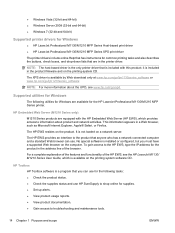
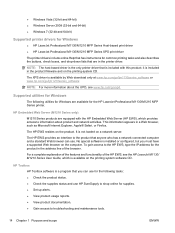
... tasks and also describes the buttons, check boxes, and drop-down lists that are equipped with this product; The HP EWS resides on the printing system software CD. To gain access to the HP EWS, type the IP address for the HP LaserJet Professional M1130/M1210 MFP Series printer.
This information appears in the...
HP LaserJet M1319 MFP Series - Software Technical Reference - Page 31
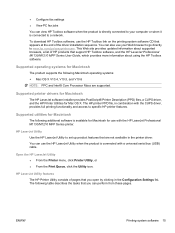
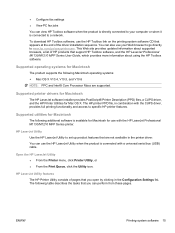
... the Configuration Settings list. To download HP Toolbox software, use with the HP LaserJet Professional M1130/M1210 MFP Series printer. Supported printer drivers for Macintosh
The HP LaserJet software installer provides PostScript® Printer Description (PPD) files, a CUPS driver, and the HP Printer Utilities for use the HP Toolbox link on the printing system software CD that...
HP LaserJet M1319 MFP Series - Software Technical Reference - Page 59
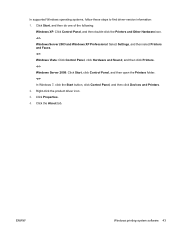
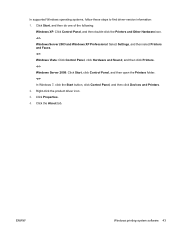
... Professional: Select Settings, and then select Printers and Faxes. -orWindows Vista: Click Control Panel, click Hardware and Sound, and then click Printers. -orWindows Server 2008: Click Start, click Control Panel, and then open the Printers folder. -orIn Windows 7, click the Start button, click Control Panel, and then click Devices and Printers. 2. ENWW
Windows printing-system software...
HP LaserJet M1319 MFP Series - Software Technical Reference - Page 74
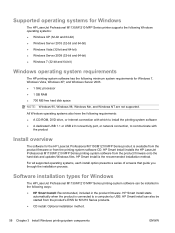
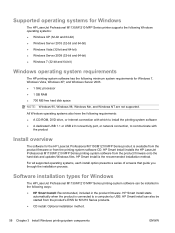
... Series products. ● CD install: Optional installation method.
58 Chapter 3 Install Windows printing-system components
ENWW
Supported operating systems for Windows
The HP LaserJet Professional M1130/M1210 MFP Series printer supports the following Windows operating systems: ● Windows XP (32-bit and 64-bit) ● Windows Server 2003 (32-bit and 64-bit...
HP LaserJet M1319 MFP Series - Software Technical Reference - Page 77
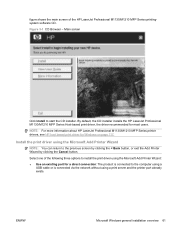
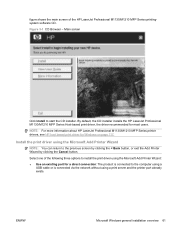
... screen
Click Install to the previous screen by clicking the < Back button, or exit the Add Printer Wizard by clicking the Cancel button.
ENWW
Microsoft Windows general installation overview 61 By default, the CD installer installs the HP LaserJet Professional M1130/M1210 MFP Series Host-based print driver, the driver recommended for Windows on page...
HP LaserJet M1319 MFP Series - Software Technical Reference - Page 80
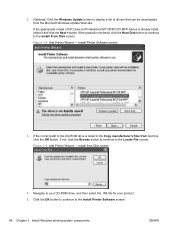
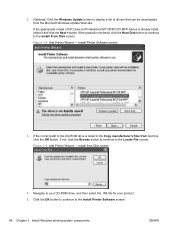
... listed, select it and click the Next > button.
Figure 3-5 Add Printer Wizard - If not, click the Browse button to continue to the Install From Disk screen. Install Printer Software screen
3. Figure 3-4 Add Printer Wizard - 2. (Optional) Click the Windows Update button to display a list of HP LaserJet Professional M1130/M1210 MFP Series is listed in the Copy manufacturer's files...
HP LaserJet M1319 MFP Series - Software Technical Reference - Page 81
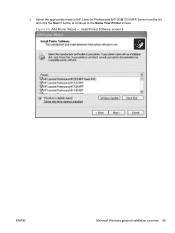
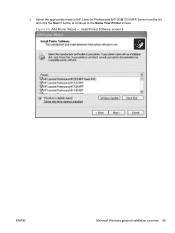
6.
Figure 3-6 Add Printer Wizard - Select the appropriate model of HP LaserJet Professional M1130/M1210 MFP Series from the list and click the Next > button to continue to the Name Your Printer screen. Install Printer Software, screen 2
ENWW
Microsoft Windows general installation overview 65
HP LaserJet M1319 MFP Series - Software Technical Reference - Page 82
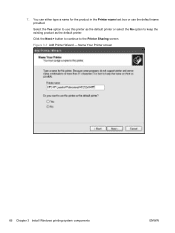
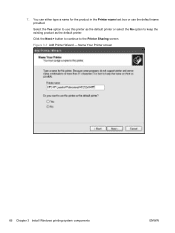
... the product in the Printer name text box or use this printer as the default printer or select the No option to keep the existing product as the default printer.
Click the Next > button to continue to use the default name provided. Select the Yes option to the Printer Sharing screen. Name Your Printer screen
66 Chapter...
HP LaserJet M1319 MFP Series - Software Technical Reference - Page 83
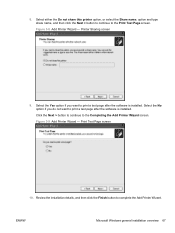
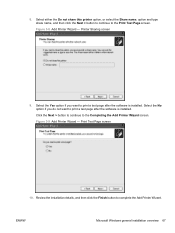
... page after the software is installed. Figure 3-9 Add Printer Wizard -
Click the Next > button to continue to complete the Add Printer Wizard. Review the installation details, and then click the Finish button to the Completing the Add Printer Wizard screen. Select either the Do not share this printer option, or select the Share name: option and...
HP LaserJet M1319 MFP Series - Software Technical Reference - Page 86
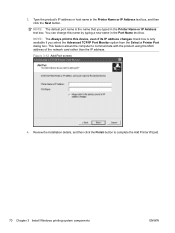
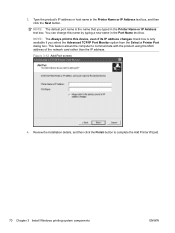
...default port name is only available if you typed in the Printer Name or IP Address text box. You can change this device, even if its IP address changes check box is the ...name that you select the Advanced TCP/IP Port Monitor option from the Select a Printer Port dialog box. Review the installation details, and then click the Finish button...
HP LaserJet M1319 MFP Series - Software Technical Reference - Page 88
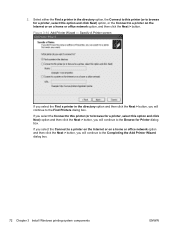
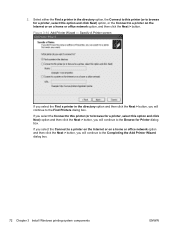
... the Internet or on a home or office network option, and then click the Next > button. 2. Figure 3-14 Add Printer Wizard - If you select the Connect to browse for Printer dialog box. Specify A Printer screen
If you select the Find a printer in the directory option, the Connect to this option and click Next) option, or the...
HP LaserJet M1319 MFP Series - Software Technical Reference - Page 90
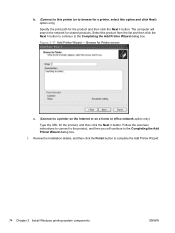
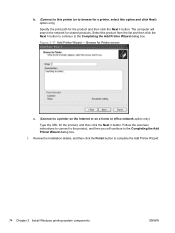
...button to browse for a printer, select this printer (or to complete the Add Printer Wizard.
74 Chapter 3 Install Windows printing-system components
ENWW Figure 3-17 Add Printer Wizard - The computer will continue to a printer... products. Follow the onscreen instructions to connect to the Completing the Add Printer Wizard dialog box. b. (Connect to this option and click Next) option ...
HP LaserJet M1319 MFP Series - Software Technical Reference - Page 100
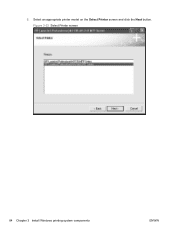
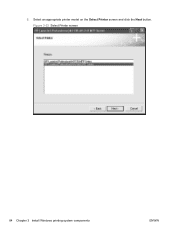
Figure 3-23 Select Printer screen
84 Chapter 3 Install Windows printing-system components
ENWW 5. Select an appropriate printer model on the Select Printer screen and click the Next button.
HP LaserJet M1319 MFP Series - Software Technical Reference - Page 107
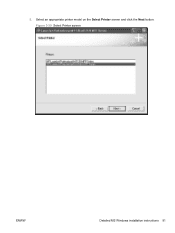
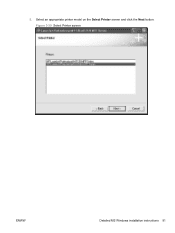
Select an appropriate printer model on the Select Printer screen and click the Next button. Figure 3-30 Select Printer screen
ENWW
Detailed MS Windows installation instructions 91 5.
HP LaserJet M1319 MFP Series - Software Technical Reference - Page 115
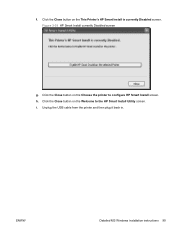
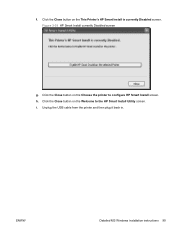
... plug it back in. Click the Close button on the Choose the printer to the HP Smart Install Utility screen. Click the Close button on the Welcome to configure HP Smart Install screen. i. ENWW
Detailed MS Windows installation instructions 99 f. Click the Close button on the This Printer's HP Smart Install is currently Disabled screen...
HP LaserJet M1319 MFP Series - Software Technical Reference - Page 124
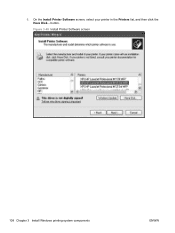
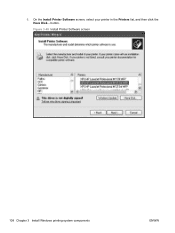
button.
Figure 3-45 Install Printer Software screen
108 Chapter 3 Install Windows printing-system components
ENWW On the Install Printer Software screen, select your printer in the Printers list, and then click the Have Disk... 6.
HP LaserJet M1319 MFP Series - Software Technical Reference - Page 131
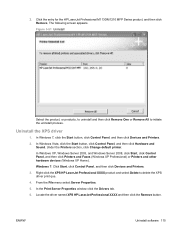
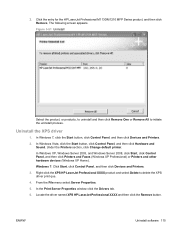
.... Click the entry for the HP LaserJet Professional M1130/M1210 MFP Series product, and then click Remove....Printers and Faxes (Windows XP Professional) or Printers and other hardware devices (Windows XP Home). Locate the driver named XPS HP LaserJet Professional XXXX and then click the Remove button. In Windows 7, click the Start button, click Control Panel, and then click Devices and Printers...
HP LaserJet M1319 MFP Series - Software Technical Reference - Page 177
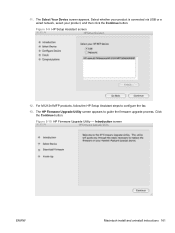
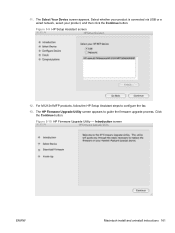
... your product, and then click the Continue button. Click
the Continue button. Figure 5-9 HP Setup Assistant screen
12. For M1212nf MFP products, follow the HP Setup Assistant steps to guide the firmware upgrade process. Introduction screen
ENWW
Macintosh install and uninstall instructions 161 11. The Select Your Device screen appears. Figure 5-10 HP Firmware Upgrade...
HP LaserJet M1319 MFP Series - Software Technical Reference - Page 180
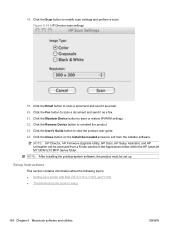
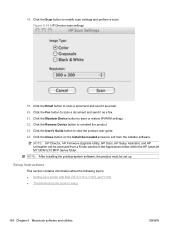
... settings. 22. Click the Remove Device button to modify scan settings and perform a scan.
NOTE: After installing the printing-system software, the product must be accessed from the installer software. Click the User's Guide button to exit from a Finder window in the Applications folder within the HP LaserJet M1130/M1210 MFP Series folder. Setup instructions
This section...
Similar Questions
Laserjet M1212nf Mfp Where Is Scan Button Located
(Posted by bashPercs 10 years ago)
Can You Scan From Laserjet M1212nf Mfp With An Os X 10.5.8
(Posted by jeIamX 10 years ago)
How To Scan On Laserjet M1212nf Mfp Professional M1210 Mfp
(Posted by dormepi 10 years ago)
How To Scan On Laserjet M1212nf Mfp Driver
(Posted by dakjeffe 10 years ago)
How To Scan Using Laserjet M1212nf Mfp Onto A Mac
(Posted by terrduce 10 years ago)

